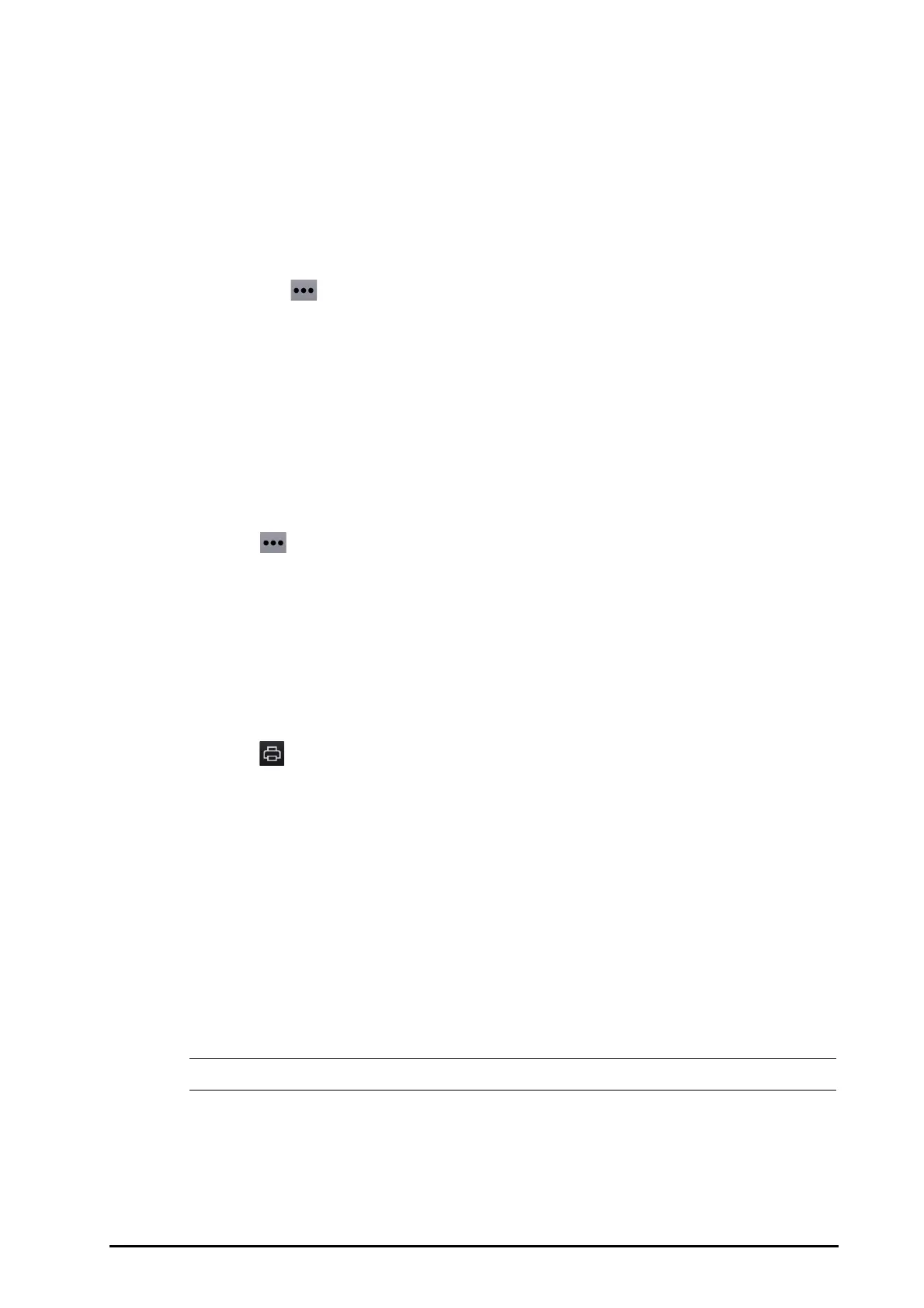BeneVision N1 Patient Monitor Operator’s Manual 15 - 7
■ Yellow: medium alarm priority
■ Cyan: low alarm priority
15.2.8.2 Setting Scale and Duration
To set the length and size of displayed compressed waveforms, follow this procedure:
1. Enter the full disclosure review page.
2. Select the
Overview button. If there is no Overview button in the Full disclosure page, skip this step.
3. Set the waveforms scale in either of the following ways:
◆ Select , and select Scale.
◆ Select waveform label.
4. Select
Duration to set the length of displayed waveforms.
15.2.8.3 Viewing Details of Compressed Waveforms
To view the full waveforms and numeric values, follow this procedure:
1. Enter the full disclosure review page.
2. Select
Detail.
You can perform the following operations on the this page:
■ Switch on Beat Anno. For more information, see 15.2.7.4Viewing Event Details.
■ Select to make the following settings:
■ Select Speed and ECG Gain.
■ Select Save As Event, and edit according to prompt to save current waveform as an event.
■ Select Overview to switch to the compressed waveform view.
15.2.8.4 Printing the Full Disclosure Waveform Report
To print a compressed waveform report, follow this procedure:
1. Enter the full disclosure review page.
2. Select to enter the
Print Setup dialog.
3. Select waveform type you want to print:
◆ Print Waveform Overview: compressed waveform of selected period will be printed. This option is
only available when printing from the Overview or compressed waveform view.
◆ Print Displayed Waveform Detail: parameter values and all stored waveforms around the cursor
time will be printed. This option is only available when printing from the Detail view.
4. Select Print.
15.2.9 OxyCRG Review Page (only available when the N1 is used with the
independent external display)
You can review up to 48 hours of trend curves on the OxyCRG review page. The OxyCRG review functionality is
available for neonatal monitoring only.
• OxyCRG Review Page is available only when Patient Category is set to Neo.
15.2.9.1 Entering the OxyCRG Review Page
Choose one of the following methods to enter the OxyCRG review page:
■ Select the Review quick key → select the OxyCRG tab.
■ Select the Main Menu quick key → from the Review column select OxyCRG.
