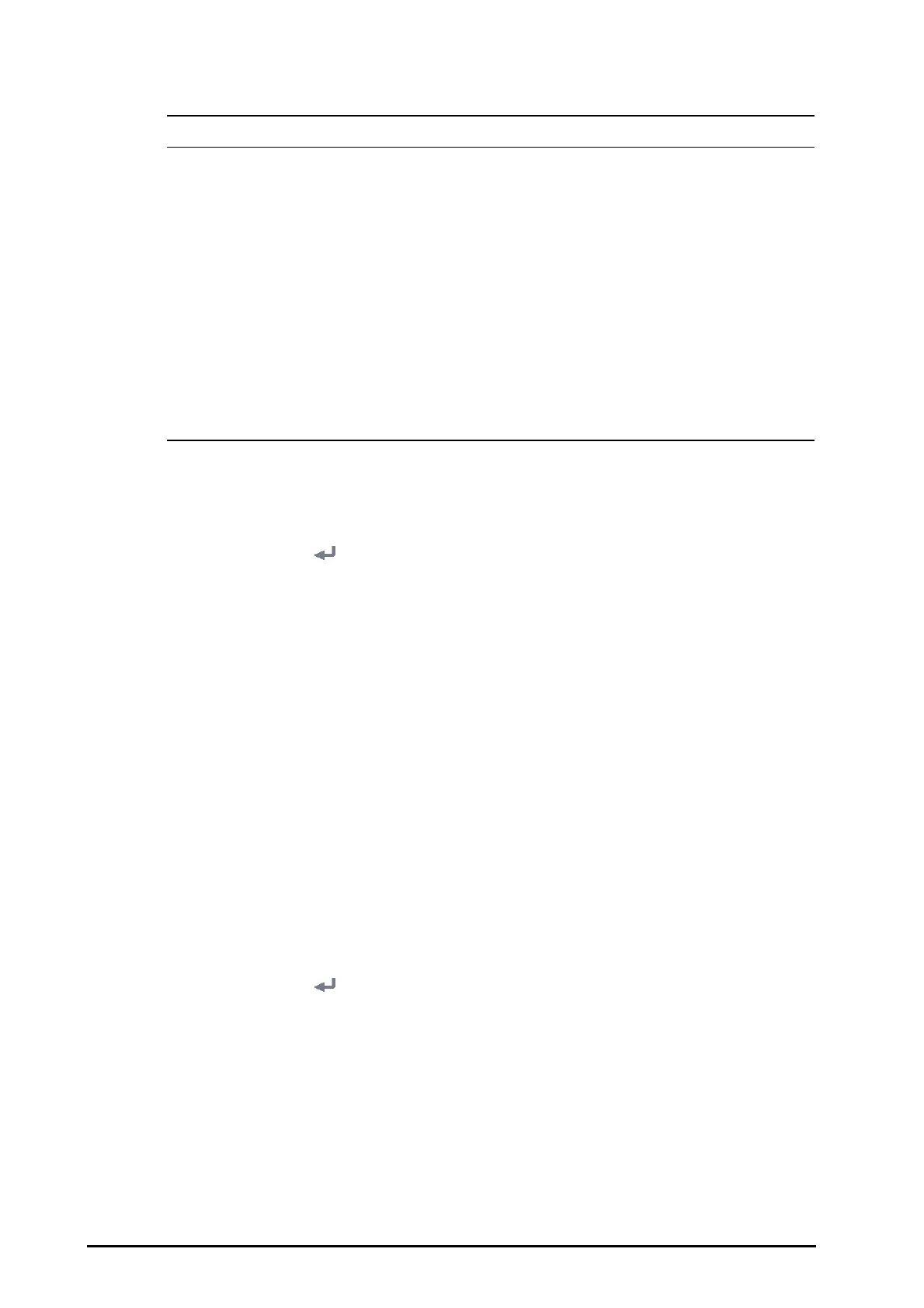21 - 16 BeneVision N1 Patient Monitor Operator’s Manual
21.11.1 Network Safety Information
• Wireless network designing, deploying, debugging, and maintenance should be executed by
Mindray service personnel or authorized technicians.
• Always set the wireless network according to local wireless regulations.
• Keep network authentication information, for example passwords, safe, to protect the network from
being accessed by unauthorized users.
• Do not connect non-medical devices to the monitor network.
• If wireless network signal is poor, there may be a risk of CMS-destined data loss.
• RF interference may result in wireless network disconnection.
• Disconnecting from the network may result in CMS-destined data loss and function failure. Check
the patient in case of network disconnection and solve the network problem as soon as possible.
• Ensure that the monitor IP address setting is correct. Changing the network settings may result in
network disconnection. Contact your service personnel if there are any problems with the IP
address.
21.11.2 Setting the Wireless Network
To set the wireless network, follow this procedure:
1. Select the
Main Menu quick key → from the System column select Maintenance → input the required
password
→ select .
2. Select the
Network Setup tab → WLAN.
3. Input
SSID, Security, and Password.
4. Select the
WLAN IP tab and select how to get the IP address.
◆ Obtain IP Address Automatically: the monitor automatically gets the IP address.
◆ Use the Following Address: you need to input the IP address, Subnet Mask, and Gateway.
5. Select how to get the DNS address:
◆ Obtain DNS Address Automatically: the monitor automatically gets the DNS address.
◆ Use the following DNS Address: you need to input the IP address of Preferred DNS server and
Alternate DNS server.
The monitor supports the following security methods: WPA2 PSK, WPA2 AES, CCKM AES, WPA PSK AES, WPA AES.
Select the security method as desired. You may need to set more parameters for some security methods.
After configuring the wireless network, select
WLAN→ Network Test to verify that the wireless network can be
properly connected.
21.11.3 Selecting WLAN Band and Channels
The monitor supports 2.4 GHz and 5 GHz WLAN. To select WLAN band rate and channels, follow this procedure:
1. Select the
Main Menu quick key → from the System column select Maintenance → input the required
password
→ select .
2. Select the
Network Setup tab → WLAN tab.
3. Select the
WLAN Setup button from the bottom left corner of the dialog.
4. Set
WLAN Band to Auto, 5G, or 2.4G according to the band you are using. The default is Auto, which
means the monitor can automatically identify the WLAN band.
5. Select Auth Server Type to set the type of authentication server.
6. Set
BGN Channel.
7. Set
AN Channel.
