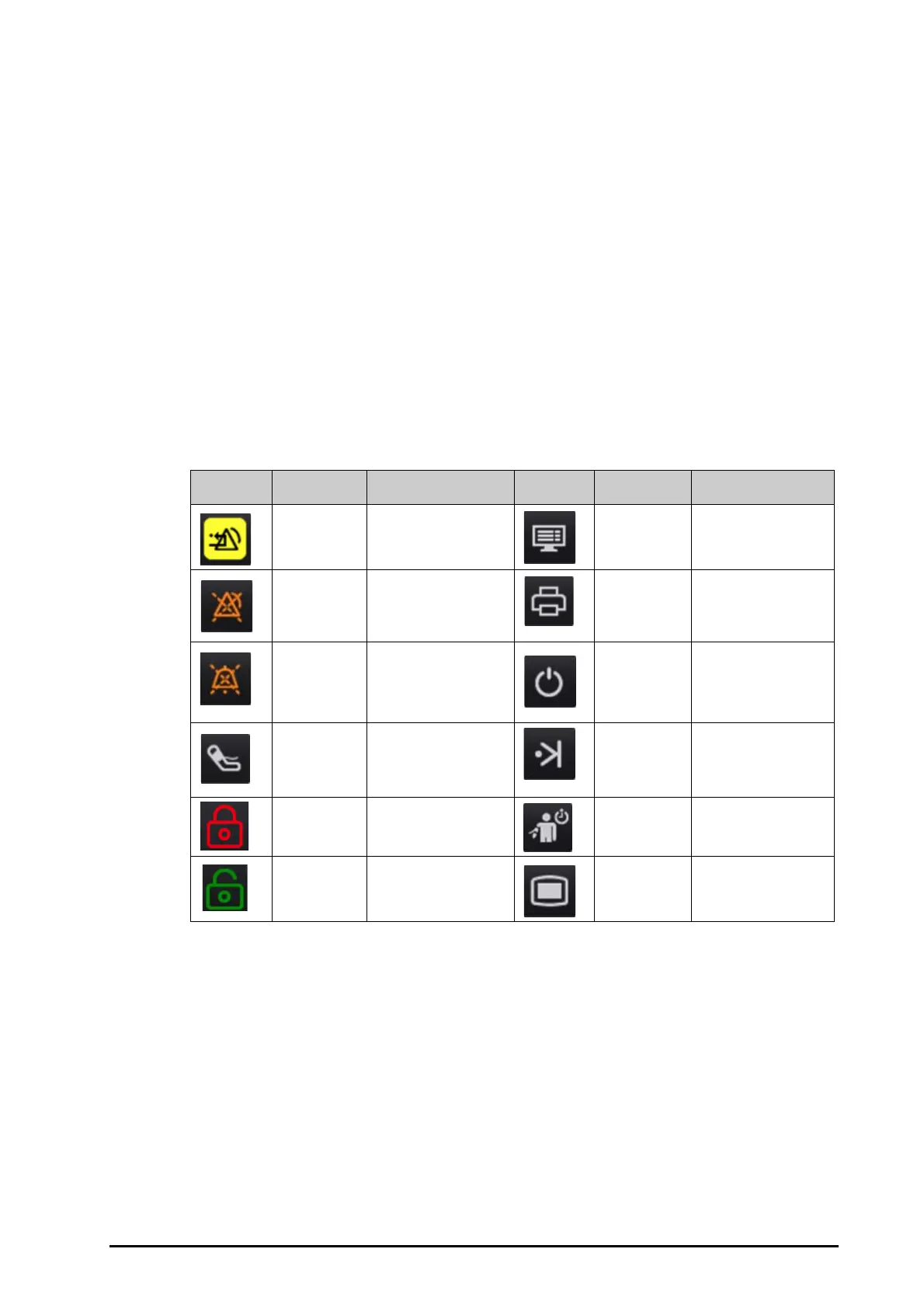BeneVision N1 Patient Monitor Operator’s Manual 3 - 7
3.6.3 Quick Keys of the N1
The monitor provides quick keys for you to quickly access some functions. The quick key area is located at the
right of the screen. The quick key area displays 5 quick keys. You can also swipe down on the quick key area for
more quick keys.The following table shows available quick keys.
3.7 Operating Modes
The monitor provides different operating modes. This section describes the monitoring mode and the standby
mode.
3.7.1 Monitoring Mode
The monitoring mode is the most frequently used clinical mode for patient monitoring. When the monitor is
turned on, it automatically enters the monitoring mode.
(1) Dialog heading
(2) Subdialog tabs
(3) Operation buttons
(4) Exit button: closes the current dialog page.
(5) Main body area: includes dialog items and options.
(6) Switch:
◆ Green: the switch is on.
◆ Gray: the switch is off.
Symbol Label Function Symbol Label Function
Alarm Reset Acknowledges the
ongoing alarms.
Screen Setup Enters the
Screen
Setup
dialog.
Alarm Pause Pauses the current
alarms.
Print Starts printing a real-
time report.
Audio Pause Pauses alarm tone. Standby Enters the Standby
mode.
NIBP Start/
Stop
Starts an NIBP
measurement or stops
the current NIBP
measurement.
Manual Event Manually triggers and
saves an event.
Lock Selects and operates as
instructed to unlock the
touchscreen
NIBP Measure Enters the
NIBP
Measure
dialog.
Unlock Selects and operates as
instructed to lock the
touchscreen
Main Menu Enters the main menu.
