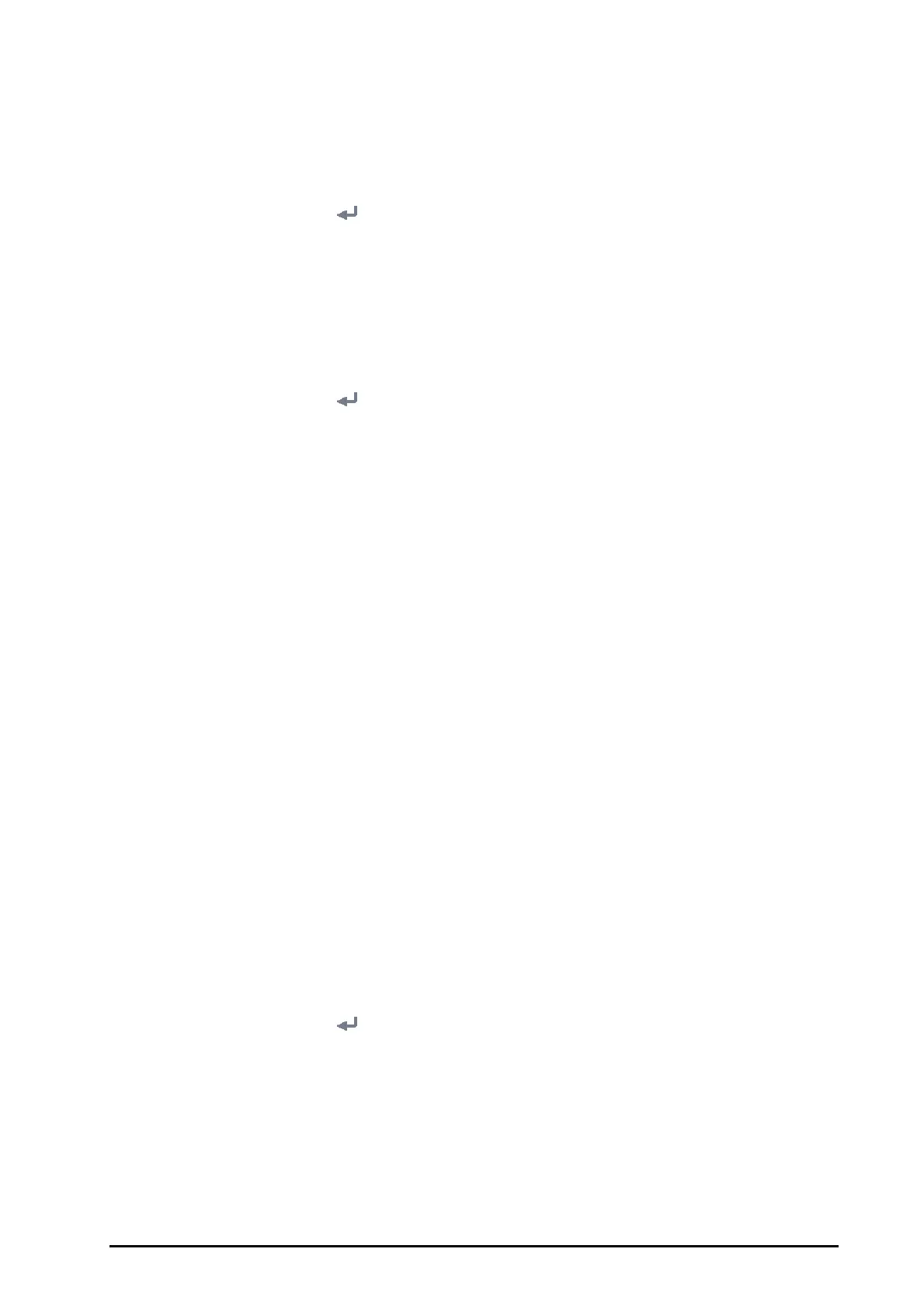BeneVision N1 Patient Monitor Operator’s Manual 21 - 19
3. Set Server address and port of the MLDAP server.
21.12.2 Testing MLDAP Server Connection
To test whether the monitor is properly connected with the MLDAP server, follow this procedure:
1. Select the
Main Menu quick key → from the System column select Maintenance → input the required
password
→ select .
2. Select the
Network Setup tab→ MLDAP tab.
3. Select
Network Test.
21.12.3 Selecting Password for User Authentication
You can select what password is used when changing alarm settings, arrhythmia settings, and accessing the
Maintenance dialog. To do so, follow this procedure:
1. Select the
Main Menu quick key → from the System column select Maintenance → input the required
password
→ select .
2. Select the Authorization Setup tab.
3. From the
Maintenance area, set User Maintenance to select the password for accessing the monitor’s
Maintenance dialog.
◆ Local Password: the monitor’s password for accessing the Maintenance dialog is required.
◆ User Password: the user name and password saved in the MLDAP server are required.
4. From the
Others area, set Alarm Setup: select the password for changing alarm settings.
◆ No Password: changing alarm settings is not password protected.
◆ Local Password: changing alarm switch, alarm limit, and alarm priority is password protected. The
monitor’s password for changing alarm settings is required.
◆ User Password: changing alarm switch, alarm limit, and alarm priority is password protected. The
user name and password saved in the MLDAP server are required.
5. Set Arrhythmia: select the password for changing arrhythmia settings.
◆ No Password: changing arrhythmia settings is not password protected.
◆ Local Password: changing arrhythmia switch, alarm priority, and arrhythmia threshold is password
protected. The monitor’s password for changing arrhythmia settings is required.
◆ User Password: changing arrhythmia switch, alarm priority, and arrhythmia threshold is password
protected. The user name and password saved in the MLDAP server are required.
From the
Maintenance area, selecting Modify Local Password can change the monitor’s password for
accessing the
Maintenance dialog.
From the
Others area, selecting Modify Local Password can change the monitor’s password for accessing alarm
settings and arrhythmia settings.
21.12.4 Setting the Password Timeout Period
If you use the password saved in the MLDAP server to access the Maintenance dialog, alarm settings and/or
arrhythmia settings, you can set the password timeout period. Once the timeout period is reached, you will need
to re-enter the password. To do so, follow this procedure:
1. Select the
Main Menu quick key → from the System column select Maintenance → input the required
password
→ select .
2. Select the Authorization Setup tab.
3. Set
Retention Time.
21.13 Connecting the Monitor to the CMS
To connect the monitor to the CMS, follow this procedure:
1. Set the
IP address, Subnet Mask, and Gateway. For more information, see section 21.11Configuring the
Network.
