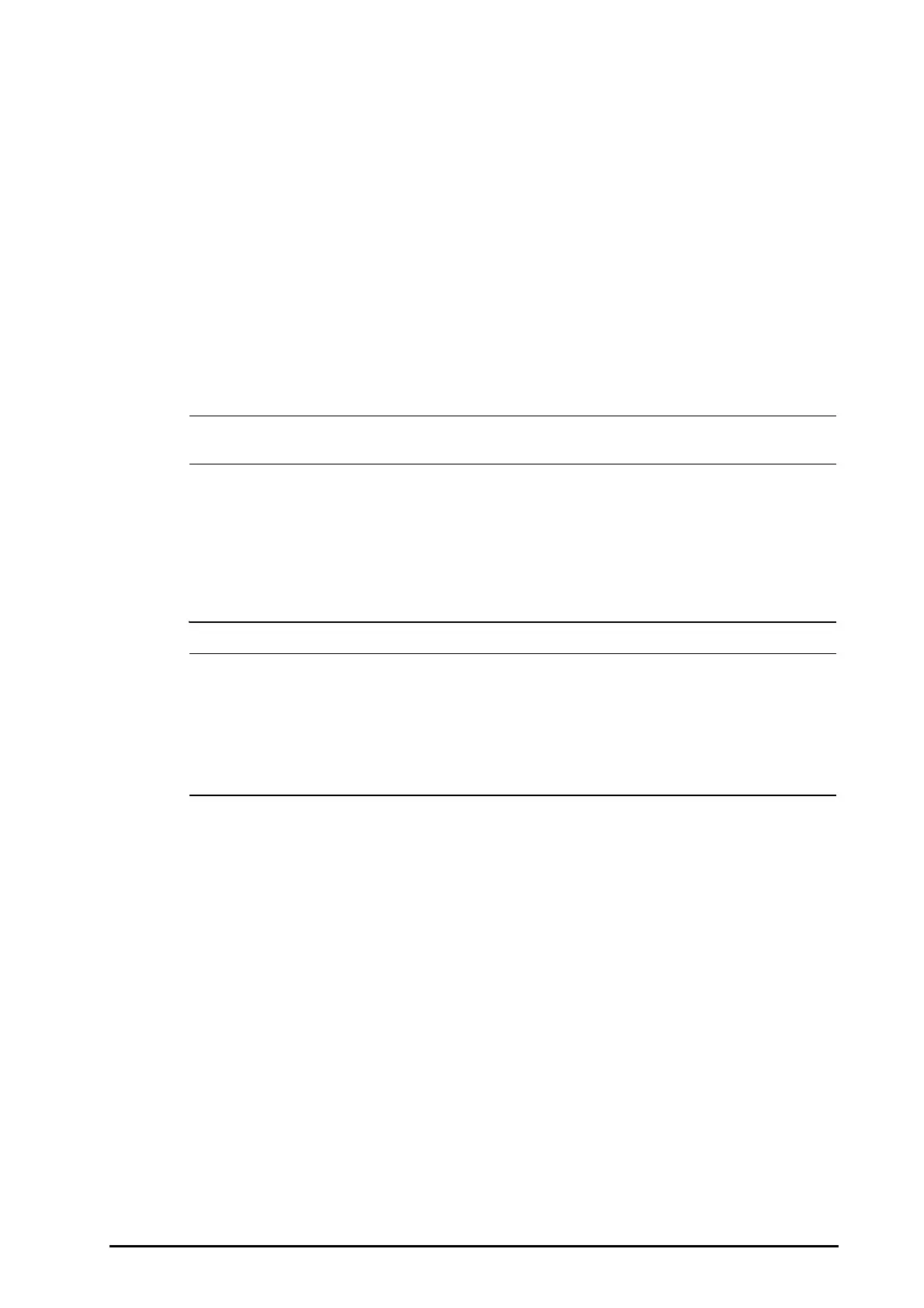BeneVision N1 Patient Monitor Operator’s Manual 16 - 5
16.1.4.5 Setting Auto Scoring Interval
1. From the EWS page select Setup.
2. Set
Interval:
◆ By Score: the monitor automatically starts scoring as per the interval selected for corresponding total
score.
◆ 5 min - 24 h: If Auto Scoring is set to Interval, the monitor automatically starts scoring as per the
selected interval. If
Auto Scoring is not set to Interval, the countdown timer of manual scoring is
selected.
16.1.4.6 Managing Operator ID
To manage the Operator ID, follow this procedure:
1. From the EWS page select
Setup.
2. Select the
Manage Operator ID button at the bottom left corner to add or delete the operator IDs.
• Manage Operator ID button is available when it is enabled in the Maintenance menu. For more
information, see section 21.4.1.1Displaying and Managing the Operator ID.
16.2 Glasgow Coma Scale (GCS)
The Glasgow Coma Scale (GCS) function is based on Teasdale’s Assessment of Coma and Impaired Consciousness-A
Practical Scale (Lancet, 1974)
. Three aspects of behavior are independently measured: eye opening, verbal
response, and motor response. The scores are added together to indicate that patient’s level of consciousness.
GCS is intended for adults and pediatric patients.
• GCS is for reference only. Consult other clinical observations for diagnosis.
• GCS is not applied to patients that are sedated, muscularly relaxed, with artificial airway, drunk,
hypothermia or in status epilepsies.
• Please refer to hospital policy regarding acceptable use of GCS.
• When applied to children younger than five years old or to the elderly, the GCS score may not reflect
actual function.
16.2.1 Displaying the GCS Parameter Area
To display the GCS parameter area, follow this procedure:
1. Access
Tile Layout in either of the following ways:
◆ Select the Screen Setup quick key → select the Tile Layout tab.
◆ Select the Main Menu quick key → from the Display column select Tile Layout.
2. Select the parameter area where you want to display the GCS score, and then from the popup list select
GCS.
The following figure shows the GCS parameter area. The display may be configured to look slightly different.
