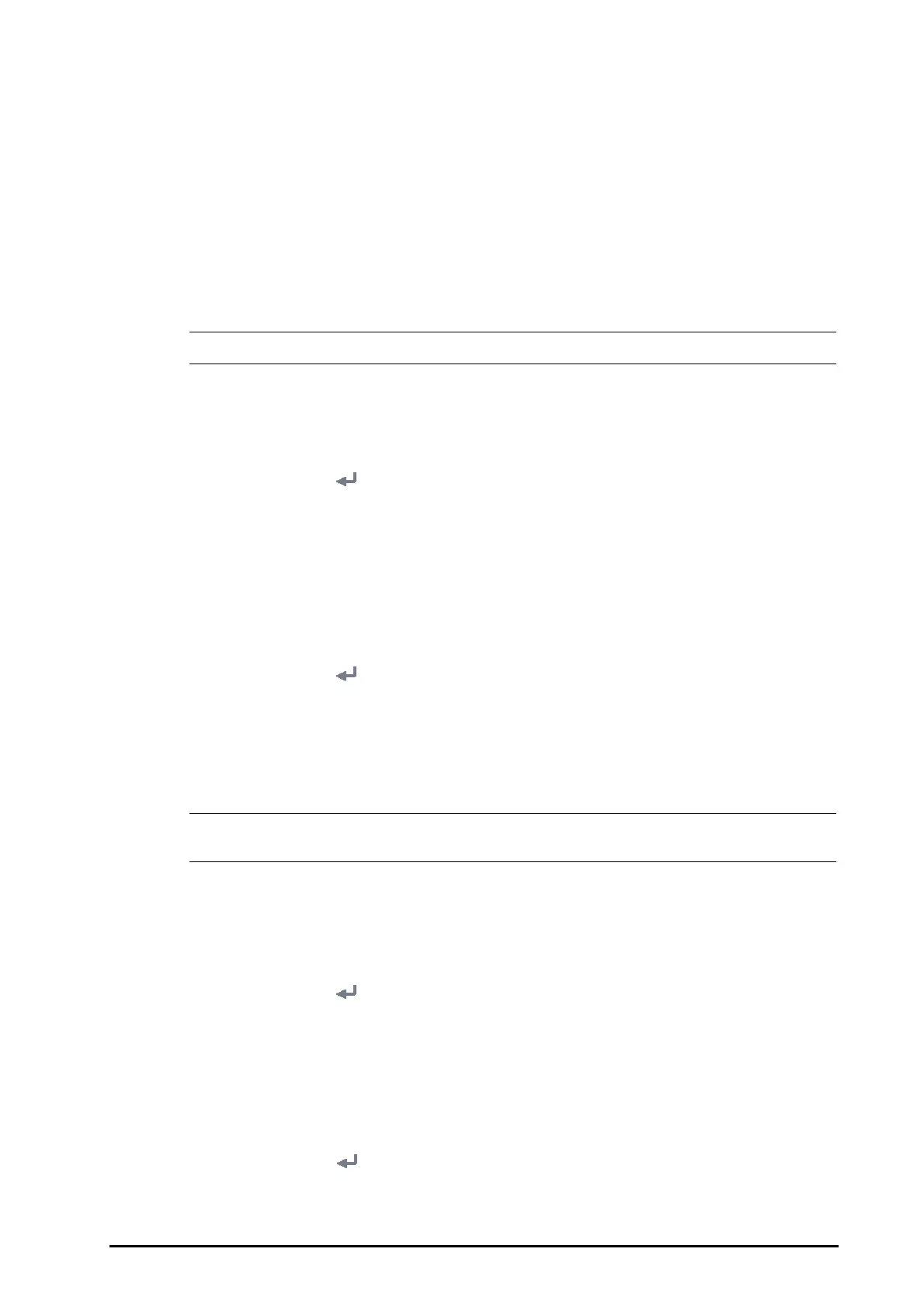BeneVision N1 Patient Monitor Operator’s Manual 21 - 13
3. Set Connection Type to Print Server.
4. Select the report you intend to set, for example,
General Report.
5. Set the
Print Action:
◆ Paper: outputs paper report.
◆ PDF: outputs the electronic report in PDF format.
◆ Paper And PDF: outputs both the paper report and the PDF report.
6. For paper report, respectively select
Printer and Printer Resolution to set the default printer and the
resolution for the default printer.
7. For PDF report, select the PDF Resolution to set the resolution.
• General reports refer to the reports other than the end case report and realtime alarm report.
21.6.3 Setting Patient Information on General (Non-12-lead) Reports
To set the patient information you want to display on general reports, follow this procedure:
1. Select the
Main Menu quick key → from the System column select Maintenance → input the required
password
→ select .
2. Select the
Print tab.
3. Select the
Report Layout tab.
4. Select the desired items under
Report Name. N/A indicates that this item is not displayed on a report.
21.6.4 Setting Patient Information on 12-lead ECG Reports
To set the patient information you want to display on 12-lead ECG reports, follow this procedure:
1. Select the
Main Menu quick key → from the System column select Maintenance → input the required
password
→ select .
2. Select the
Print tab.
3.
select the ECG Report tab.
4. On the right of the
ECG Report page, select the desired patient information items. Patient ID, Patient
Name, Age, and Gender are displayed on an ECG report by default.
• You can only set the patient information to display on the ECG report from the ECG Report page.
Patient information configured in the Report Layout page is not applied to ECG reports.
21.6.5 Configuring the Name of PDF Files
If you use the printer server to output patient reports, you can use the PDF printer to output PDF format reports.
To configure the name of PDF files, follow this procedure:
1. Select the
Main Menu quick key → from the System column select Maintenance → input the required
password
→ select .
2. Select the
Print tab → PDF File Name tab.
3. Select the desired items and their sequence under
PDF File Name. N/A refers to no information.
21.6.6 Showing the Second Mark
To set whether you want to show second marks on the report output by the printer, follow this procedure.
1. Select the
Main Menu quick key → from the System column select Maintenance → input the required
password
→ select .
2. Select the Print tab → Other tab.
3. Enable or disable
Second Mark (Printer).
