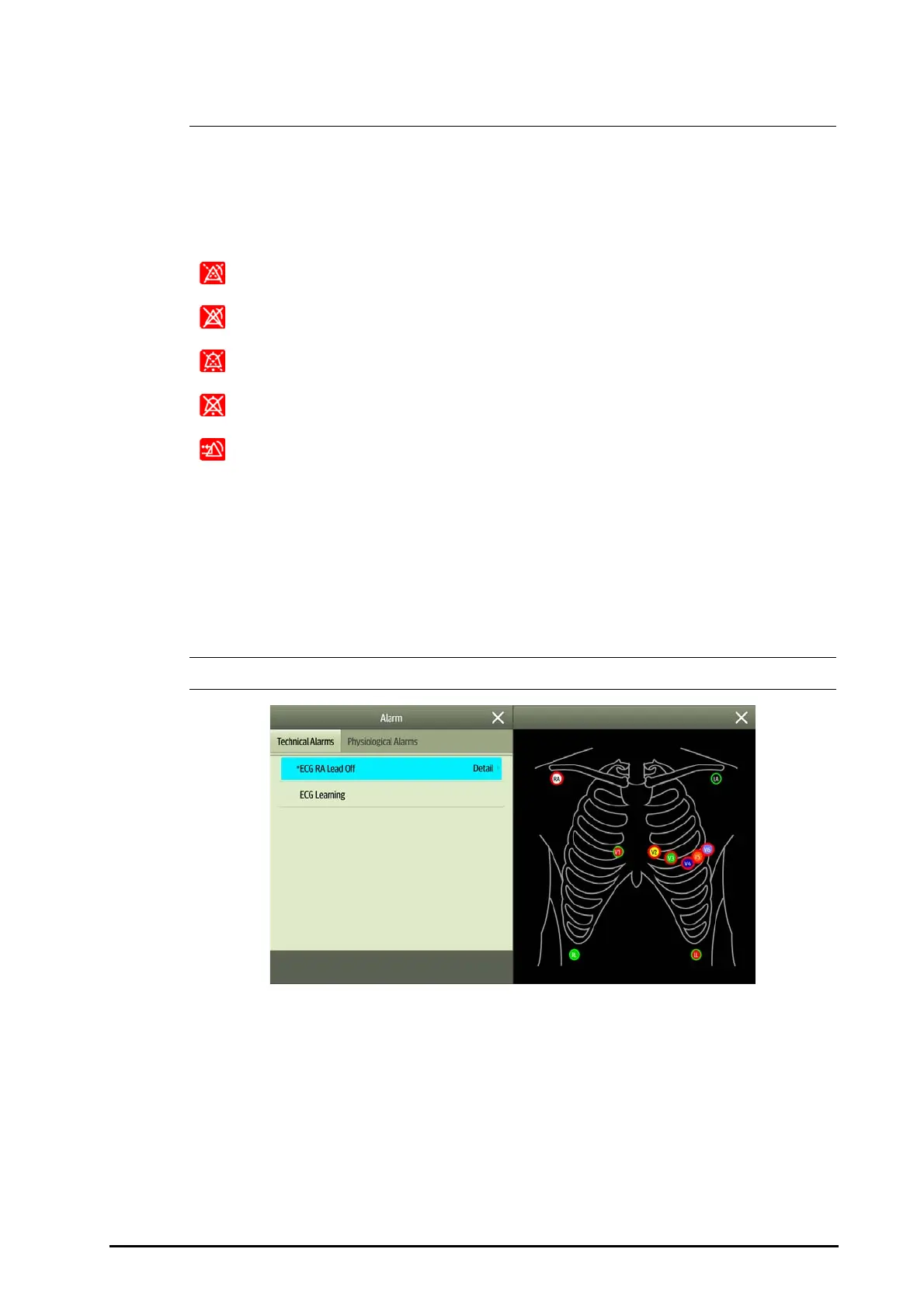BeneVision N1 Patient Monitor Operator’s Manual 6 - 3
exclusively. That is, when an exclusive physiological alarm and a normal high level physiological
alarm are triggered simultaneously, only exclusive physiological alarm message will be displayed.
6.3.4 Alarm Status Symbols
Apart from the alarm indicators as described in 6.3.3Alarm Indicators, the monitor uses the following symbols
to indicate the alarm status:
6.4 Accessing On-screen Help for Technical Alarms (AlarmSight)
In the technical alarm list, alarm messages followed by Detail include help messages or pictures to help you
identify the problem. This function is called AlarmSight. To access AlarmSight, follow this procedure:
1. Select an alarm displaying in the technical alarm information area to enter the Alarms dialog.
2. From the alarm list select the desired alarm.
• If there are no displayed alarms, then selecting the technical alarm area will not open any dialogs.
6.5 Checking the Physiological Alarms List
If the patient monitor has more than one physiological alarm, you can see the physiological alarm list by
selecting the physiological alarm information area to enter the Alarms dialog. If there is only one physiological
alarm, selecting the physiological alarm information area enters the Review dialog for the event created by this
alarm.
6.6 Changing Alarm Settings
Alarms settings can be changed by selecting Main Menu and choosing from the list in the Alarm column.
Alarm pause: indicates that all the alarms are paused.
Alarm off: indicates that individual measurement alarms are turned off or the system is in the
alarm off status.
Audio pause: indicates that audible alarm tones are paused.
Audio off: indicates that audible alarm tones are turned off.
Alarm reset: indicates that alarms are acknowledged and the alarm system is reset.
