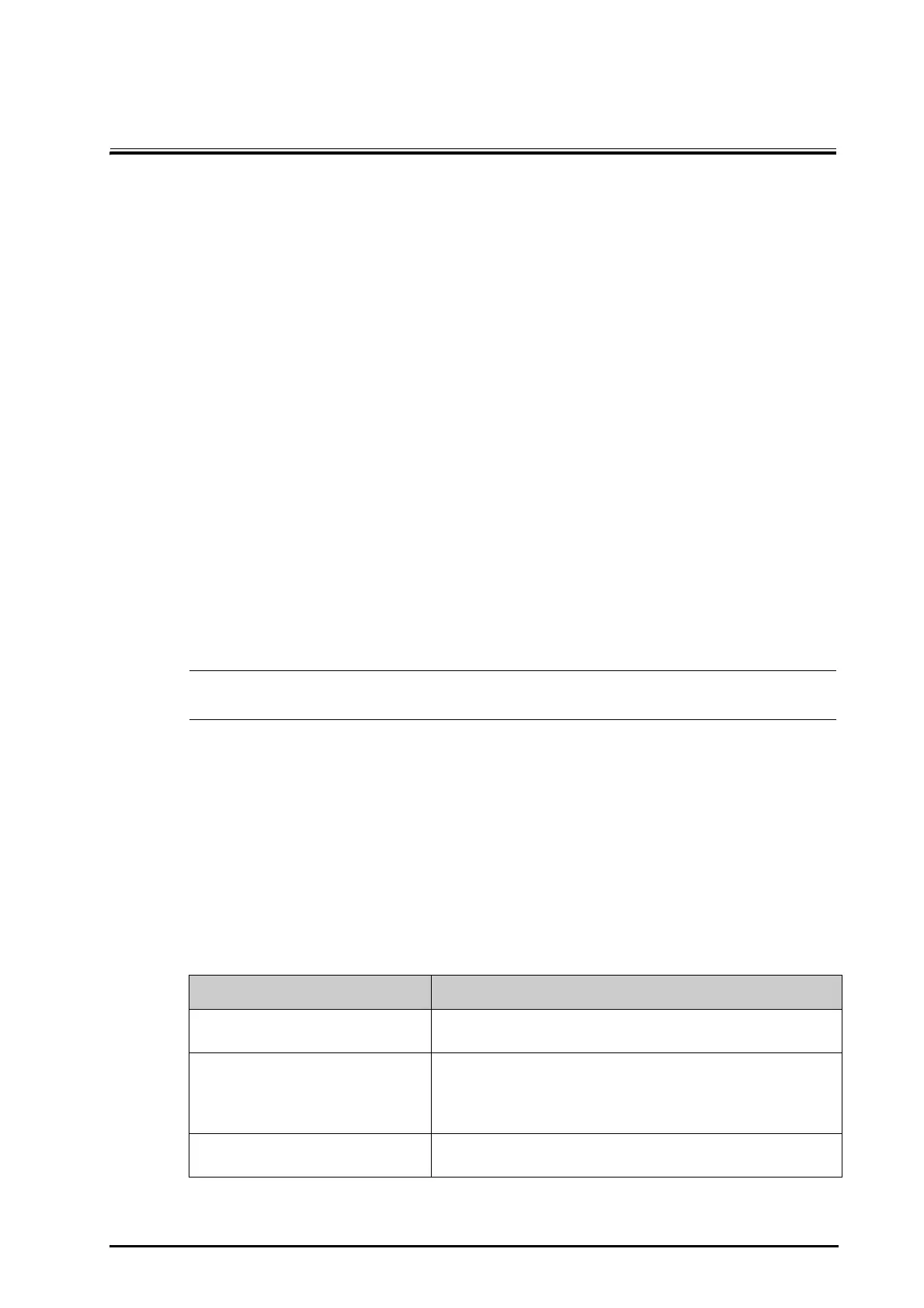BeneVision N1 Patient Monitor Operator’s Manual 4 - 1
4 Using the External Display
4.1 Using the External Display
The N1 can be connected to an external display through the VGA connector of the Dock. When the external
display is connected, you can monitor a patient’s condition either through the N1 or through the external
display.
The external display can be configured as independent display enabling it to be configured to show different
information than the N1. For the configuration of the independent external display, see section 21.15.4Setting
the External Display.
The following screens or functions can be viewed and operated only on the independent external display:
■ Minitrends Screen
■ OxyCRG Screen
■ Remote View Screen
■ ECG Half-Screen
■ PAWP Screen
■ Calculations
■ EWS
■ GCS
■ ST Graphic
■ SpO
2
Screen
• The external display can share the mouse or keyboard with the monitor. If the mouse or keyboard
are needed, connect them to the USB connector of the Dock.
4.1.1 Connecting the N1 to the External Display
To connect the external display, follow this procedure:
1. Connect the Dock and the external display using the VGA cable.
2. Connect the Dock and the external display using the USB cable accompanying the external display.
3. Connect the external display to the AC mains and turn on the display.
4. Connect the N1 to the Dock.
4.1.2 External Display Troubleshooting
Problem Corrective Actions
Image offset Adjust the external display by using the auto adjust function or adjust the
external display manually.
No image or the image displays abnormally • Check that the external display is properly connected to the AC mains
and is powered on.
• Check that the VGA cable is properly connected.
• Remove the N1 from the Dock and reconnect it.
Touchscreen failure Check that both ends of the USB cable accompanying the external display
are connected properly to the Dock and the external display.
