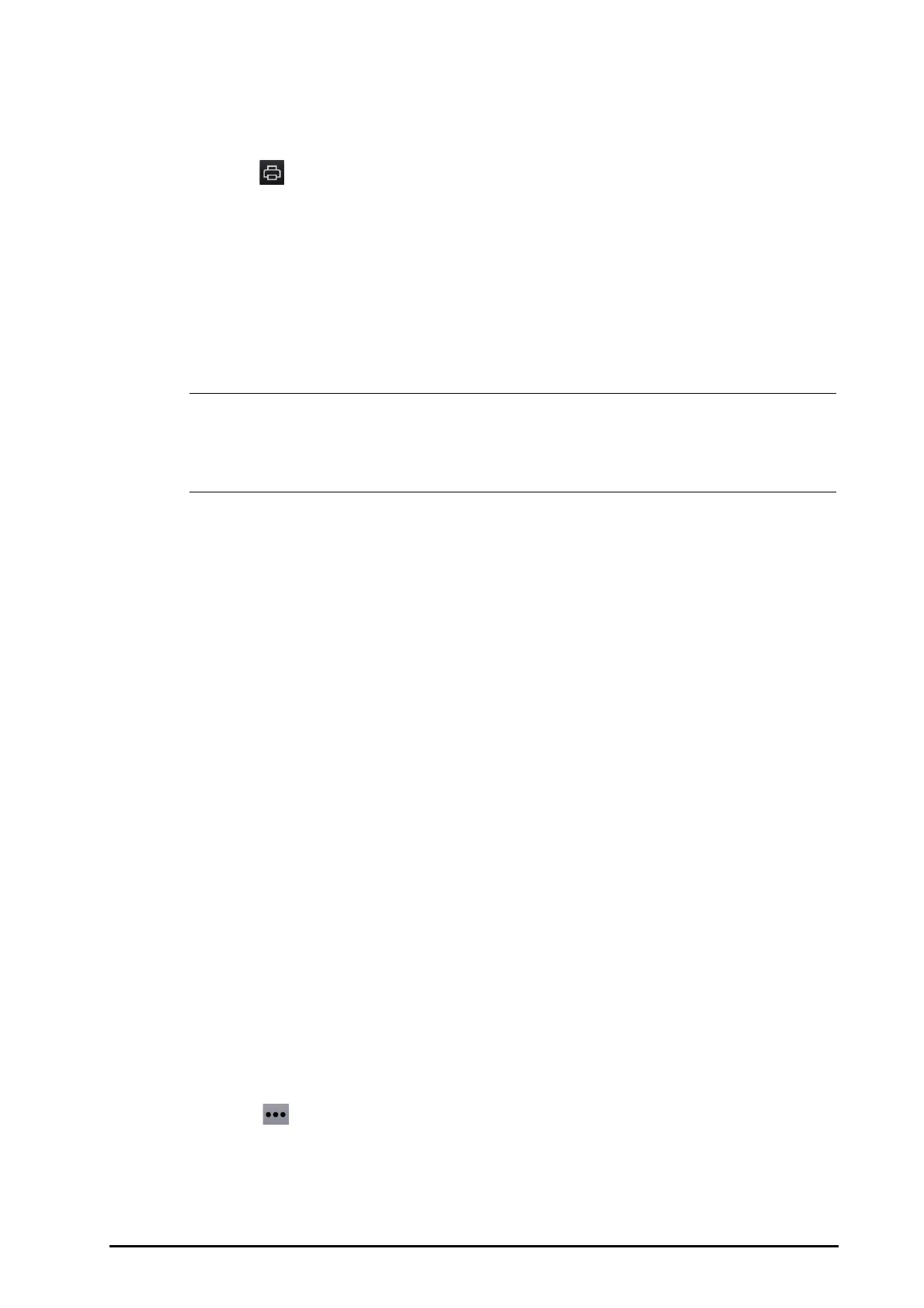BeneVision N1 Patient Monitor Operator’s Manual 15 - 5
15.2.6.5 Printing a Graphic Trends Report
To print a graphic trends report, follow this procedure:
1. Enter the graphic trends review page.
2. Select
to enter the Print Setup dialog.
3. Set the graphic trends report as described in
18.6.4Configuring Graphic Trends Reports.
4. Select
Print to print the graphic trend data before the above set Time and for the above set Period.
15.2.7 Events Review Page
The monitor stores events in real time, including technical alarm events, physiological alarm events, manual
events, and operational events. When an event occurs, all the measurement numerics and three event-related
waveforms 16 seconds before and after the event are stored.
• Alarms are saved as events and will be maintained if the equipment is powered down. The time of
equipment power down is not recorded as an event and cannot be reviewed.
• Earlier events will be overwritten by later ones if the storage capacity is reached.
• A total loss of power does not affect the events already stored.
15.2.7.1 Entering the Events Review Page
To enter the events review page, select the Main Menu quick key → from the Review column select Events.
The
Event page displays the event list. Events are displayed in descending chronological order, with the most
recent displayed at the top. The number of asterisk symbols before an event indicate alarm priority as described
in
6.3.3Alarm Indicators.
Different color blocks are displayed on the left of each event to indicate different event types.
■ Red: high priority alarm event
■ Yellow: medium priority alarm event
■ Cyan: low priority alarm event
■ Green: manual event
■ White: operation-related event.
The number of currently selected events and the total number of events are displayed at the top right corner of
the event list. For example, 2/4 indicates that the selected event is the second event in the filtered events and the
total number of filtered events is 4.
Tota l indicates the total number of events. For example: Total: 28 means that
there are a total of 28 events.
15.2.7.2 Configuring the Filter
You can filter events by time, alarm priority, alarm category, or parameter group. To configure the filter, follow
this procedure:
1. Enter the
Events page.
2. Select
Filter Setup and set the desired filter criterion.
15.2.7.3 Editing Events
To edit events, follow this procedure:
1. Enter the
Events page and tick off the desired events.
2. Select
to edit the selected events.
◆ Lock: manually lock the event. Locked events cannot be deleted.
◆ Note: enter comments for the event.
◆ Rename: allow renaming an event name. Only manual events and arrhythmia events can be
renamed.
