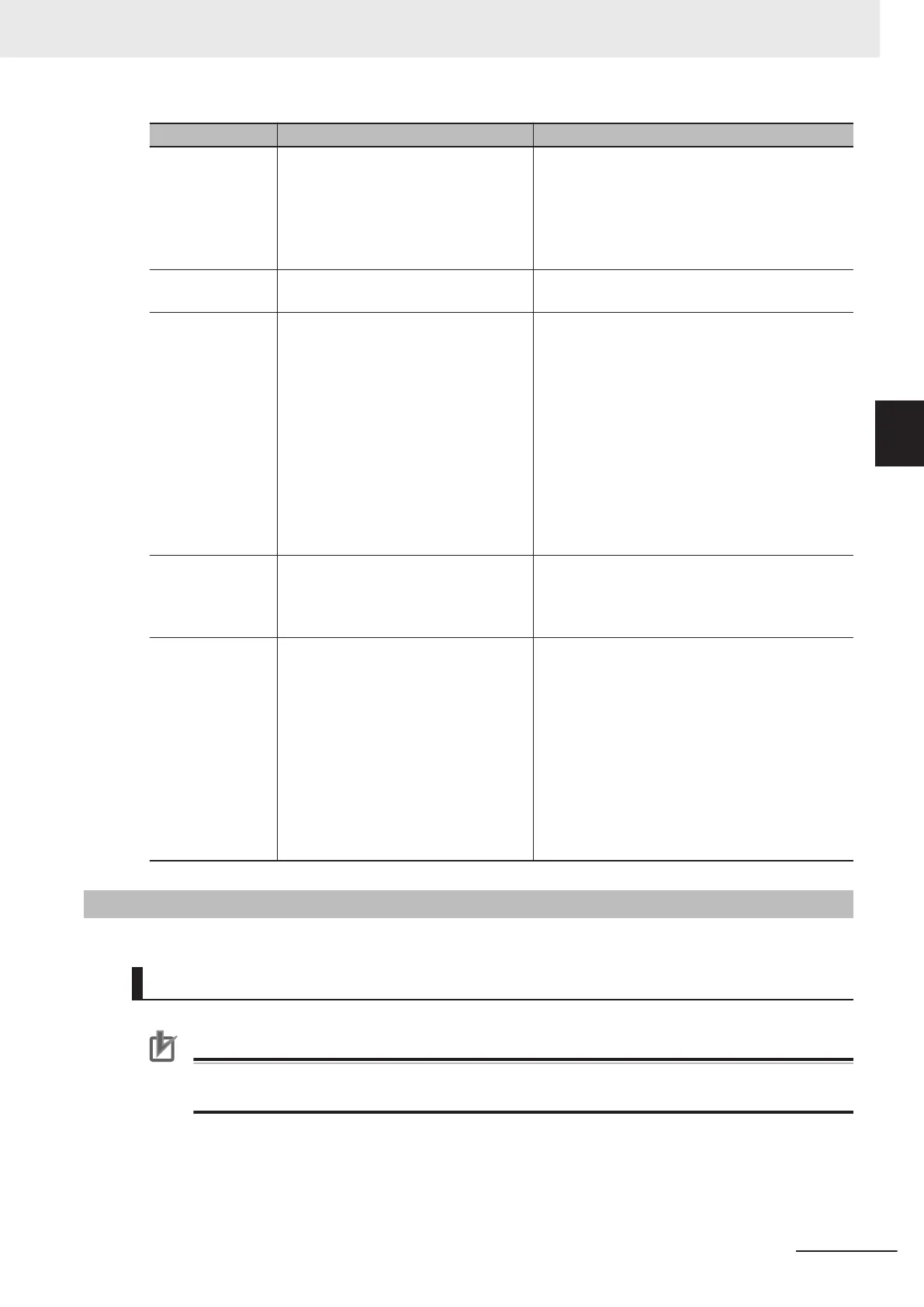Case Possible cause Measures
A message dialog
of Fail to create
the license file is
displayed and the
version-up tool
does not start.
The version-up tool installed in the ex-
ternal storage may not have some of
the required files.
After storing the version-up tool again in the ex-
ternal storage, run it.
The update is not
complete
The external storage may have been
used with write protection status.
Run the version-up tool again after setting the ex-
ternal storage to the read/write status.
The Sensor Con-
troller does not
start.
• Power failure during installation oc-
curs and may have caused files or
hardware for the Sensor Controller
damaged.
• Some of the files for the Version-up
tool stored in the external storage
may have been corrupted.
• The update may have failed due to
the external storage removed during
the installation.
• Turn off the Sensor Controller and restart it to
run the tool again. If the measures do not
work, the files or hardware for the Sensor Con-
troller may be damaged. Contact your OMRON
representative.
• For external storage, use the OMRON recom-
mended product. Format the external storage
in which the version-up tool has been installed.
Install the tool again to run it.
• If you remove the external storage during the
installation, turn off the Sensor Controller and
restart it to run the tool again.
The camera and
I/O do not work
normally after the
update.
The external storage might be attach-
ed or removed during the Sensor Con-
troller start-up. Some of the files may
not have been updated due to that.
Turn off the Sensor Controller and run the tool
again.
The Sensor con-
troller does not
operate normally
after the update.
• You may have selected Don't Install
on the Windows Security message
dialog for drivers installation dis-
played during the update. Therefore,
some of the required files may have
not updated.
• You may have turned off the Sensor
Controller without clicking OK on the
message dialog for the update com-
plete. Some of the required files
may have not updated.
• Turn off the Sensor Controller and run the tool
to install drivers.
3-8-2
By the Sensor Controller (FHV Series)
Items to Prepare
Precautions for Correct Use
Set the microSD card to the read/write status to be used for the update . Otherwise, the update
will not be successfully completed.
• microSD card
Recommended microSD card (Panasinic microSD Card Model:RP-SMSC02)
• PC
• FHV Smart Camera
3 Basic Operations
3 - 43
FH/FHV Series Vision System User’s Manual (Z365-E1)
3-8 Updating Measurement Application [Version-up]
3
3-8-2 By the Sensor Controller (FHV Series)
