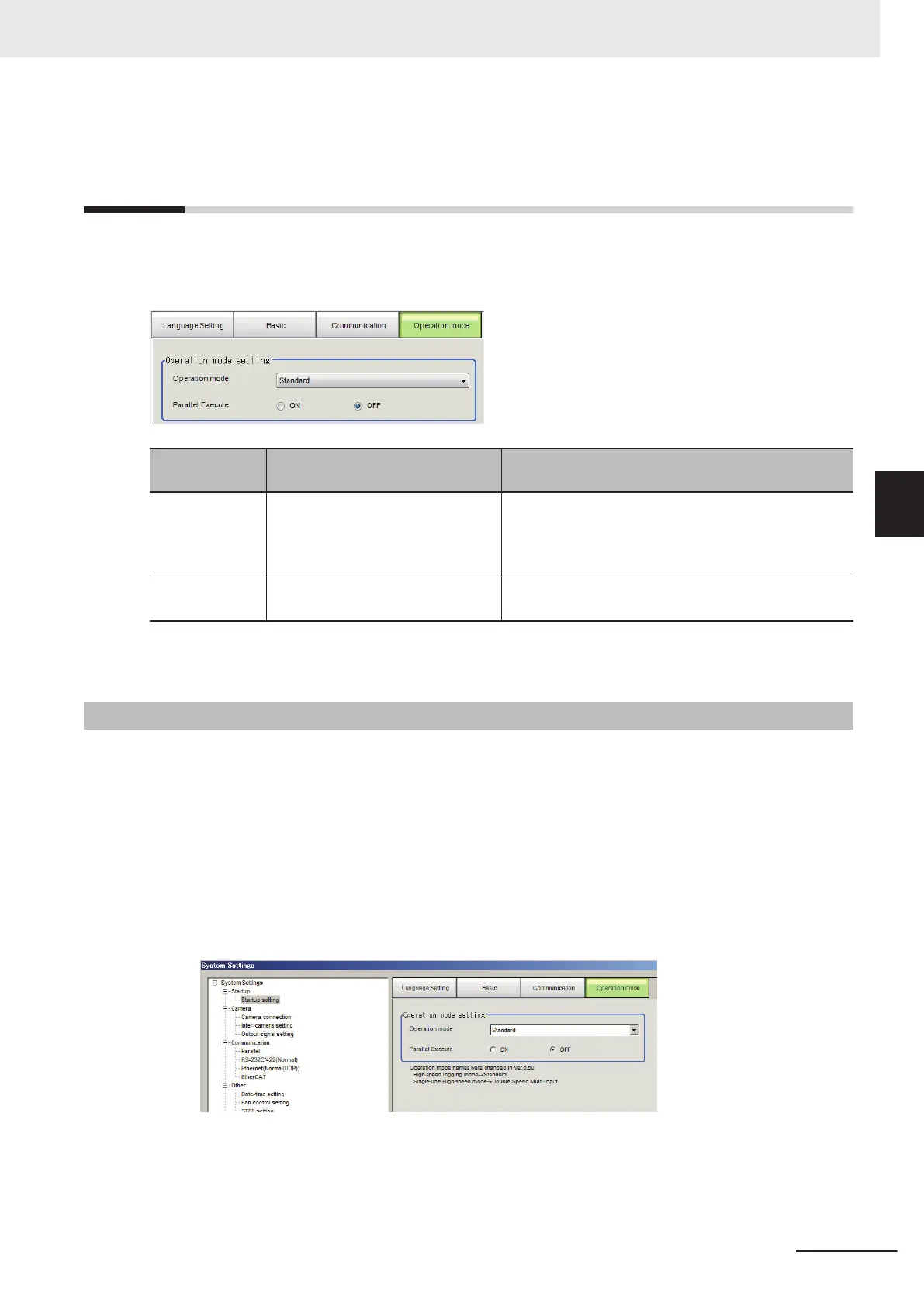4-4
Setting Operation Mode [Startup Set-
tings]
Select the operation mode according to the application conditions, such as the operation mode that is
best suited to reduce the takt time and downtime.
Refer to 4-4-1 Setting the Operation Mode on page 4 - 11 for details on the operation modes.
Item
Set value
[Factory default]
Description
Operation mode
• Double Speed Multi-input
• [Standard]
• Multi line random trigger
• Non-stop adjustment
Set the operation mode.
Refer to 4-4-1 Setting the Operation Mode on page
4 - 11.
Parallel execu-
tion
• ON
• [OFF]
Set whether to uses parallel processing.
Refer to 4-4-2 Parallel Processing on page 4 - 27.
1
Click the Apply button.
4-4-1
Setting the Operation Mode
This section describes the operation mode. You can use a multi-core CPU to set the operation mode
according to the application conditions. This helps to reduce the takt time and downtime. The opera-
tion mode is set in the startup settings.
Refer to 4-2 Setting the Status at Startup [Startup Settings] on page 4 - 3.
Refer to 1-1-2 Functional Comparison between the FH-series and FHV-series Controllers on page
1 - 3.
1 In the Main Window, select System settings - startup - Startup settings from the Tool menu.
The Startup settings dialog box is displayed.
2 Click the Operation mode button and select the operation mode.
3 Click the Apply Button.
4 Setting the Controller
4 - 11
FH/FHV Series Vision System User’s Manual (Z365-E1)
4-4 Setting Operation Mode [Startup Settings]
4
4-4-1 Setting the Operation Mode
