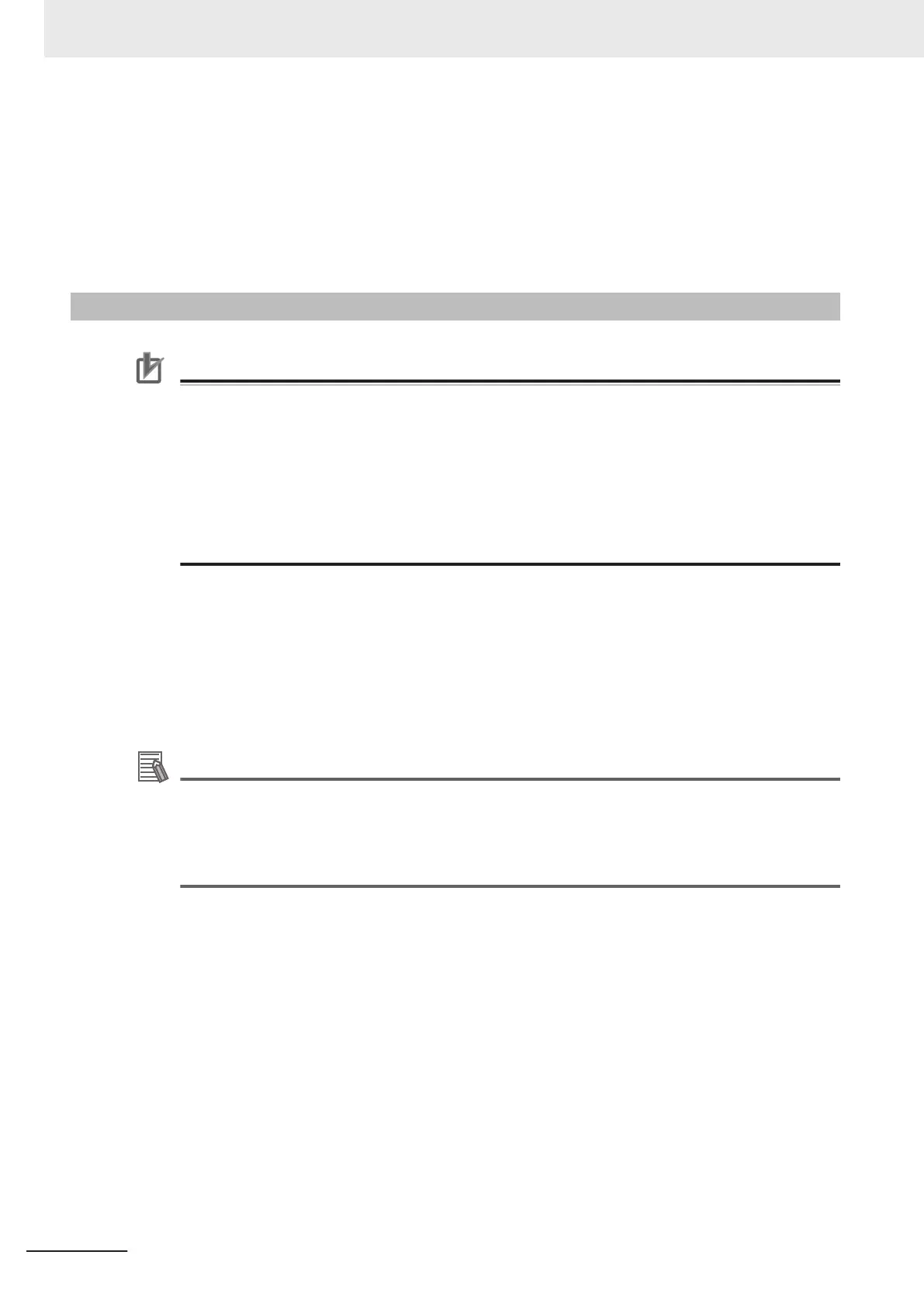Displays images for items selected in the results display area.
</>: Switch images.
→OK folder: Update OK classification
←NG folder: Update NG classification
Setup (Std. image): Adjust settings with the reference image.
Setup (Select image): Adjust settings with a selected image.
6-4-2
Using Method of NG Analyzer
Precautions for Correct Use
• Classify sample images beforehand into the OK folder containing images you want to judge
OK or NG folder containing images you want to judge NG. (The applicable file types are*.IFZ,
*.BYR, *.BMP and *.BFZ.)
• Among images you want to judge as OK, adjust parameters of images judged as NG (mis-
judged images). Among images you want to judge as NG, adjust parameters of images
judged as OK (misjudged images). Repeatedly adjust the parameters for the misjudged im-
ages until there is no misjudgment.
• Do not input external commands or STEP signals while the NG analyzer is running (excluding
during non-stop adjustment).
1 On the Main Window, select Tool menu - NG analyzer.
The analyzer window is displayed.
2
Select Logging image or Image file in the Target area.
When selecting Image file, specify the upper rank folder containing the OK/NG folders.
The selected folder information will be displayed in the Folder information area.
Additional Information
• Image files for the folder information displayed in the “Target” area are as follows.
- Images directly below the selected folder: treated as Uncategorised.
- Images directly below the selected folder\OK folder: treated as OK image.
- Images directly below the selected folder\NG folder: treated as NG image.
• If Logging image is selected, all are treated as Uncategorised.
3
Click Execute batch measurement.
All images in the folder are measured in batch.
The measurement results are displayed. The results in the OK folder are shown first followed
by that in the NG folder.
Green indicates OK, while red indicates NG.
6 Performing Measurement and Adjustment
6 - 28
FH/FHV Series Vision System User’s Manual (Z365-E1)
