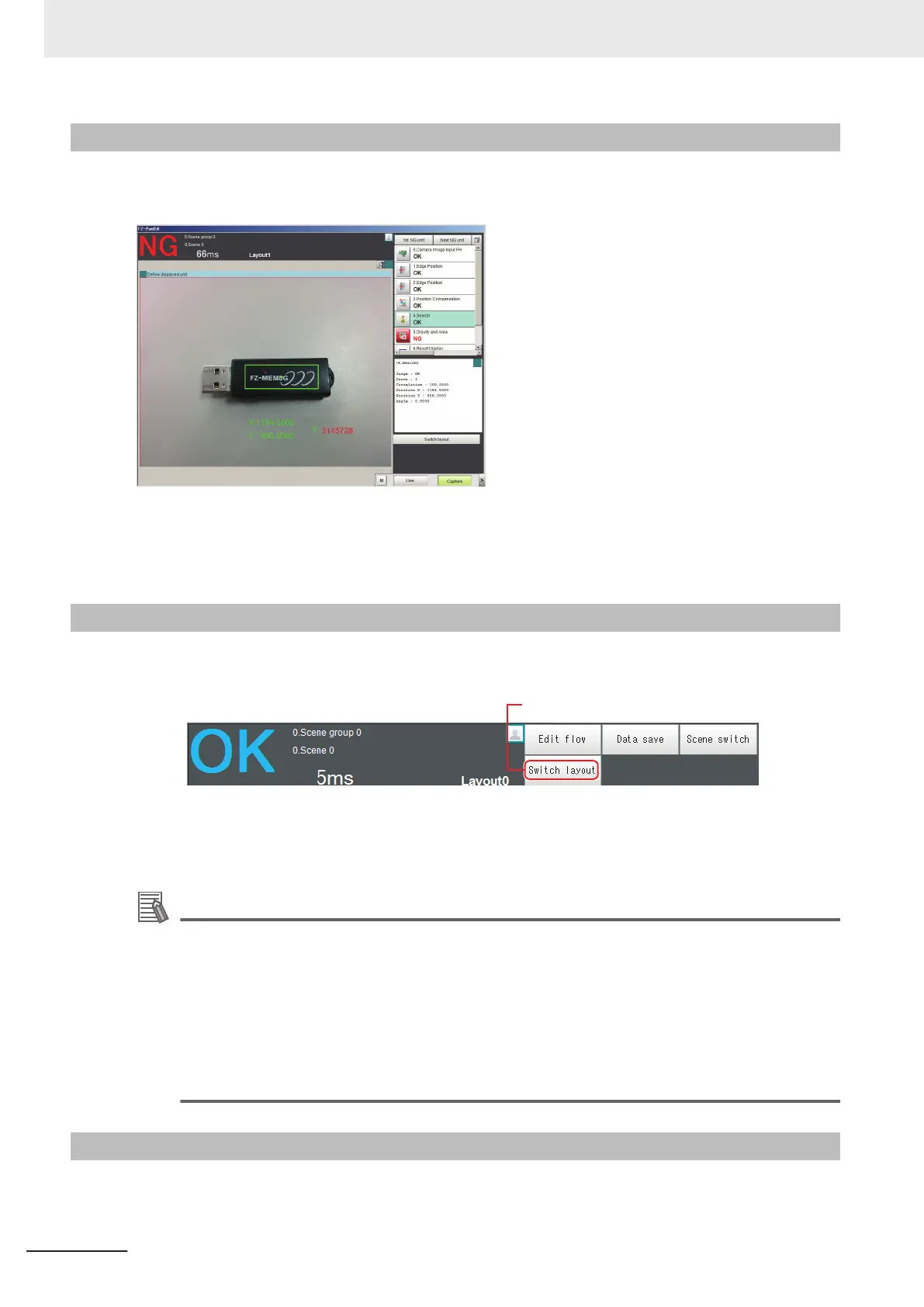8-2-2
Main Window (Layout 1): Run Window (Default)
Layout 1 is set as a run window by default. (This can be changed in Layout Modification Mode.)
The flow, detailed results, and tool box are displayed in the Control Area.
When processing takes a long time, it is necessary to check the processing items and setting values.
The time required for measurement is also displayed with the measurement results, so use this for ref-
erence.
8-2-3
Main Window (Layout 1): Switching to the Run Window
1 In the Main Window (layout 0), click the Switch layout button.
2 In the [Switch layout] dialog box, select the layout number (layout 1 by default).
The display changes to the Main Window (layout 1).
Additional Information
• You can make settings so that the run window is displayed whenever the power supply to the
Controller is turned ON.
For details, refer to4-2 Setting the Status at Startup [Startup Settings] on page 4 - 3.
• The lighting gradually gets darker if it is used for a long time, so adjust judgement conditions
periodically
• Without stopping the measurement, you can change judgement conditions for a processing
unit set for a scene.
For details, refer to6-4-4 Changing Judgement Conditions without Stopping Measurement
[Simplified Non-stop Adjustment] on page 6 - 31.
8-2-4
Main Window (Layout 1): Switching to the Adjustment Window
1 In the Main Window (layout 1), click the Switch layout button in the Toolbox Pane.
8 Setting Windows
8 - 10
FH/FHV Series Vision System User’s Manual (Z365-E1)
