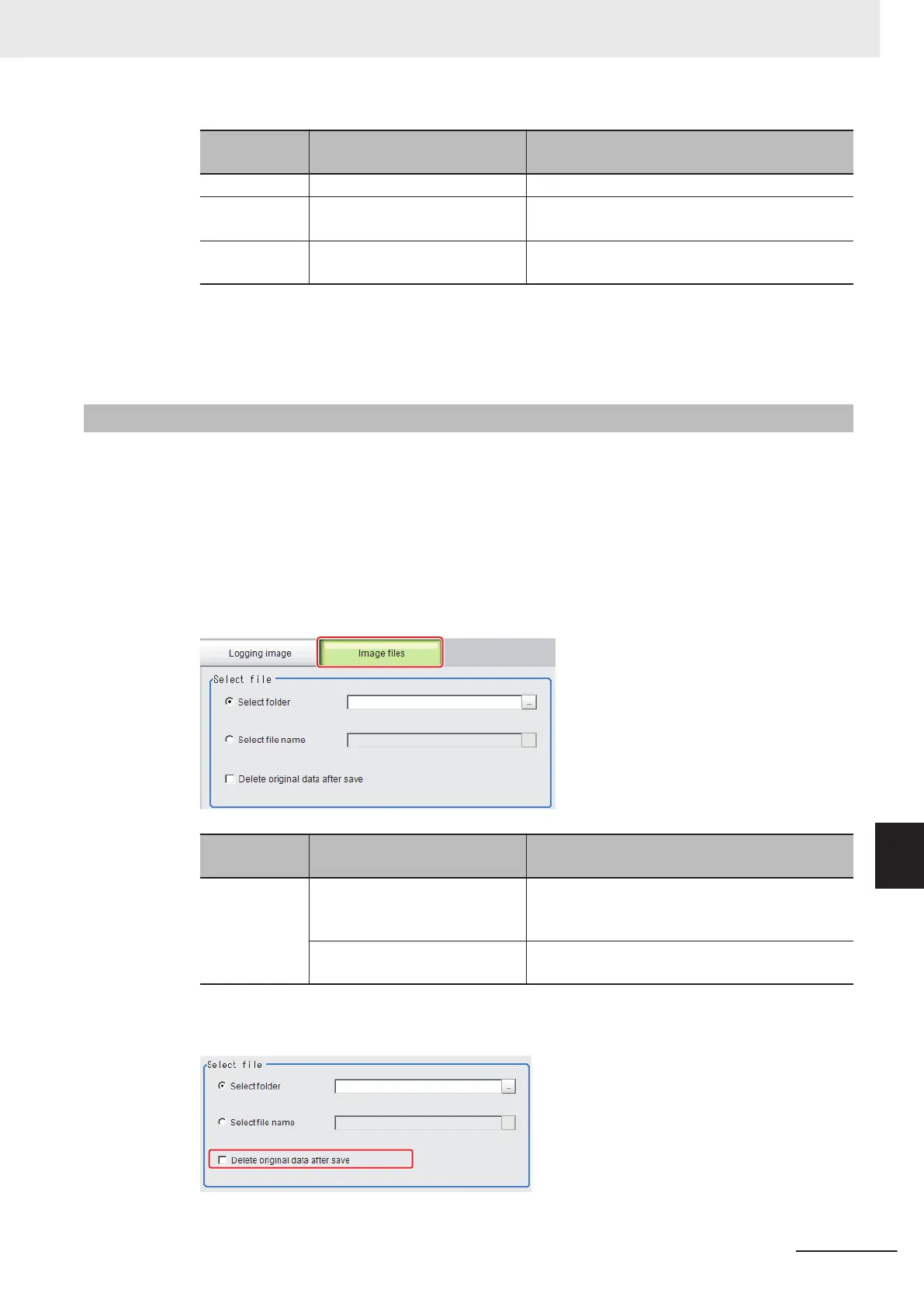Item
Setting value
[Factory default]
Description
Folder name - Specify the destination folder name.
Format
• [Bitmap]
• Jpeg
Select the image format in which to save the im-
age.
Quality 0 to 100
[100]
Specify the quality of the Jpeg image to save.
5
Click OK.
The image is logged in the selected destination. If a file with the same name already exists in
the destination folder, the newly saved file overwrites the old one.
9-9-2
Saving Image Files
1 When saving data to external storage, insert the external storage device into the Sensor Con-
troller.
2
In the Main Window, select Image file save from the Tool menu.
The Image file save dialog box is displayed.
3
Click the Image files tab to select the image files to save.
Item
Setting value
[Factory default]
Description
Select file [Select folder]] Saves multiple files in a folder.
Click the ... button and specify the source folder to
copy or move.
Select file name Saves the selected image file
Click the ... button and specify the file name.
4 To delete the source file after saving a copy to external storage, select Delete original data
after save.
9 Saving/Loading Data
9 - 47
FH/FHV Series Vision System User’s Manual (Z365-E1)
9-9 Saving Image Files to a RAMDisk or an External Storage Device [Image File Save]
9
9-9-2 Saving Image Files
