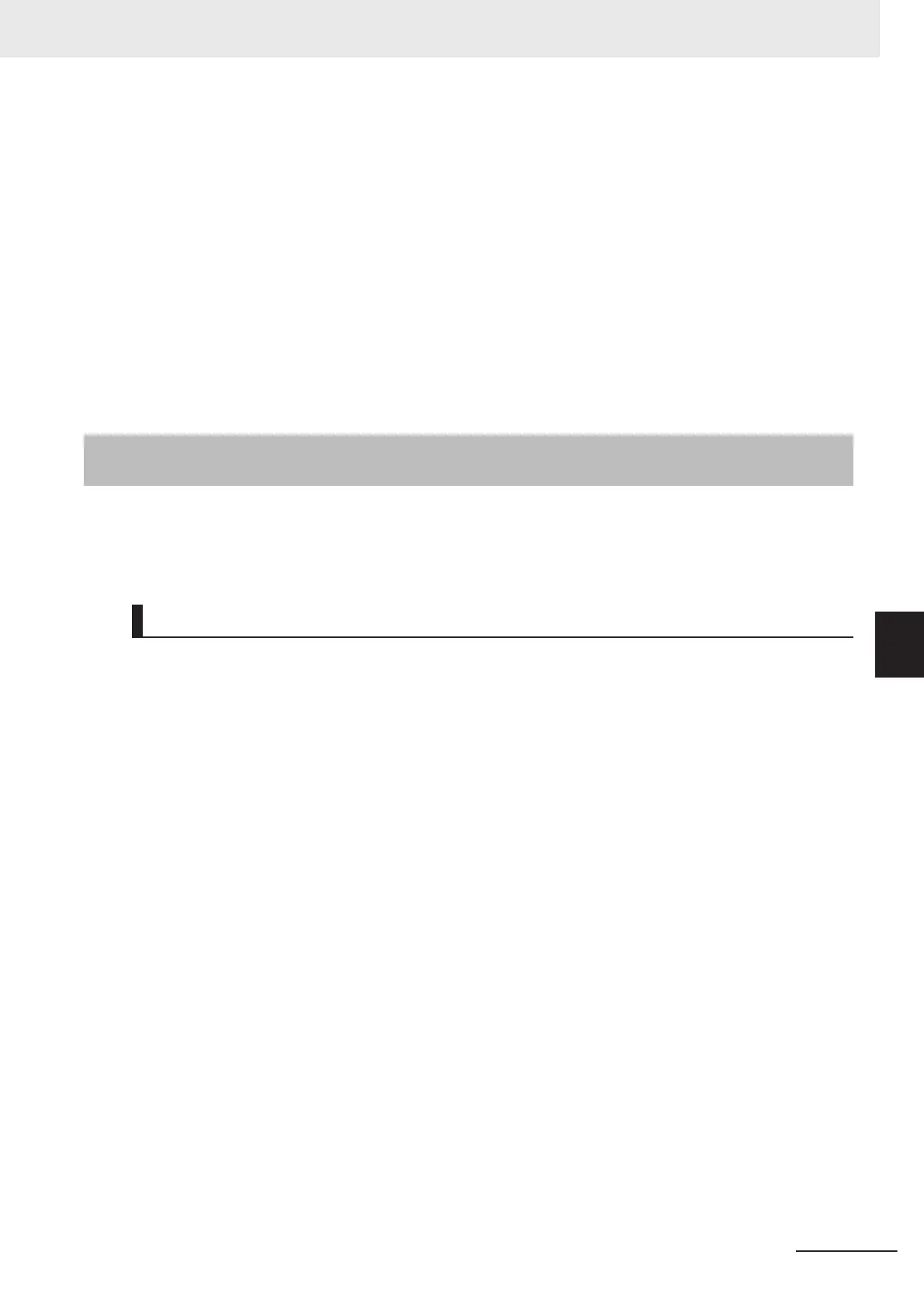1 Perform the steps 1 to 3 of 6-4-2 Using Method of NG Analyzer on page 6 - 28.
2 Click Details of data on the Result display tab.
3 Select a processing unit on the Display item selection to save the measurement value.
After selecting the processing unit, setting values that can be saved are displayed in the drop-
down list.
4
Click Save CSV file on the Save data area.
FileExplorer is displayed. Specify the file name to save the data.
The saved contents are the selected measurement data, and contents in the Re-measurement
results statistics area.
6-4-4
Changing Judgement Conditions without Stopping Measure-
ment [Simplified Non-stop Adjustment]
Using the simplified Non-stop Adjustment function makes it possible to change the judgement condi-
tions of processing units for the currently displayed scene without stopping the measurement process-
ing.
Using the Simplified Non-stop Adjustment Mode
1 Select Layout modification from the Window menu.
2 In the Layout Modification Mode, select the layout number to use the Simplified Non-stop Ad-
justment Mode.
3
Click the upper right corner of the Flow Display Pane.
4
Change the Unit setting mode under Flow Windows_Setting to Simplified non-stop, and
then click the OK button.
5
Click Layout ended on the Layout Modification Pane.
Simplified Non-stop Adjustment Mode is enabled for the modified layout window.
6 Click the icon of the processing unit with the judgement condition to be adjusted.
The Judgement dialog box for the selected processing unit is displayed.
If you click the icon of the processing unit that does not have a Judgement setting item, the
Judgement Pane is not displayed.
6 Performing Measurement and Adjustment
6 - 31
FH/FHV Series Vision System User’s Manual (Z365-E1)
6-4 Analyzing Inspection and Measurement Results [NG Analyzer]
6
6-4-4 Changing Judgement Conditions without Stopping Measurement [Simplified Non-stop Ad-
justment]
