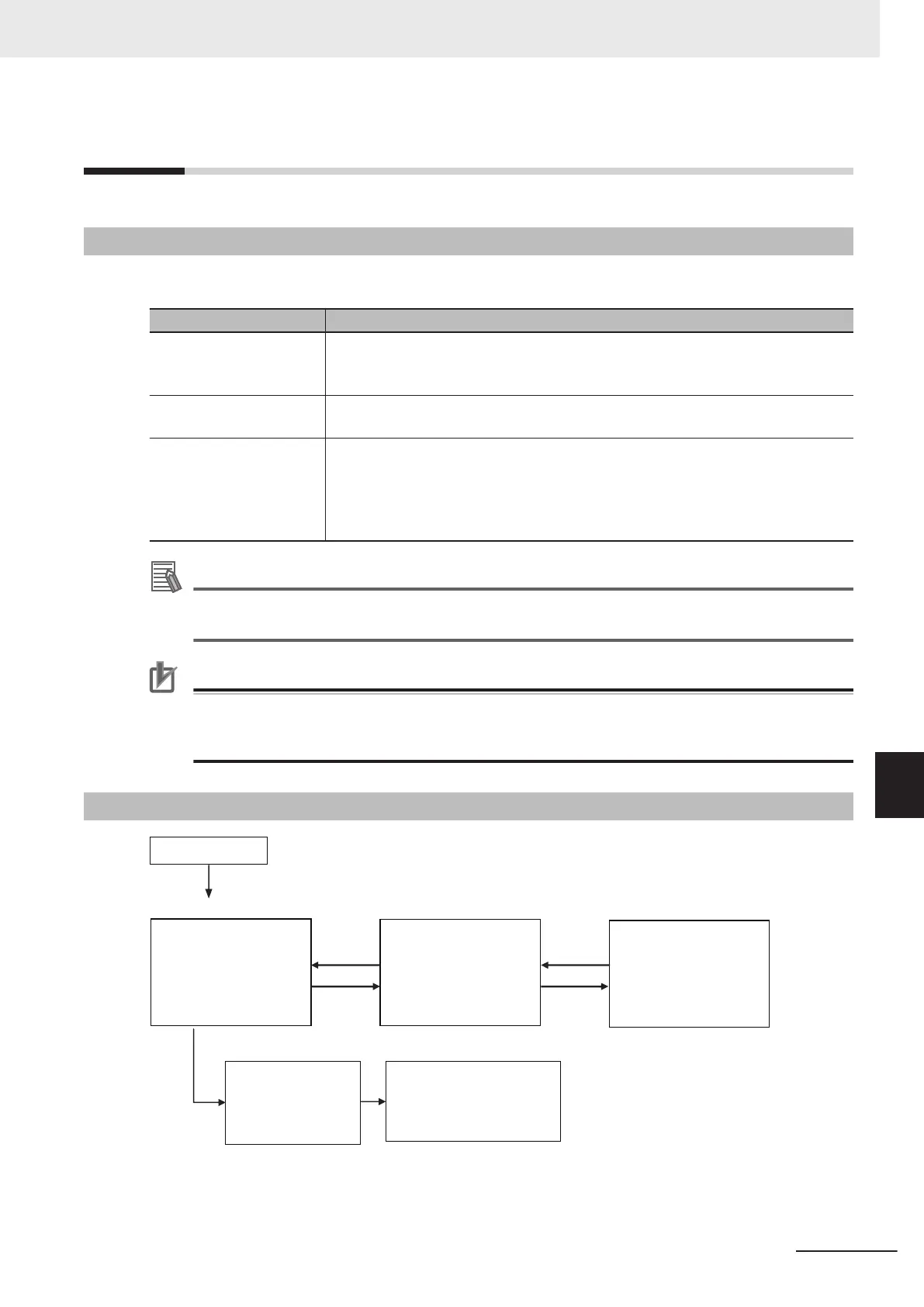8-1
Windows
8-1-1
Types of Windows
There are 9 windows (with layout numbers 0 to 8) that you can use to set and operate an FH/FHV.
Layout Application
Layout 0 Layout 0 is the adjustment window by default.
Refer to 8-2-1 Main Window (Layout 0): Adjustment Window (Default) on page
8 - 9.
Layout 1 Layout 1 is a run window by default.
Refer to 8-2-2 Main Window (Layout 1): Run Window (Default) on page 8 - 10.
Layout 2 to Layout 8 Layouts 2 to 8 are for user-defined purposes and are created as they are needed.
Refer to 8-3 Arranging Windows [Layout Functions] on page 8 - 12.
For example, if more than one line is being controlled, you can set and use a sepa-
rate window for each line.
Refer to Multi-line Random-trigger Mode on page 4 - 18.
Additional Information
If necessary, you can change layout 0 and layout 1 from the default adjustment window and run
window and use them for other purposes.
Precautions for Correct Use
If the operation mode is set to Multi-line Random-trigger Mode, you must create a layout for
each line.
For details, refer to Multi-line Random-trigger Mode on page 4 - 18.
8-1-2
Overview of Window Navigation
Startup
Flow Editing
Unit Setting Mode
* Select as follows: [System settings] − [Startup setting] − [Basic] tab − [Startup layout].
Default: [Layout 0] (both local and remote)
Layout
switching
Layout
switching
Layout 0
(default:
adjustment window)
Layout 1
(default: run window)
Edit Flow Window
Properties Dialog Box
Layouts 2 to 7
(You can create these
windows in Layout
Modification Mode)
Startup Layout*
8 Setting Windows
8 - 3
FH/FHV Series Vision System User’s Manual (Z365-E1)
8-1 Windows
8
8-1-1 Types of Windows
