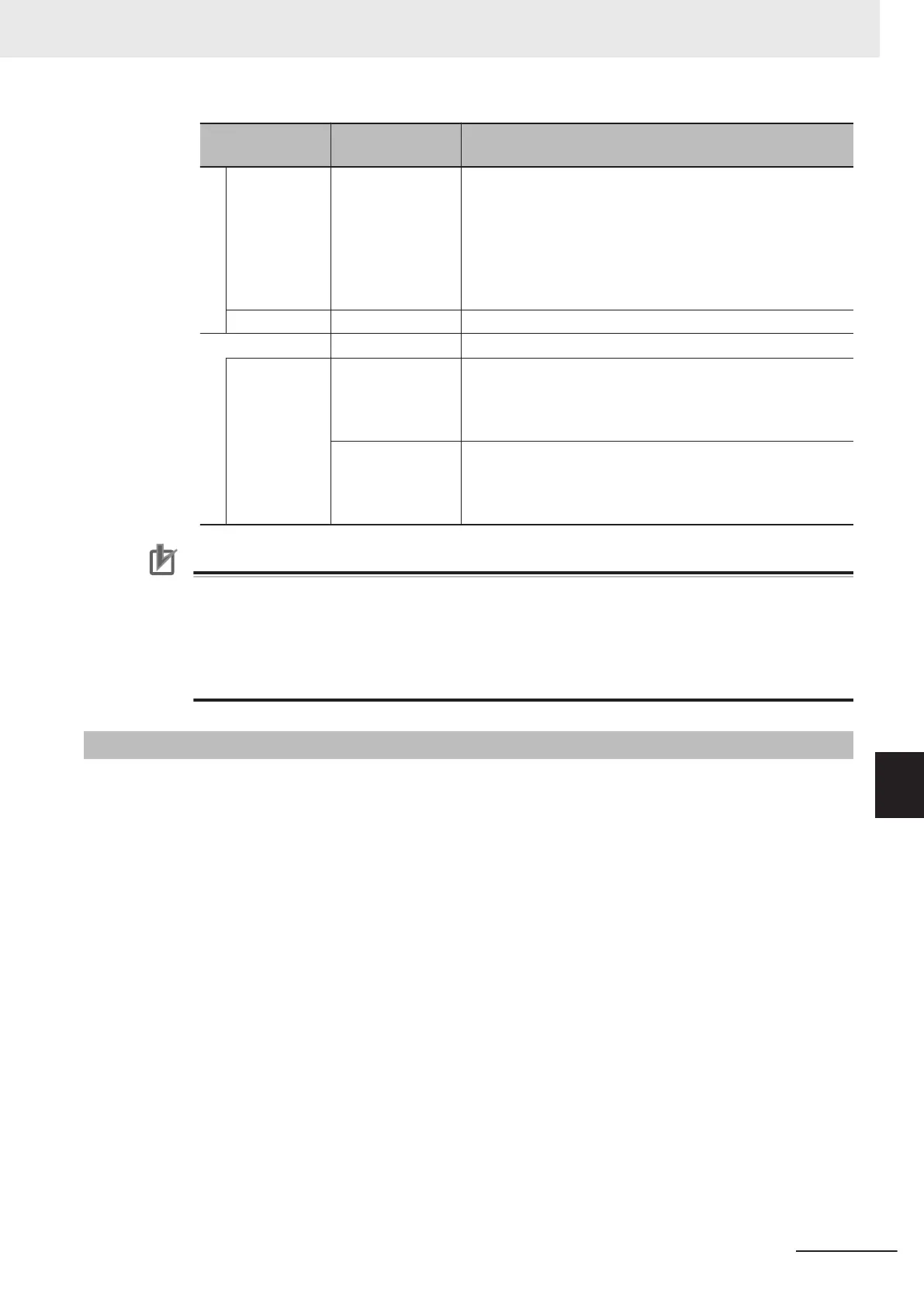Item
Setting value
[Factory default]
Description
Fit to the grid
line
• Checked
• [Unchecked]
Selects whether or not to show the grid in the Image Contain-
er Pane.
• Checked:
The grid will be shown. The size and position of the win-
dow parts will be adjusted according to the grid.
• Unchecked:
The grid will be hidden.
Grid interval 2 to 200 [8] Sets the grid size in pixels.
Aspect ratio
Fix the aspect
ratio
• Checked
• [Unchecked]
• Checked:
The size will be changed with fixed aspect ratio.
• Unchecked:
The size will be changed without fixing the aspect ratio.
Height: 1 to 9999
[3]
Width: 1 to 9999
[4]
Sets whether or not to fix the aspect ratio of image pane. The
aspect ratio can be adjusted according to that of connected
camera.
Precautions for Correct Use
• Part of image panes can exceed the Image Container Pane horizontally. They cannot entirely
be positioned outside the Image Container Pane. The upper left part of the image pane will
always stay inside the Image Container Window. No portion of image panes can be posi-
tioned outside the Image Container Pane vertically.
• Available Image Pane numbers differ for the layouts 0 to 7 and for the layout 8. Therefore,
change of Image Panes for the layout 0 to 7 does not apply to the layout 8.
8-3-11
Error Pane
This pane shows errors, such as Camera connection errors.
If you add an Error Pane to a layout and an error occurs that normally causes an error dialog box to
appear, an error string will appear in the Error Pane.
This is useful for remote operation or situations where an error dialog box would be difficult to close.
The latest error string (error message) is displayed on the top line of the error pane. Also the error
pane can display the error messages of up to 100.
The Error Pane is assigned to layout 8 by default.
8 Setting Windows
8 - 33
FH/FHV Series Vision System User’s Manual (Z365-E1)
8-3 Arranging Windows [Layout Functions]
8
8-3-11 Error Pane
