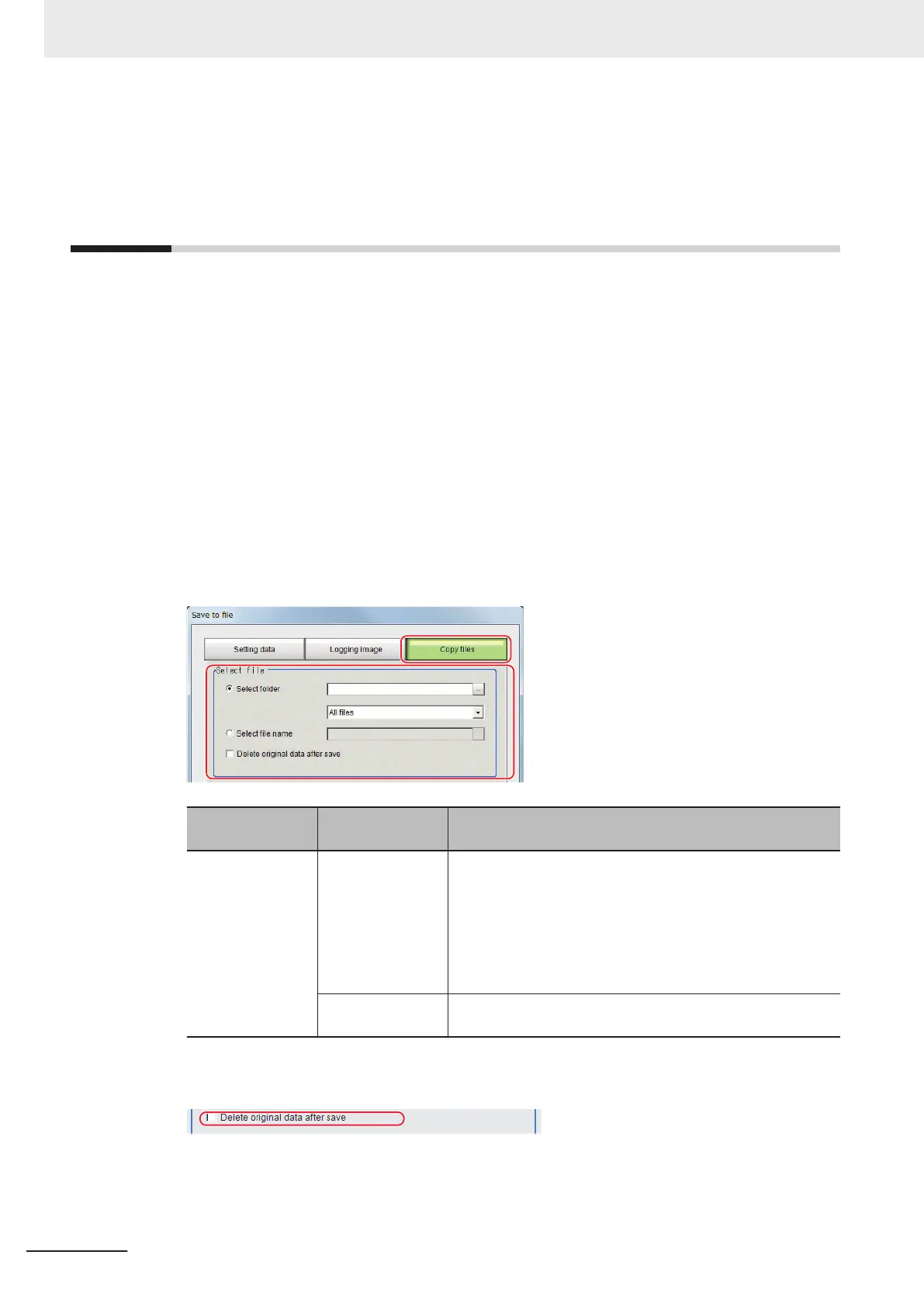9-5
Copying or Moving Files between the
Controller RAMDisk and an External
Storage Device
You can copy or move files between the Controller RAMDisk and an external storage device.
Images and data saved on the RAMDisk are deleted if the power supply is turned OFF. To keep these
images and data, copy or move them to an external storage device. The types of files that can be cop-
ied/moved are as follows:
• Setting data: System data, Scene data, and Scene group data
• Logged images
• Logged data: Measurement data
1 Insert an external storage device in the Controller.
2 In the Main Window, select Save to file from the Function menu.
The Save to file dialog box is displayed.
3
Click Copy files and select the file or folder to copy or move.
Item
Set value
[Factory default]
Description
Select file [Select folder] Copies or moves more than one file in the folder.
• Click the ... button and specify the source folder to copy or
move a file from.
• Click the ▼ button and specify the file type to select.
Select All files to copy or move all files in the folder.
Specify a file type to copy or move only files that are of the
specified file type in the folder.
Select file name Copies or moves the selected file.
Click the ... button and specify the file name.
4
To delete the copy source file after saving a copy to external storage, select Delete original
data after save.
5
Click OK.
The dialog box showing transfer status is displayed, and the data is sent to the save destina-
tion.
9 Saving/Loading Data
9 - 12
FH/FHV Series Vision System User’s Manual (Z365-E1)
