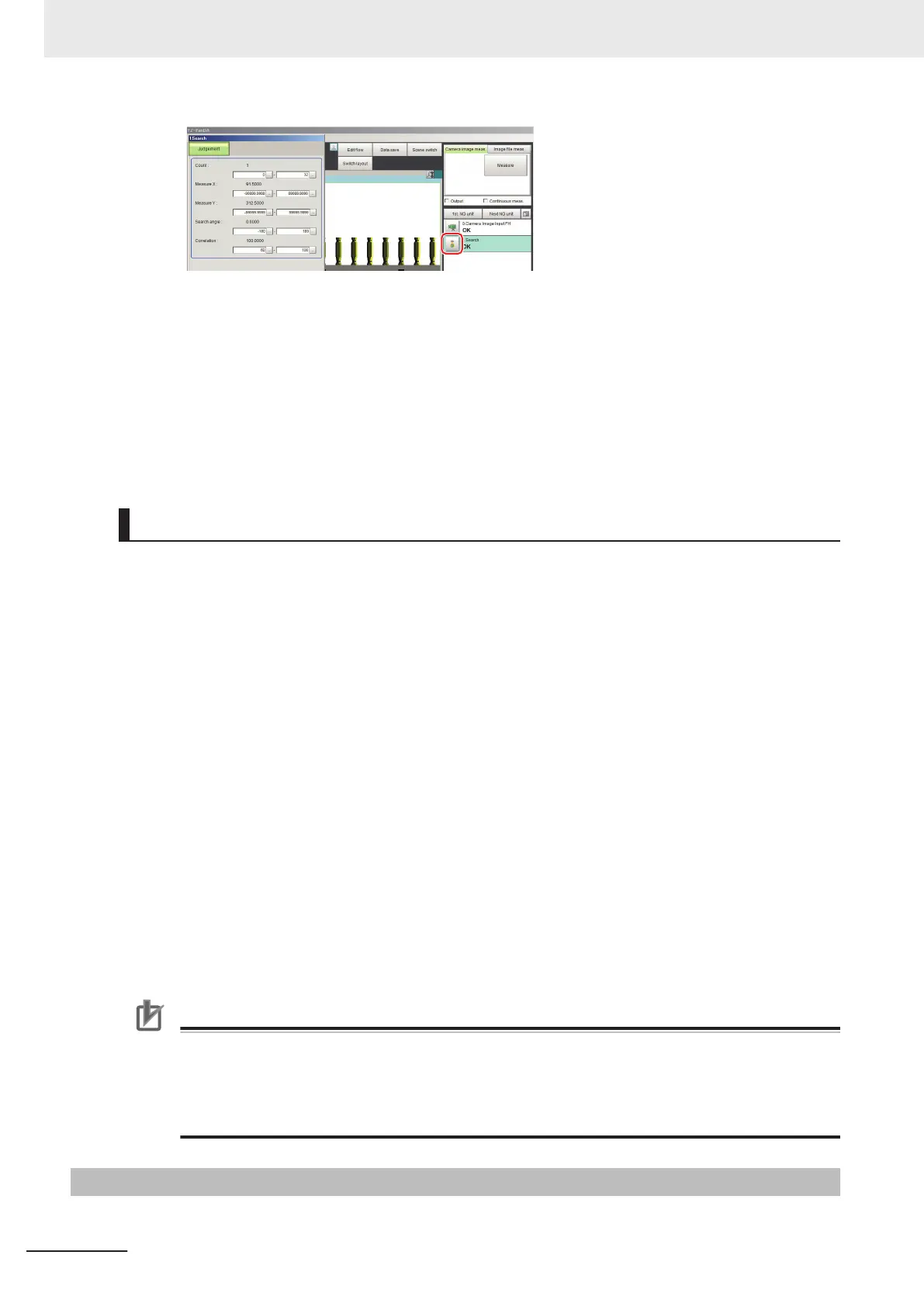7 Modify the judgement conditions for the processing units.
8 Click OK.
The Judgement Pane closes, and the display returns to the Main Window.
The changed contents are shown in the displayed scene.
If you need to modify the judgement conditions for more than one processing unit, repeat steps
6 to 8.
Disabling the Simplified Non-stop Adjustment Mode
If the Simplified Non-stop Adjustment Mode is enabled, you cannot make detailed parameter settings
for processing units.
To make detailed parameters for processing units, stop the measurement process and disable the
Simplified Non-stop Adjustment Mode.
1 Select Layout modification from the Window menu.
2 In the Layout number on the Layout Modification Pane, select the layout number for which to
disable the Simplified Non-stop Adjustment Mode.
3 Click the upper right corner of the Flow Display Pane.
4 Change the Unit setting mode under Flow Windows_Setting to Normal, and then click the
OK button.
5
Click Layout ended on the Layout Modification Pane.
Simplified Non-stop Adjustment Mode is disabled for the modified Layout Window.
Precautions for Correct Use
• While Simplified Non-stop Adjustment Mode is being executed, do not switch the scenes or
execute scene group switching.
• Simple Non-stop Adjustment Mode can be applied to judgment conditions; for processing
items that do not have judgment conditions, Simple Non-stop Adjustment Mode can not be
used.
6-4-5
Changing Regions as a Batch [Shift area]
Figure data for multiple processing items can be changed as a batch.
6 Performing Measurement and Adjustment
6 - 32
FH/FHV Series Vision System User’s Manual (Z365-E1)
