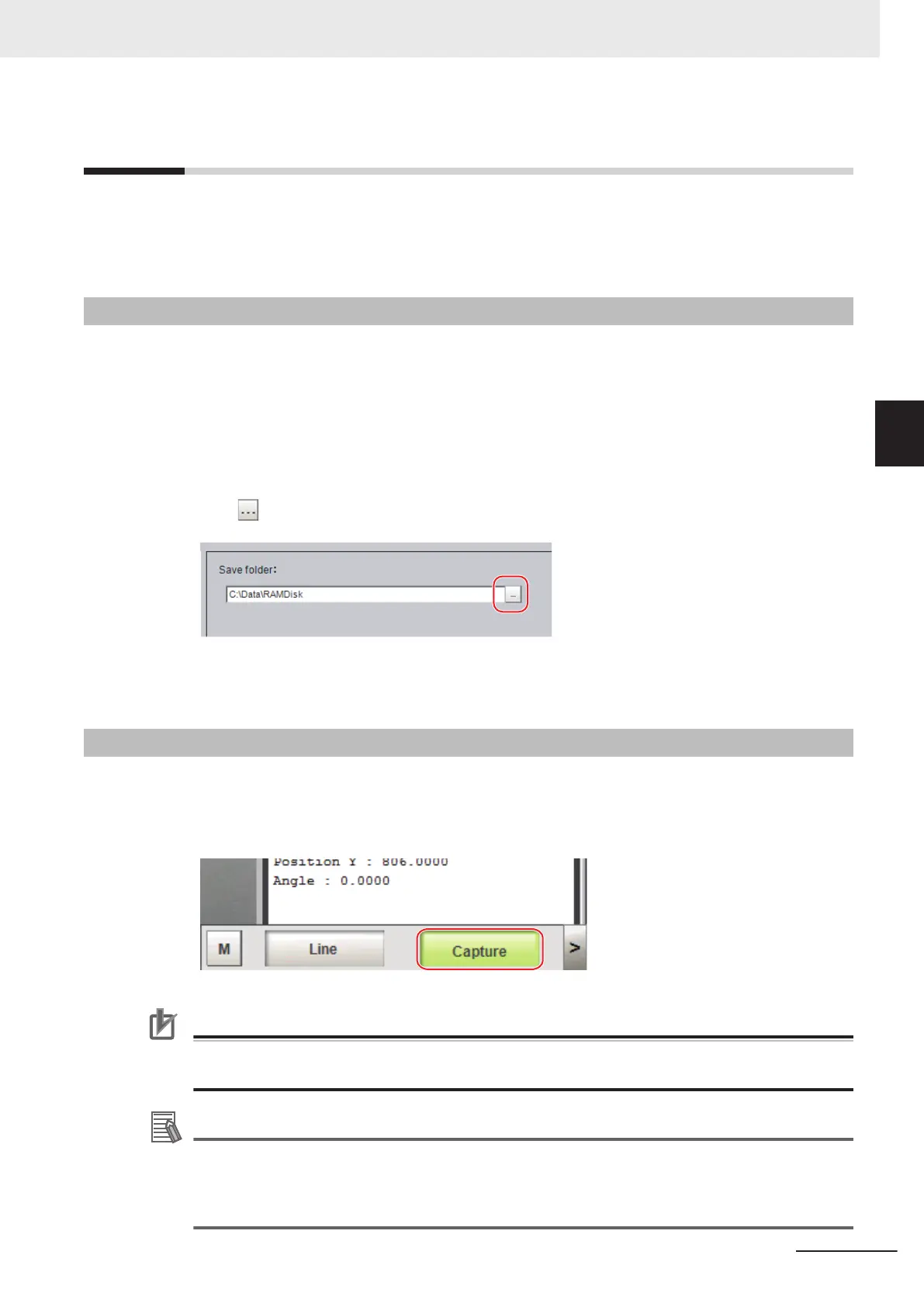3-5
Capturing Screen Images
This function can not be used with the FHV series.
The contents displayed in the run window can be captured. Saved images can be loaded into the com-
puter and pasted into documents.
3-5-1
Setting the Destination for Captured Images
Use the following procedure to set the save destination for the image captured with the screen capture
function.
1 In the Main Window, select System settings - Other - Screen capture setting from the Tool
menu.
The Screen capture settings dialog box is displayed.
2 Click on the right side of the text box. Specify the save destination for captured images.
3 Click Apply.
3-5-2
Saving Captured Images
1 Click the Capture button that is displayed on the Measurement Manager Bar that is located in
the bottom right corner.
Precautions for Correct Use
The capture takes a few seconds and measurement cannot be performed during that time peri-
od.
Additional Information
• An alternative operation is to select Screen capture from the Function menu.
• When you use the Capture button that is located in the bottom right corner to capture the
screen image in Multi-line Random-trigger Mode, theimage is always saved to the destination
that is set for line 0.
3 Basic Operations
3 - 29
FH/FHV Series Vision System User’s Manual (Z365-E1)
3-5 Capturing Screen Images
3
3-5-1 Setting the Destination for Captured Images
