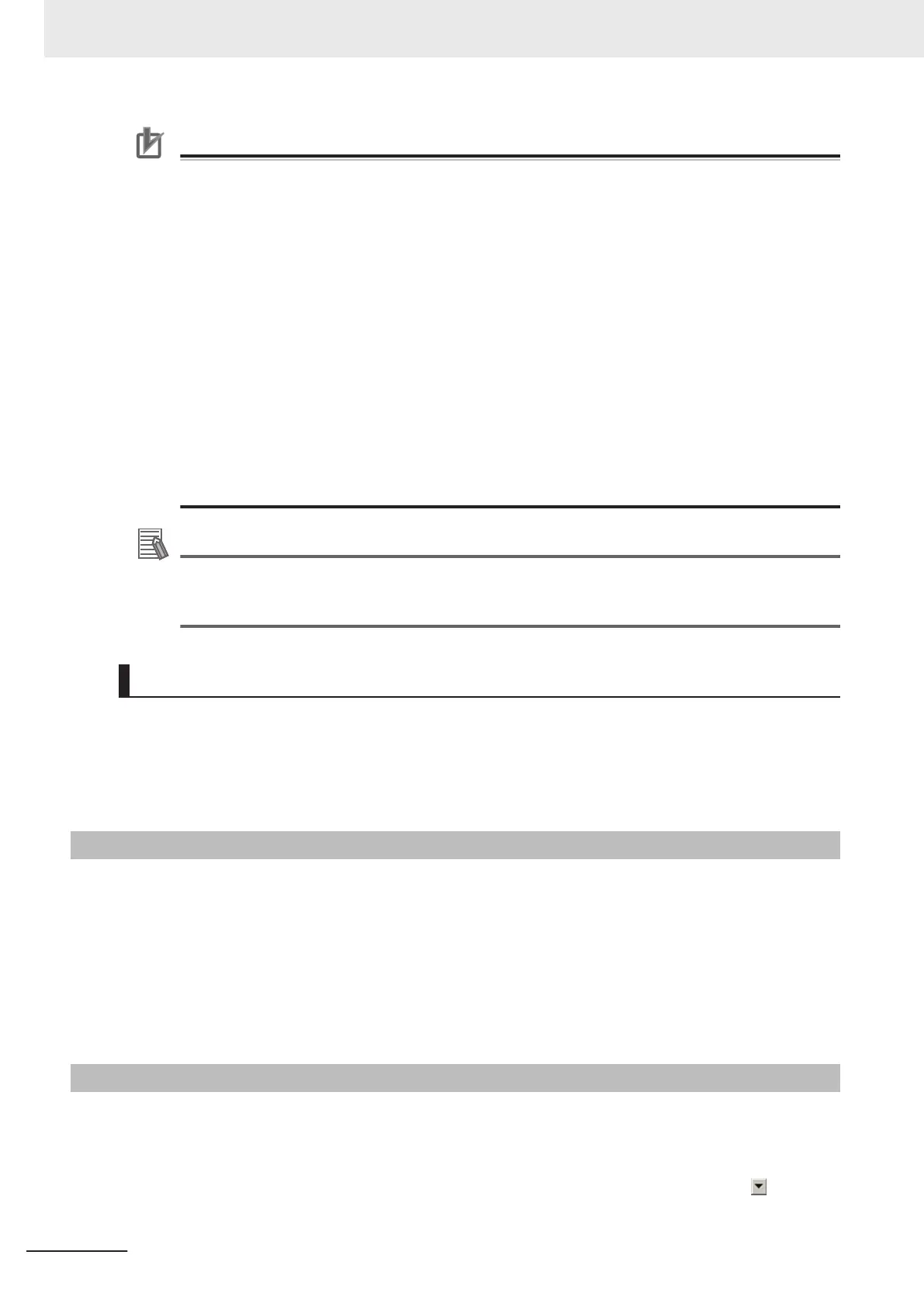Precautions for Correct Use
• When connecting cameras with two-cable connection, use a pair of ascending consecutive
even and odd numbered Sensor Controller camera connector numbers for each camera. You
will not be able to get the image acquisitions correctly if you use camera connectors with non-
consecutive connector numbers, or if an odd numbered connector has a lower number than
the even numbered connector it is paired with.
• CameraLink medium configuration is only supported by FH series Sensor Controller.
• When Operation mode setting has been set to the multi-line random trigger mode, changing
the camera connections or Multi-line Random-trigger mode in the system settings may
change camera number assignments in line with the change made. After changing the cam-
era connections or Multi-line Random-trigger mode, before using the Sensor Controller,
check the camera numbers in the property setting screen for the Camera Image Input proc-
essing items or Camera Image Input FH processing items.
• STGOUT signals (STGOUT0 to STGOUT7) signals are tied to the camera connector num-
bers, not the camera numbers. When using CameraLink Medium Configuration or Multi-line
Random-trigger mode, check the camera connector number of a Sensor Controller that corre-
sponds to the camera number.
• SHTOUT signal (SHTOUT0 to SHTOUT7) are tied to the Line number, not camera number.
When use Multi-line random-trigger mode, confirm the Line number and use SHTOUT signal.
Additional Information
When connecting cameras with two-cable connection, the camera connection screen in the sys-
tem settings displays the camera model for one member of the pair of camera connector num-
bers, and displays Disconnect for the other.
One-cable Camera Connection
FH series Sensor Controllers support the CameraLink standard’s Base Configuration. In the base con-
figuration, one camera cable is used to connect one camera.
Starting from camera connector 0 on the Sensor Controller, connect cameras to the camera connec-
tors you want to use in ascending order of camera connector number.
3-1-2
Preparing the Controller
No special preparations are required with this Controller because processing items are pre-installed.
Please check that the Controller is turned On and that the Main Window is displayed.
For details, refer to the Vision System FH series Hardware Setup Manual (Cat. No. Z366)/FHV Series
Smart Camera Setup Manual (Cat. No. Z408).
The first time the program is started, the Language Setting dialog box is displayed. Select the lan-
guage to use.
For details, refer to 4-1 Selecting Language [Startup Settings] on page 4 - 2.
3-1-3
Adjusting the Camera
Check the images that are being taken.
Adjust the position of measurement objects and the focus of the lens.
1 Click the upper left corner of the Image Pane, and then select Through by clicking in the
Image mode.
3 Basic Operations
3 - 4
FH/FHV Series Vision System User’s Manual (Z365-E1)
