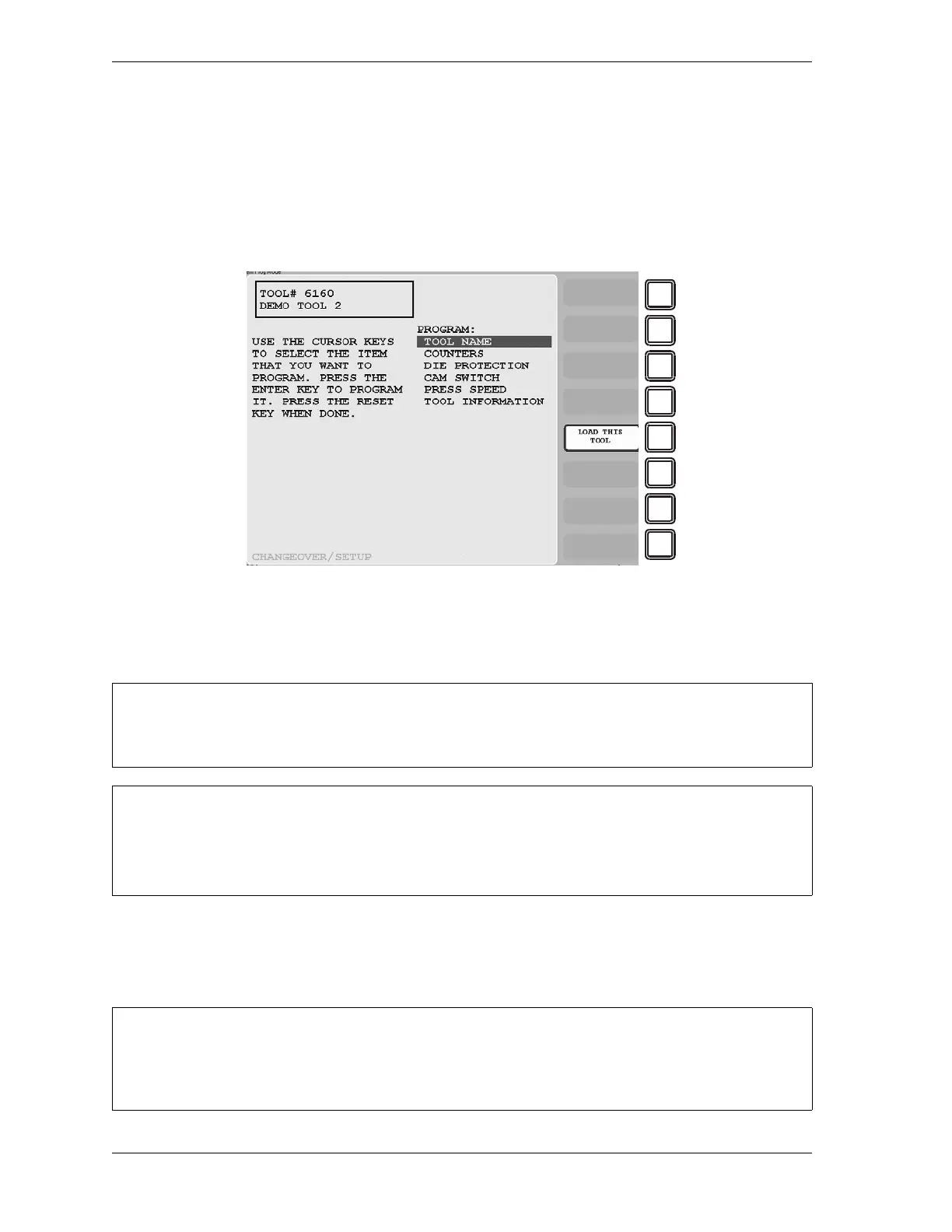1126700 SmartPAC 2 User Manual
5-8 Program Mode
Tool Program Menu
The Tool Program Menu, which is shown in Figure 5-9, displays whenever you
• Create a new tool
• Copy settings from an existing tool (e.g., Tool Template) to a new tool
• Press the F4 (Edit Tool) function key on the Tool Manager screen with a tool selected.
The following sections show you how to make settings for each of the items on the menu.
TOOL NAME or TOOL ID
(PROGRAM – GO TO THE TOOL MANAGER – select tool – F4-EDIT TOOL – TOOL NAME/ID)
Figure 5-9. Tool Program Menu
(Includes some options. Your display may look different.)
For help with screens accessible from the Tool Program Menu, press the HELP key with that
screen displayed.
RELOAD CURRENTLY LOADED TOOL IF YOU CHANGE IT
If you change settings for a tool that is currently loaded, you should load the tool again after you
make the settings. If you do not re-load the tool, the old settings will be used.
If tool number mode has been set to Numeric in Initialization, this menu item is captioned TOOL
NAME. If tool number mode has been set to Alphanumeric, this item is captioned TOOL ID. See
Tool Number Mode, page 4-4.