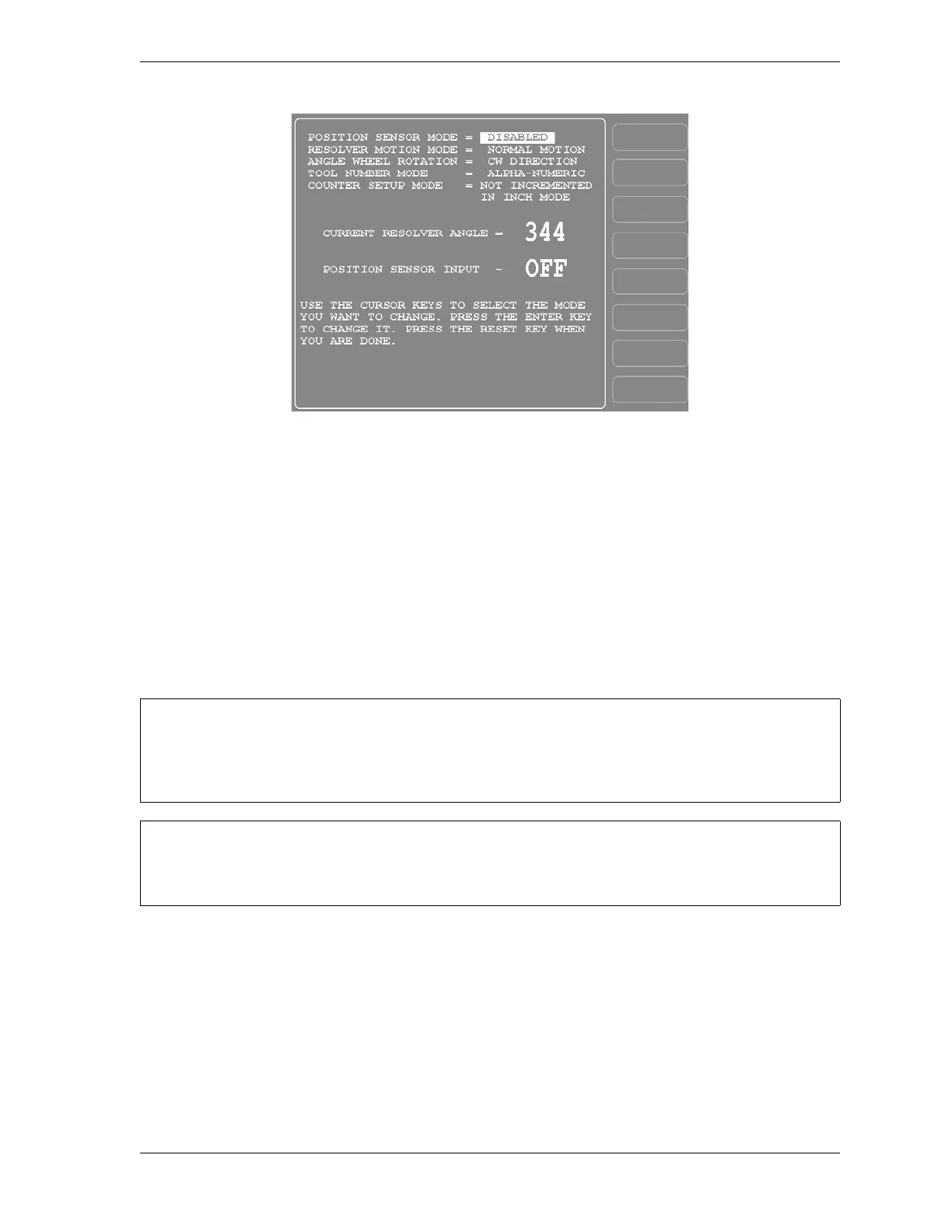SmartPAC 2 User Manual 1126700
Installation 2-39
7. Press RESET twice to return to the Main Program Menu.
8. Create a tool, following the steps in Creating a New Tool, page 5-3.
9. Enter a counter preset of 10,000 for the tool, following the directions in COUNTERS,
page 5-9.
10. Load the tool, following the instructions in Loading a Tool, page 5-5.
11. Access the Position Sensor screen again (see steps 4 and 5).
12. Check the CURRENT RESOLVER ANGLE setting. If it is not zero (0), inch the press
until it reads zero.
13. Shut off power to SmartPAC 2 and the press control.
14. Mount the magnetic switch so that the magnet rotates 1:1 with the crankshaft of the press.
The ideal location is on the crankshaft itself. However, you might also use the Pitman
above the adjusting screw or a drive shaft to a feed or other device. See Figure 2-1,
page 2-4 and Figure 2-27, page 2-40.
15. Temporarily mount the magnet, plastic side up, so it is centered beneath the magnetic
switch as shown in Figure 2-27.
Figure 2-26. Position Sensor Screen
The crankshaft angle reading should increase as you inch the press. If it decreases (359°, 358°,
357°, for example), swap the black and yellow wires (terminals 213 and 216) on connector TB101
on the SmartPAC 2 board (see Figure 2-7 and Table 2-1, page 2-13).
The press must be at top dead center (0°) before the position sensor can be installed. Make sure
that the CURRENT RESOLVER ANGLE setting is 0° before proceeding to the next step.