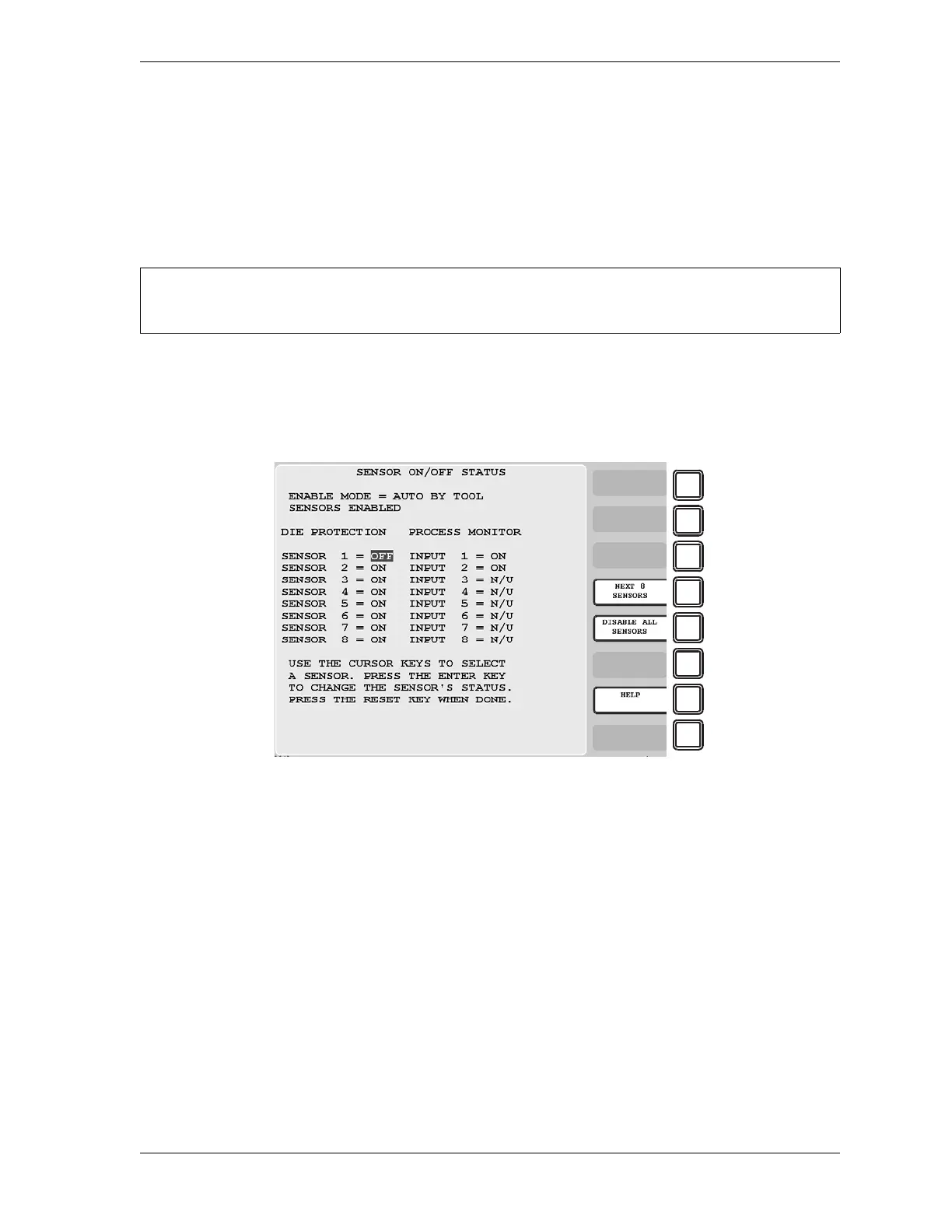SmartPAC 2 User Manual 1126700
Program Mode 5-51
6. When you have finished entering tool information, press RESET to return to the Tool
Program Menu.
SENSOR ENABLE/DISABLE & STATUS (Optional)
[PROGRAM - SENSOR ENABLE/DISABLE & STATUS]
This item, which appears on the Main Program Menu only when DiProPAC is installed,
enables you to view the status of your die protection sensors, enable or disable all the sensors
shown on the screen, and turn a selected sensor On or Off. You perform these tasks on the
Sensor On/Off Status screen, which is shown in Figure 5-60.
Viewing Sensor Status
To view the status of your sensors, do the following:
1. Select SENSOR ENABLE/DISABLE & STATUS on the Main Program Menu. The
Sensor On/Off Status screen displays with status settings for sensors 1 through 8
displayed. Sensors may have one of three status settings: OFF, ON or N/U (Not Used).
2. To view sensors 9 through 16 (if a 16-sensor DiProPAC is installed), press F4 (Next 8
Sensors). The F4 label changes to “Previous 8 Sensors.” To return to the display for
sensors 1 through 8, press F4 again.
3. Press RESET to return to the Main Program Menu.
For help with this menu item, press the HELP key.
Figure 5-60. Sensor On/Off Status