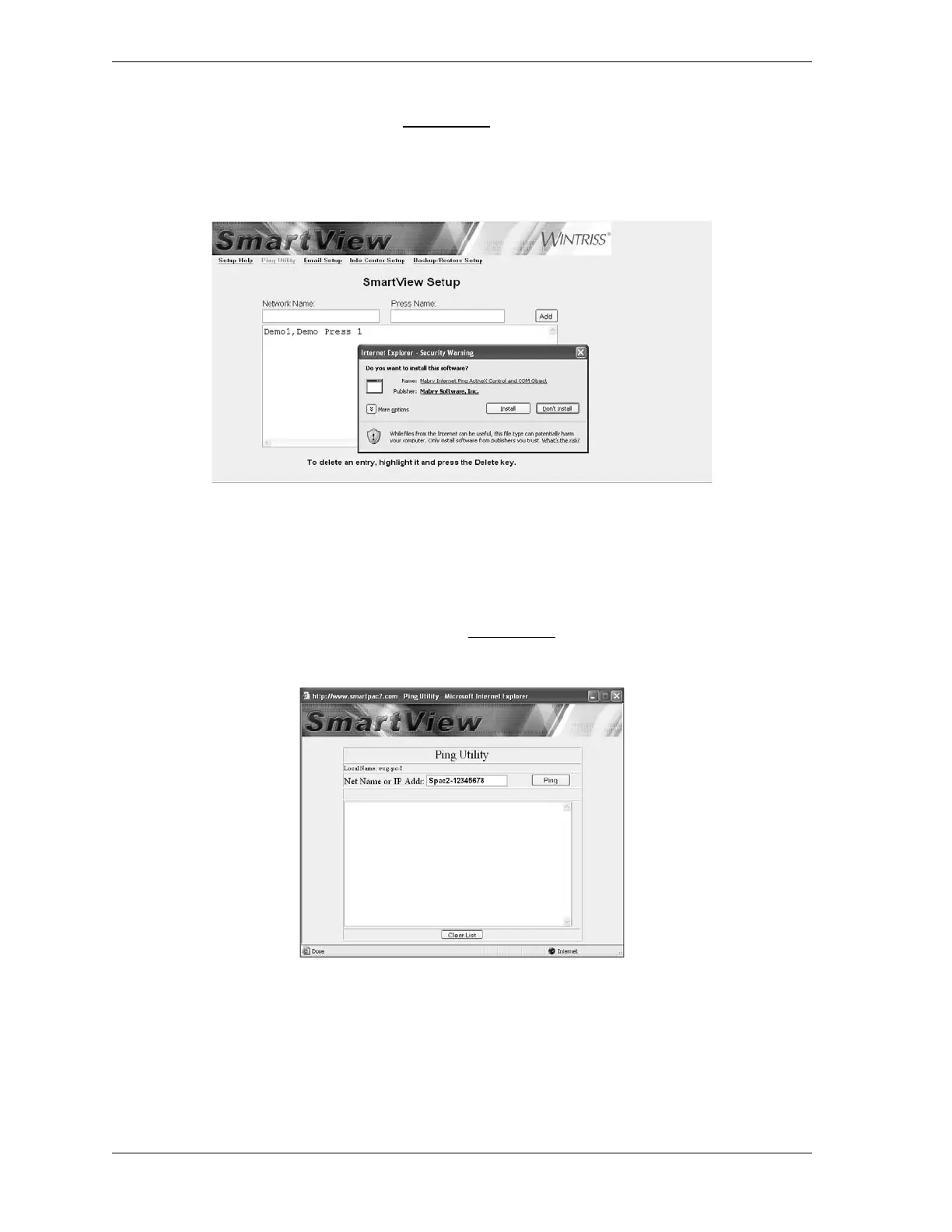1126700 SmartPAC 2 User Manual
C-16 SmartView
To access the Ping Utility, click on the Ping Utility link on the Setup Page. The first time you
access the Ping utility, you will be prompted to download the Mabry Internet Ping ActiveX
Control and COM Object, as shown in Figure C-12. Click on the Install button in the Security
Warning window to begin the download.
To Ping your SmartPAC2 from SmartView, follow these steps:
1. Make sure your SmartPAC 2 is turned on and the network cable is plugged into the
Ethernet connector (J122).
2. On the SmartView Setup Page, click on the Ping Utility link. The Ping Utility window,
shown in Figure C-13, displays.
3. Click on the Net Name or IP Addr(ess) window, and enter the SmartPAC 2 serial number
(i.e., SPAC2-nnnnnnnn, where nnnnnnnn is the serial number) if configured for DHCP or
the IP address if configured for a Static IP address.
Figure C-12. Mabry Internet Ping Window
Figure C-13. Ping Utility Window