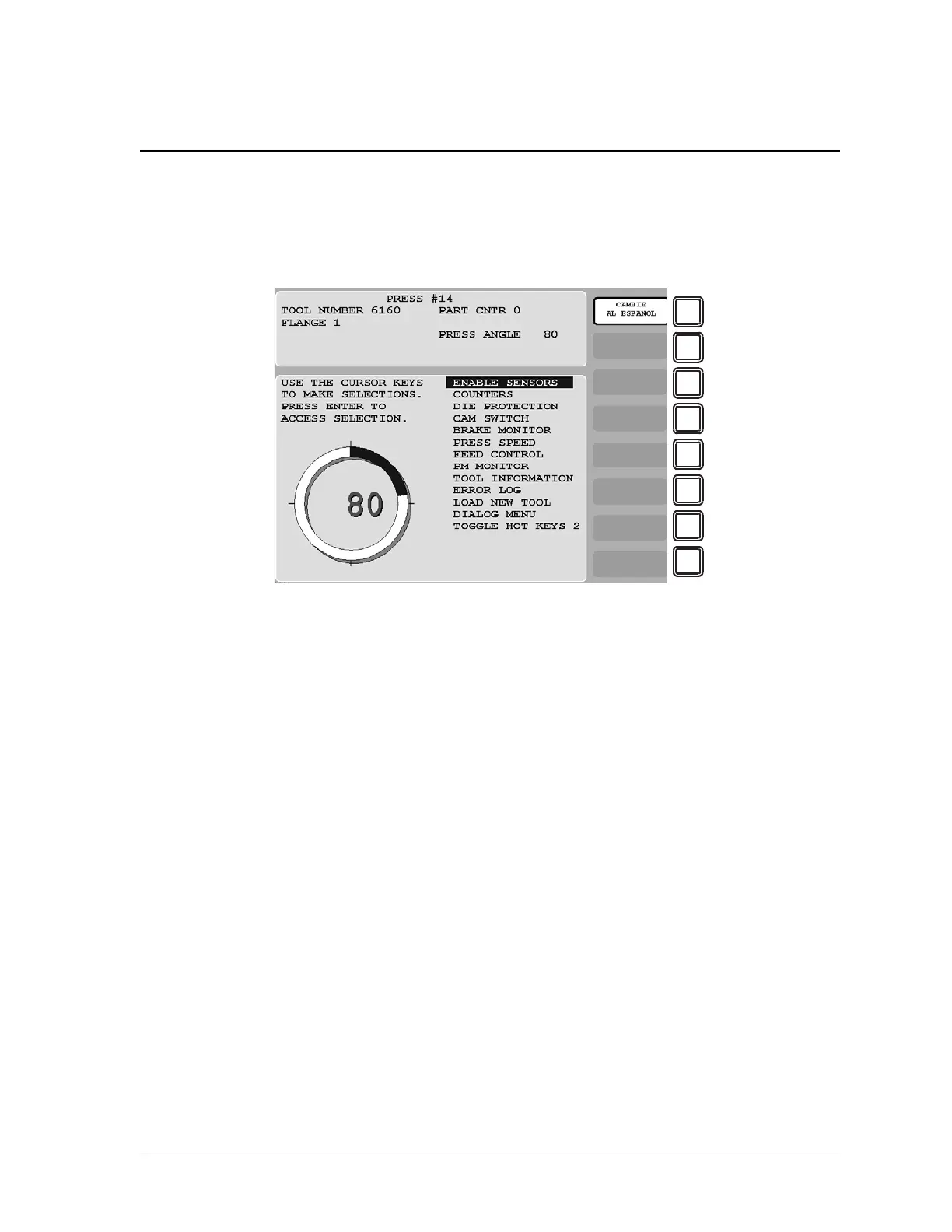Run Mode 6-1
Chapter 6. SmartPAC 2 Run Mode
This chapter shows you how to use the displays in SmartPAC 2 Run mode, which is the mode
you select to run the press. You learn how to adjust programmed settings for individual tools
(see Chapter 5) and monitor press parameters such as speed and sensor status. Run mode
displays are accessible via the Main Run Menu, which is shown in Figure 6-1.
In Run mode, you can view and adjust settings only for the tool that is currently loaded. You
cannot create new tool numbers or modify settings for an unloaded tool as you can in Program
mode.
Some functions that you can perform in Run mode, such as loading a tool and adjusting sensor
and cam timing, are also provided in Program mode. Duplicating these functions allows
operators to perform essential tasks in Run mode without giving them access to Program
mode. Operators can be locked out of Program mode by turning the Program/Run key to
RUN and, then, removing the key.
To prevent unauthorized personnel from changing settings or loading tool numbers, you can
lock out choices on the Run menu or require a password for access. See SECURITY ACCESS,
page 4-24 for instructions.
The following sections show you how to load a tool, adjust counter, die protection, cam, and
speed settings for the tool, perform the 90° stop-time test to determine the longest stopping
time of the press, and view tool information and the error log. The chapter also covers
enabling and disabling sensors, displaying multiple faults, sending e-mail messages,
programming Hot keys, and toggling between the two sets of Hot keys.
If you need help using the SmartPAC 2 keyboard to input information on Run mode displays,
refer to Chapter 3.
Figure 6-1. Main Run Menu
(Includes some options. Your display may look different.)