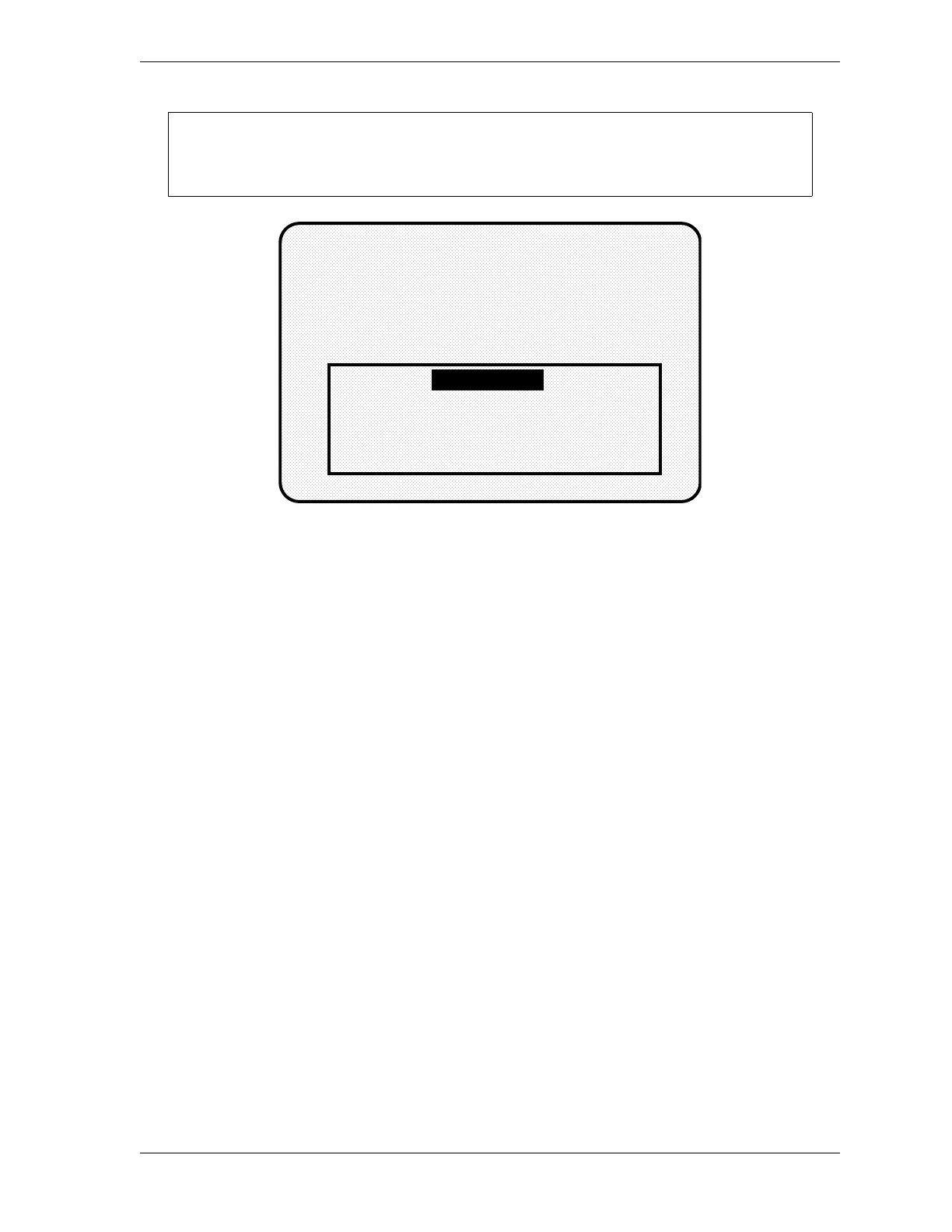SmartPAC 2 User Manual 1126700
Preventive Maintenance Monitor A-5
3. At this point, consider the applicable alternatives below, depending on whether you have a
new system (which includes the PM option already installed at the factory), or an existing
SmartPAC (where you have to install and initialize this option yourself). Proceed with the
one that corresponds with your system.
For New Systems from the Factory
If you purchased a SmartPAC system with the PM Monitor pre-installed at the factory, it is
not necessary for you to clear/initialize the PM Monitor. However, you do need to complete
the steps below as directed.
1. Enter the password “1234” at the “PM password” screen. This will take you immediately
to the “PM Entry” screen.
2. As we mentioned above, you do not need to initialize your PM Monitor option, as it has
already been done at the factory. However, it is advisable for you to change your
password from the default “1234” to a different number, for security reasons.
3. To do this, press F6 which is labeled “Init”. It is at this screen (“Initialize PM” - see
Figure A-5) where you can also change your password. Proceed to Assigning a New PM
Password Number, page A-8 to change your password (skip Initializing the PM Monitor,
page A-6 altogether). Once you have done that, you can use the PM Monitor.
The password prompt will appear EVERY time that you select “PM Monitor” from the
Initialization mode.
Figure A-2. PM Password Screen
ENTER THE PASSWORD
USE THE KEYPAD TO ENTER NUMBERS.
USE THE UP/DOWN CURSOR KEYS TO
INCREMENT/DECREMENT. PRESS ENTER
WHEN DONE. PRESS RESET TO CANCEL.
0
65535