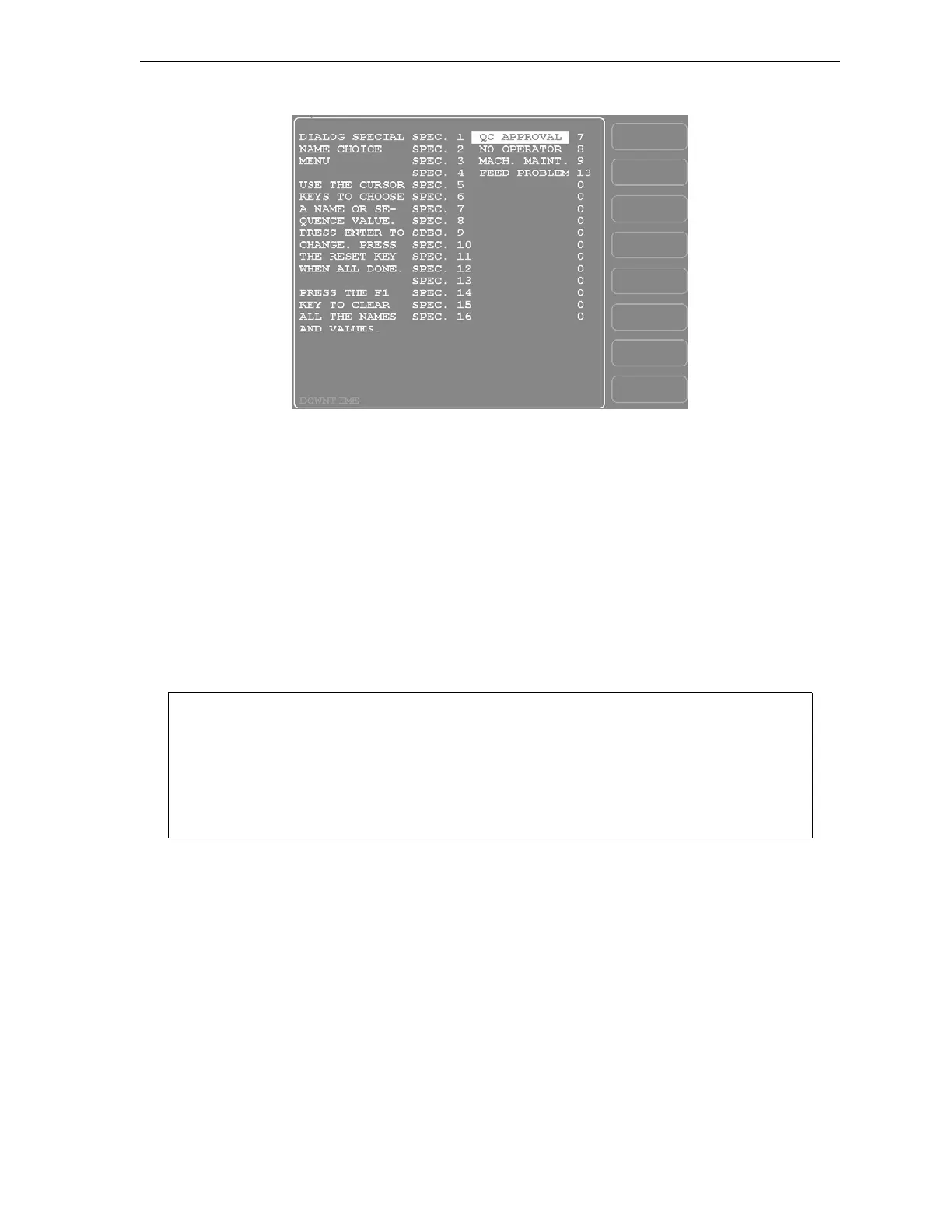SmartPAC 2 User Manual 1126700
Reporting Downtime and Scrap to SFC F-15
2. Press ENTER, and when the Alphabetic Entry window displays, type the text (12
characters maximum, including spaces) of the downtime reason that you want to appear
on the Dialog Menu; then, press F6 to save your entry and return to the Dialog Special
Choice Name Menu.
3. Press the Right () cursor key to move the cursor to the column for the SPEC. 1 sequence
number.
4. Press ENTER, and when the Numeric Entry window displays, type the numeric position
in which you want that downtime reason to appear on the Dialog Menu; then, press
ENTER to save your entry and return to the Dialog Special Choice Name Menu.
5. Move the cursor to the SPEC. 2 field, using the Down () cursor key, and repeat steps 2
through 4. Do the same for the remaining menu items.
6. When you have finished programming “special” downtime reasons, press RESET to save
your entries and return to the Set Communications Menu.
Figure F-7. Dialog Special Choice Name Menu
Remember to leave intervals between sequence numbers to allow room for “canned”
downtime reasons. See Selecting Canned Names on the Dialog Fixed Name Choice
Menu, page F-13.
If the same sequence number is assigned to both a “canned” and a “special” name, both
entries will display in that position on the Dialog Menu with the “special” name shown first.