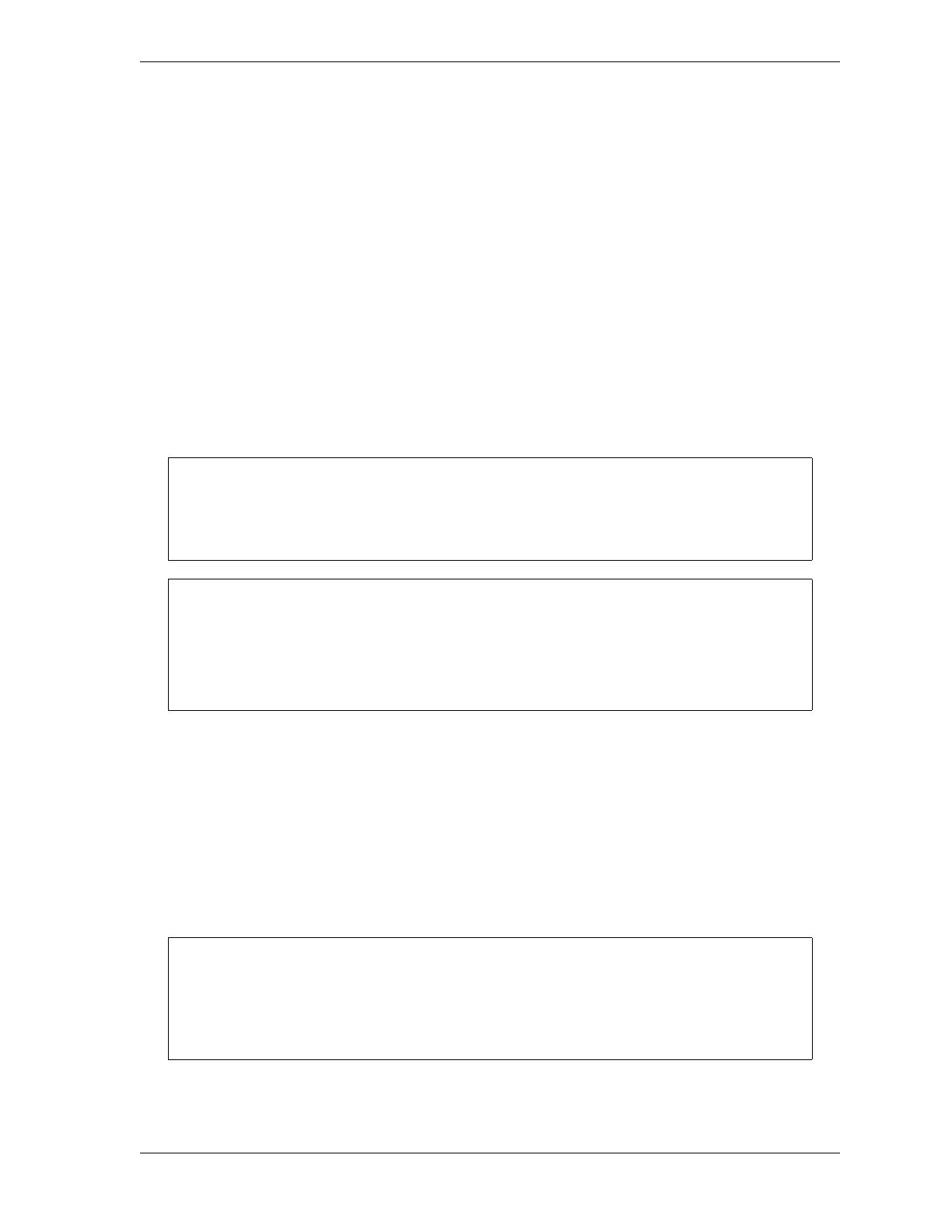SmartPAC 2 User Manual 1126700
SmartPAC to SmartPAC 2 Upgrade D-3
3. Press the F6 (Backup) function key to begin the backup process. While the backup is
proceeding, the Status field on the SBR screen displays the message
Backing up...
When the backup is complete, the message in the Status field changes to
Connected
and the time at which the backup was completed displays in the Time of Last Backup field.
Removing SmartPAC 1 and Mounting SmartPAC 2
1. Make sure that SmartPAC 1 is powered down.
2. Label all wires connected to the SmartPAC 1 board, noting their pin locations, to facilitate
reconnecting them to SmartPAC 2. Also, make note of any ancillary wiring such as
warning beacons, relays, etc.
3. Make a sketch showing how your wires and seal-tight cables enter your SmartPAC 1
enclosure.
4. Remove all wires and seal-tight from your SmartPAC 1.
5. Remove the DiProPAC and ProCamPAC boards from the SmartPAC 1 board if they are
installed and are to be reused.
6. Remove the SmartPAC 1 from your press and place it in a safe location.
7. Determine how you will mount your new SmartPAC 2.
One convenient way to easily remember pinouts and wire colors is to snip wires about ½”
from their connectors, leaving a colored wire stub in each pin location. You should make
sure you have enough wire before doing this.
DAMAGE TO BOARD FROM STATIC DISCHARGE
Ground yourself before touching circuit boards or chips by touching a large metal object
such as the press. Static electricity can destroy electronic components.
Failure to comply with these instructions could result in property damage.
The SmartPAC 2 enclosure is 1” taller than SmartPAC 1. For a panel mount, the
SmartPAC 2 cutout is the same size as for SmartPAC 1, but there must be at least a 1”
clearance from the bottom of the panel to the nearest switch plate. See see Table 1-1.
SmartPAC 2 Specifications, page 1-7.