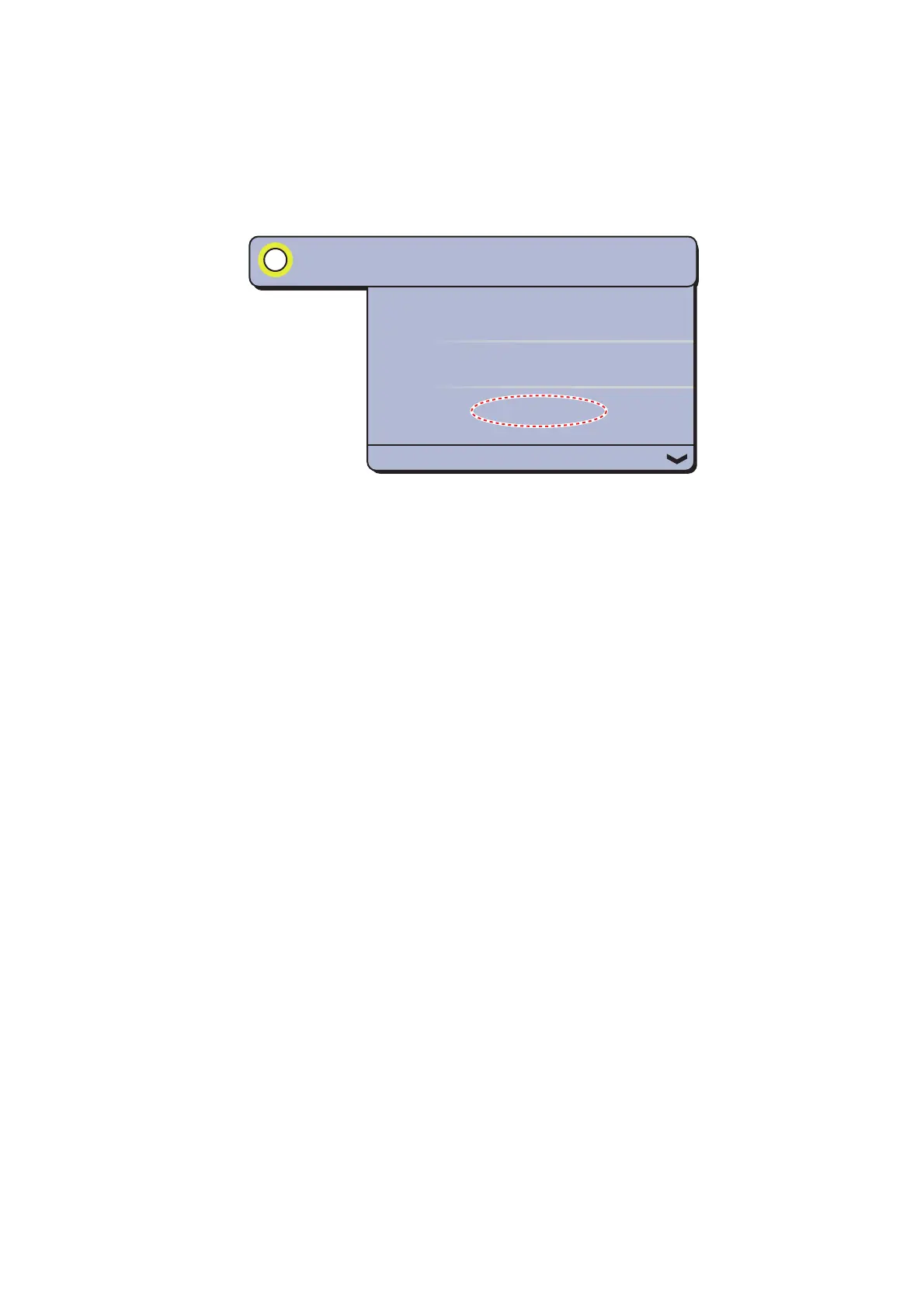4. POINTS
4-14
4.11.3 How to go to a point selected from the points list
1. Select [Lists] on the menu icon bar to open the lists menu.
2. Select [Points List] to open the points list.
3. Select [Name], [Color], [Icon] or [Range] in the [Sort by] area.
4. Select the point to go to then select [Goto].
5. Select [Close] to close the points list.
The following occurs:
• The go to point is highlighted.
• A thick red dashed line and a yellow line appear. The thick red dashed line is the
course to follow to get to the point. The yellow line is the shortest course from the
current position to the go to point.
• The go to point is numbered "1" and the position where the [Go To] function starts
is numbered "0".
• The arrival area marker appears if activated on the menu (see paragraph 5.9.5).
• The XTE lines, red for port side, green for starboard side, appear. You can show or
hide these lines with [Display XTE Lines] on [Routes] of the main menu.
Note: If you want to be notified when you reach the go to point (the end of a route),
turn on [End of Route Notification] on [Routes] of the main menu (see
paragraph 5.9.9). Then the message "End of Route" appears when you reach the end
of a route. For the arrival timing, see paragraph 5.9.5.
Edit
Add to route
Goto
POINT1
N 43
°
04.617’; W 65
°
42.642’
Range
1,893 NM
