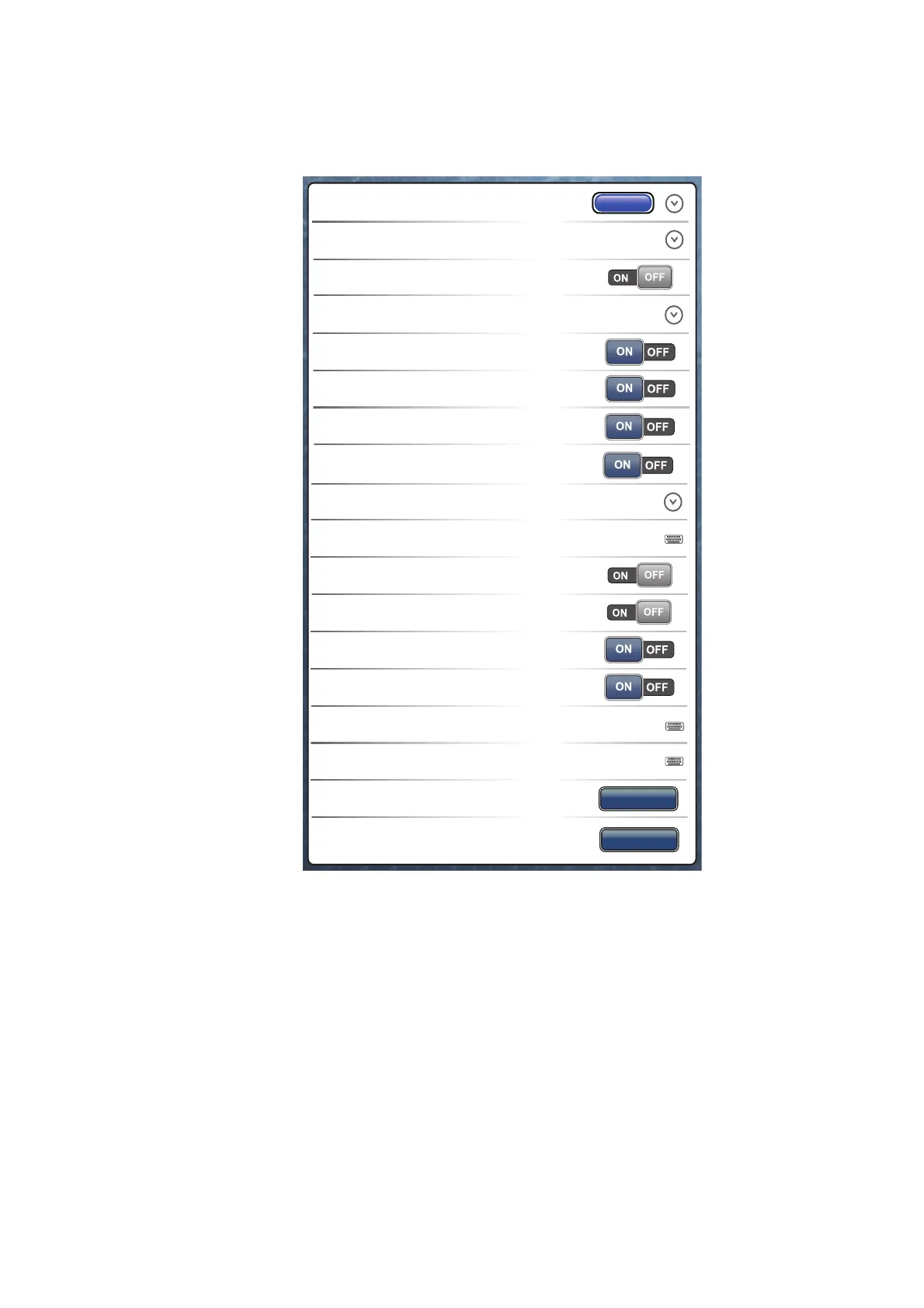5. ROUTES
5-15
5.11 Routes Menu
This section provides descriptions for the menu items in [Routes] of the main menu
not previously mentioned.
[Default Route Color]: Select the color of the routes. The options are red, blue, green,
yellow, magenta, orange, cyan, or black & white.
[Route Thickness]: Select the thickness of the routes.
[Navigate with AutoPilot]: See "How to activate NAV mode" on page 2-23.
[AutoPilot NavData Increment]: See "How to activate AUTO mode" on page 21.
[Ask to Enter Route Name]: Show or hide the window for the route name (see the il-
lustration at step 5 in paragraph 5.2.1) when you create a new route.
[Great Circle Navigation]: Great circle is the shortest line that joins two points on the
surface of the earth. Select the [ON] icon to automatically enter the waypoint with great
circle line when you create the route.
㑅ᢥ
Default Route Color
Route Thickness
2
Ask to Enter Route Name
Great Circle Navigation
Waypoint Switching Mode
Fuel Max Range
Route Auto Zoom
Switching Circle Radius
Waypoint Crossing Notification
End of Route Notification
Intelligent Route Waypoint Centering
Display XTE Lines
XTE Value
Delete
Default Planning Route Speed
Delete All Point & Routes
Reset Default Settings
Reset
5.0 kn
Circle and Cross Line
70 yd
100 yd
Navigate with AutoPilot
Autopilot NavData Increment
10.0°
