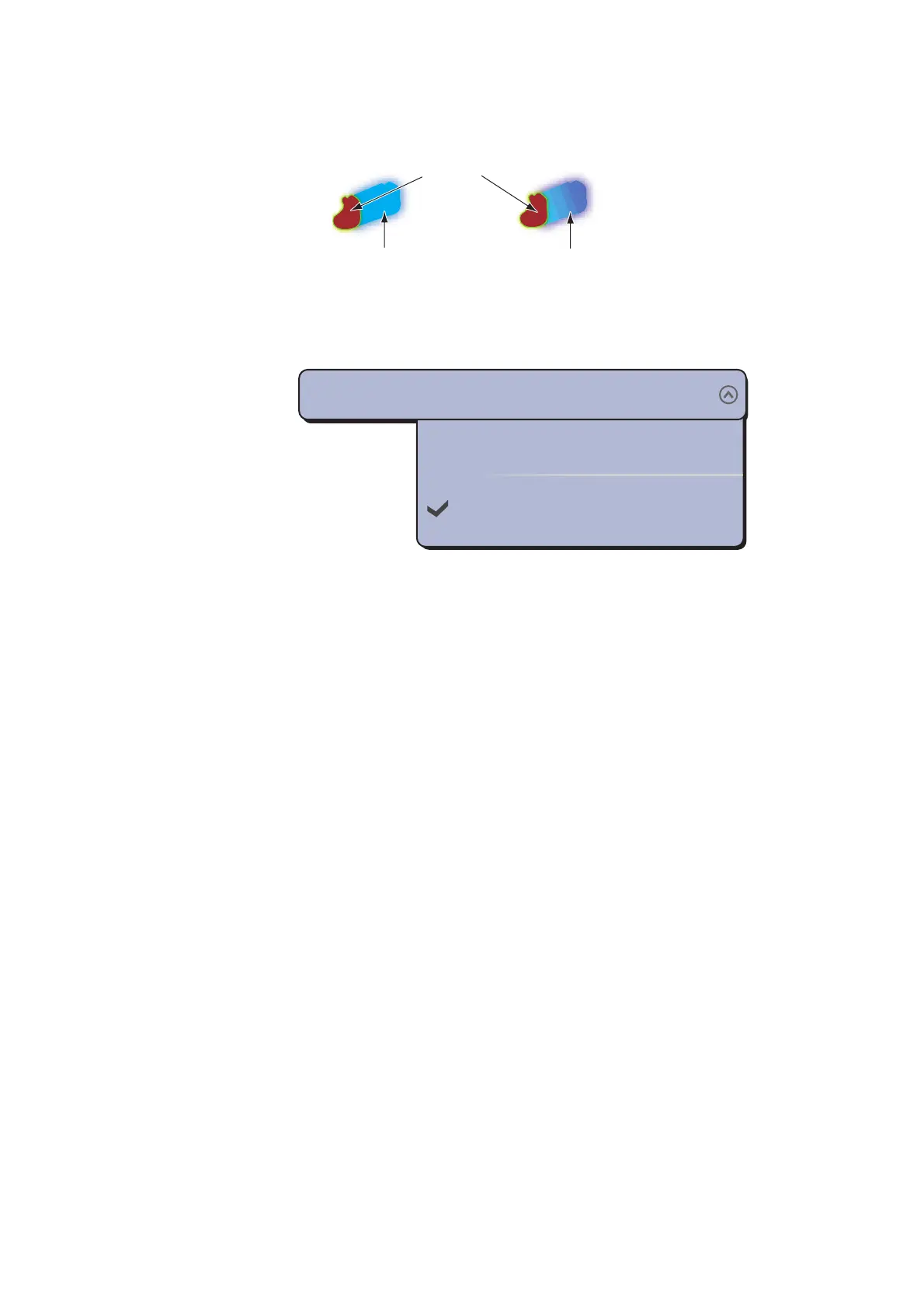6. RADAR
6-15
6.15.6 Echo trail shading
The echo trail can be shown in gradual shading or monotone (single shade). The fig-
ure below is an example when you select blue in the [Radar] - [Trail Color] menu.
1. Select [Menu] on the menu icon bar to open the main menu.
2. Select the [Radar] - [Trail Shade] menu.
3. Select [Single] or [Multi].
4. Select [Close] to exit the menu.
6.16 Echo Stretch
The radar adjusts the reflected echoes from long-range targets, but the echoes are
normally displayed weak and small. If you have a weak, long-range target that re-
quires closer inspection, use the echo stretch to magnify the target.
This function magnifies the targets and sea clutter and radar interference. For this rea-
son, correctly adjust the sea clutter and radar interference before you activate the
echo stretch.
1. Select [Radar Filters] from the RotoKey menu.
2. Select [Stretch].
To deactivate the echo stretch, deselect [Stretch] at step 2.
6.17 Echo Average
The echo average feature effectively suppresses sea clutter. Echoes received from
stable targets such as ships appear on the screen at almost the same position during
every rotation of the antenna. On the other hand, unstable echoes such as sea clutter
appear at random positions.
To distinguish real target echoes from sea clutter, echo average performs scan-to-
scan correlation. Correlation is made by storing and averaging echo signals over suc-
cessive picture frames. If an echo is solid and stable, it is presented in its normal in-
tensity. The sea clutter is averaged over successive scans resulting in the reduced
brilliance, making it easier to discriminate real targets from the sea clutter.
[Single]
(Monotone shading)
[Multi]
(Gradual shading)
Object
Single
Multi
Trail Shade
Multi
