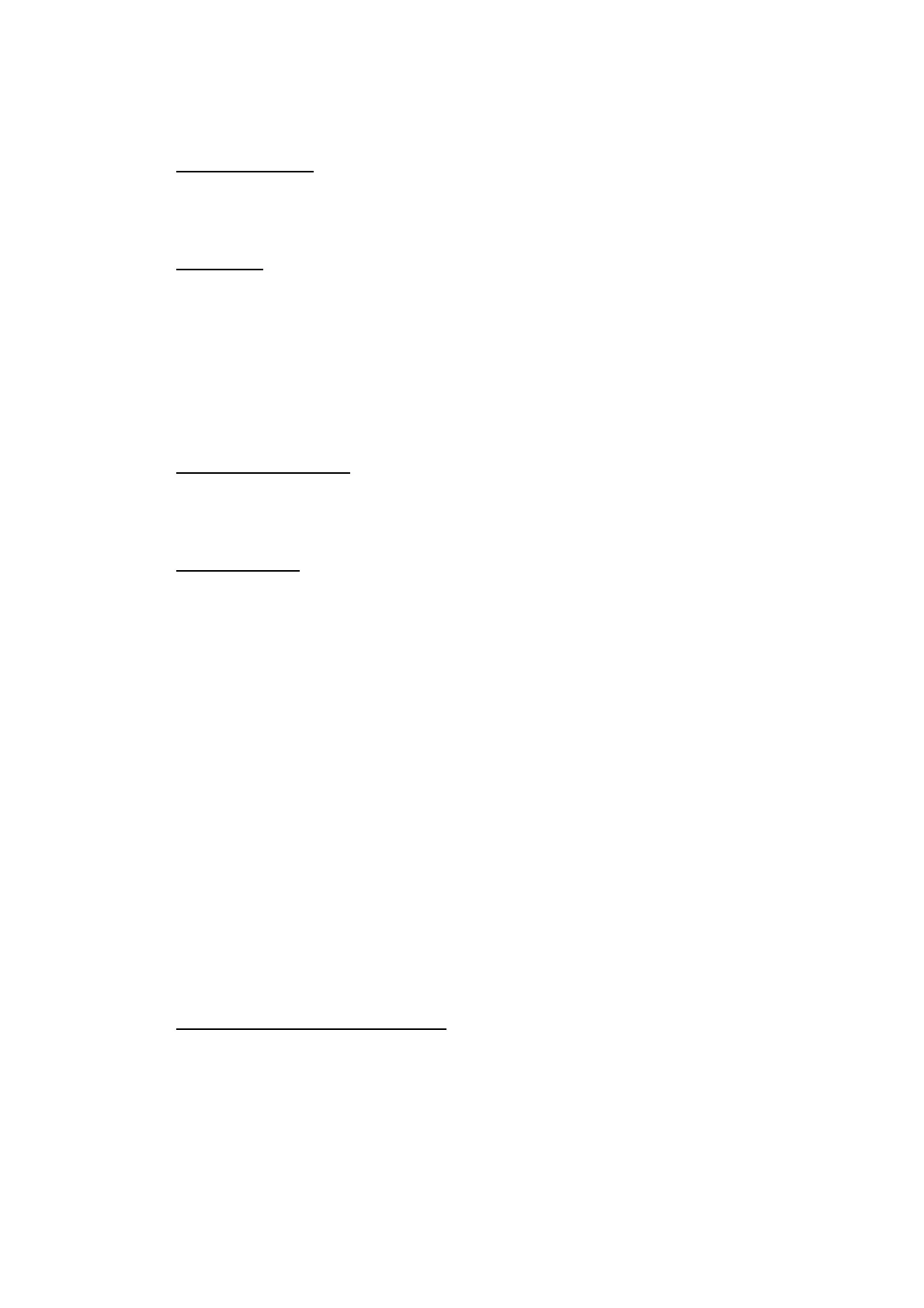6. RADAR
6-30
6.30.5 How to stop tracking targets
You can stop tracking ARPA targets separately or all together.
Individual target
1. Select the ARPA target to display the pop-up menu.
2. Select [Cancel] to delete the target from the screen.
All targets
1. Select [Targets] from the RotoKey menu.
2. Select [Cancel All] to delete all targets from the screen.
6.30.6 How to clear a lost target
An ARPA target not detected in five scans becomes a lost target. You can clear lost
targets separately or all together.
Individual lost target
1. Select the lost target to display the pop-up menu.
2. Select [Clear] to delete the lost target from the screen.
All lost targets
1. Select [Targets] from the RotoKey menu.
2. Select [Clear Lost] to delete all lost targets from the screen.
6.30.7 CPA/TCPA alarm
This alarm helps you keep your ship away from collision by warning of targets on a
collision course. The ARPA continuously monitors the predicted range at the Closest
Point of Approach (CPA) and predicted time to CPA (TCPA) of each tracked target.
When the predicted CPA or TCPA is less than their set values, the alarm sounds and
the message "CPA/TCPA Alarm" appears and flashes at the top of the screen.
The CPA or TCPA value can be set for “0”, however, the one with the value greater
than “0” triggers the audiovisual alarm. For example, if the CPA is set for 0 NM and
the TCPA for 3 minutes, the audiovisual alarm is released when the TCPA of the target
is under 3 minutes.
Correctly adjust the gain, sea and rain controls before using this alarm.
CPA/TCPA alarm ranges must be set correctly according to the size, tonnage, speed,
turning performance and other characteristics of your ship.
How to set the CPA/TCPA alarm
1. Select [Menu] on the menu icon bar to open the main menu.
2. Select [Targets].
3. Select the [ON] icon in [CPA/TCPA Alarm].
4. Select [CPA Alarm Value] or [TCPA Alarm Value] to display the software key-
board.
5. Set the value then select [Confirm].
