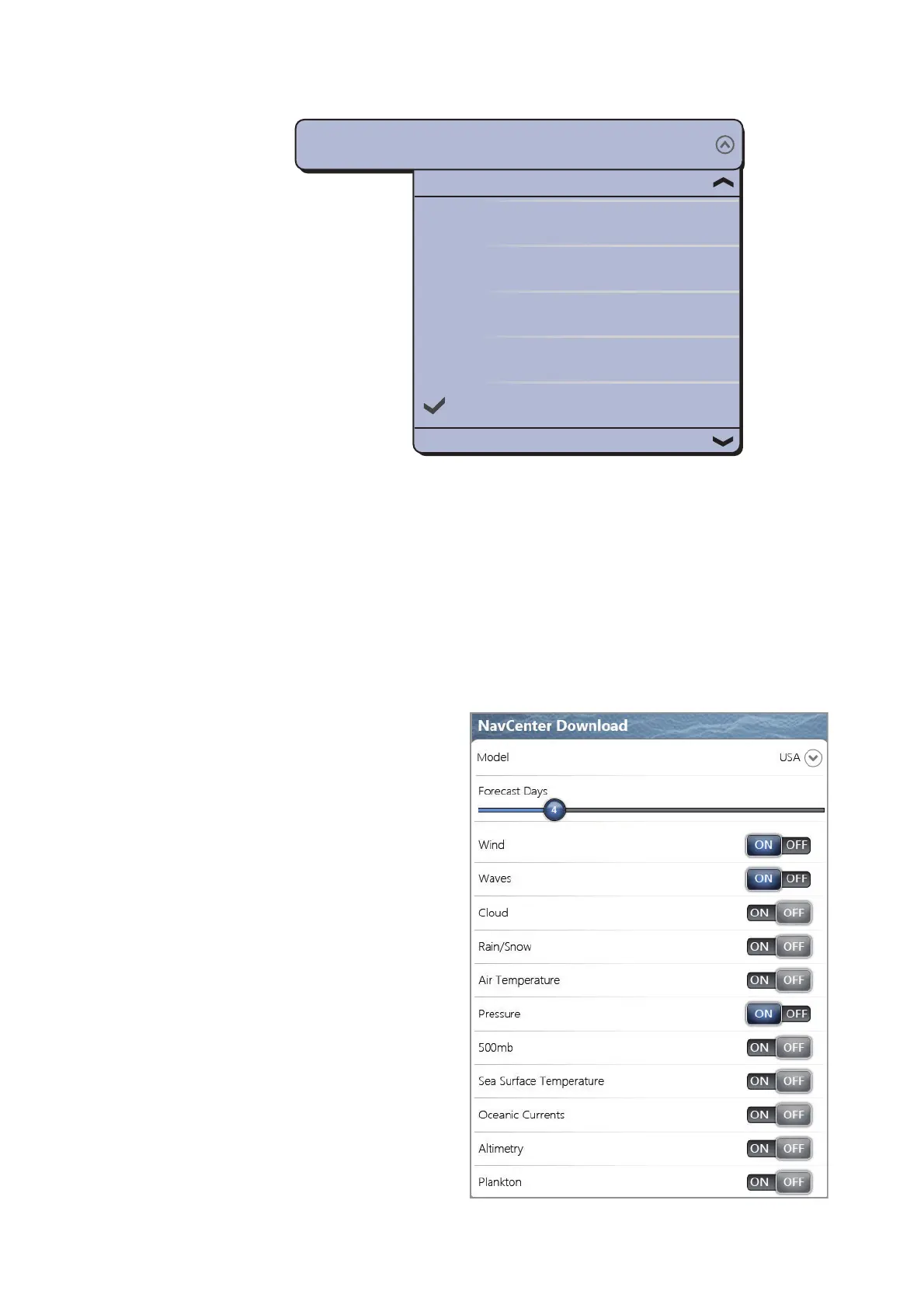12. WEATHER
12-3
7. Select [Duration of Animation].
8. Select the update interval for the animation. The larger the time, the slower the
animation moves.
12.2.2 How to download the NavCenter data
1. Select [General] of the main menu.
2. Select [Wireless LAN Settings].
3. Select the [ON] icon in [Wireless].
4. After the internet connection is established, select [Close] to close the [Wireless
LAN settings] window.
5. Select [Weather] of the main
menu to set how many days’
data and which data to down-
load in [NavCenter Down-
load].
6. Select the data model from
[Model]. (The options are
[USA] and [Worldwide].)
7. Drag the circle icon in [Fore-
cast Days] to select how
many days’ data to download.
8. Select the [ON] or [OFF] icon
for each weather item as ap-
propriate.
0’10s
0’15s
0’20s
0’30s
0’45s
Duration of Animation
0’45s
