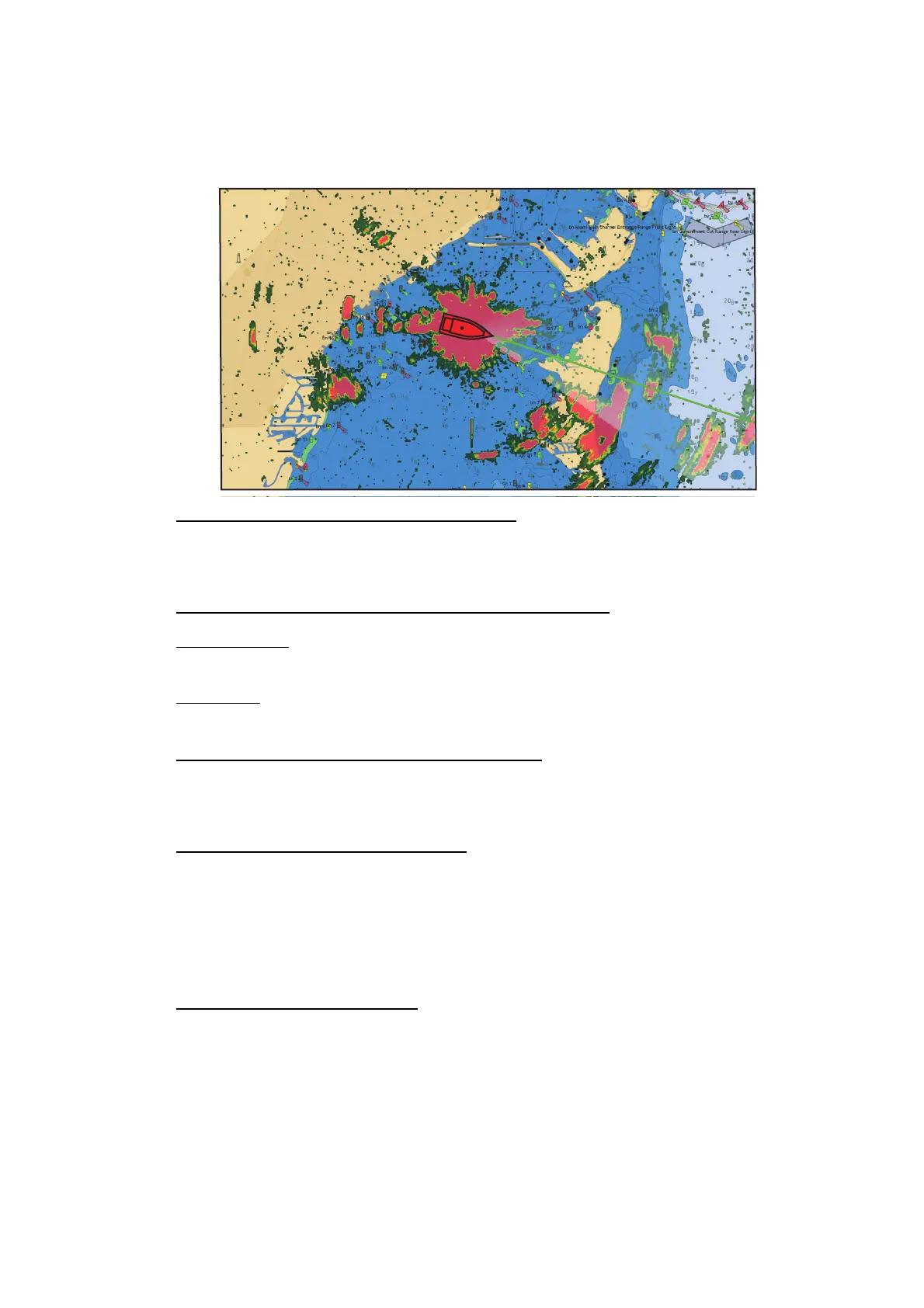3. 3D DISPLAY, OVERLAYS
3-6
3.2.3 Radar overlay
The radar overlay display puts the radar picture on the top of the navigation chart. To
display the radar overlay, select [Overlay] from the RotoKey menu then select [Radar].
How to switch between stand-by and TX
To transmit, select [Radar] from the RotoKey menu then select [Tx Radar]. To get
stand-by, deselect [Tx Radar].
How to set the level of the radar echo transparency
RotoKey menu: Select the [Radar] - [Transparency] menu. Drag the circle icon to set
the level.
Main menu
: Select [Plotter Display]. Drag the circle icon to set the level in [Radar
Overlay Transparency].
How to match the overlay and radar ranges
Select [Plotter Display] of the main menu. Select the [ON] icon in [Radar Overlay
Range link].
How to adjust radar gain, sea, rain
The gain and sea and rain clutters can be adjusted from the radar overlay. Select [Ra-
dar] from the RotoKey menu. For automatic adjustment, select [Auto Gain], [Auto Sea]
or [Auto Rain]. For manual adjustment, select [Manual Gain], [Manual Sea] or [Manual
Rain] then drag the circle icon to set each level. See section 6.3, section 6.4 or
section 6.5.
How to display the echo trail
Select [Radar] from the RotoKey menu then select [Echo Trail] to display the echo
trail. To hide the echo trail, deselect [Echo Trail].
To clear the echo trail, select [Radar] from the RotoKey menu then select [Clear Trail].
