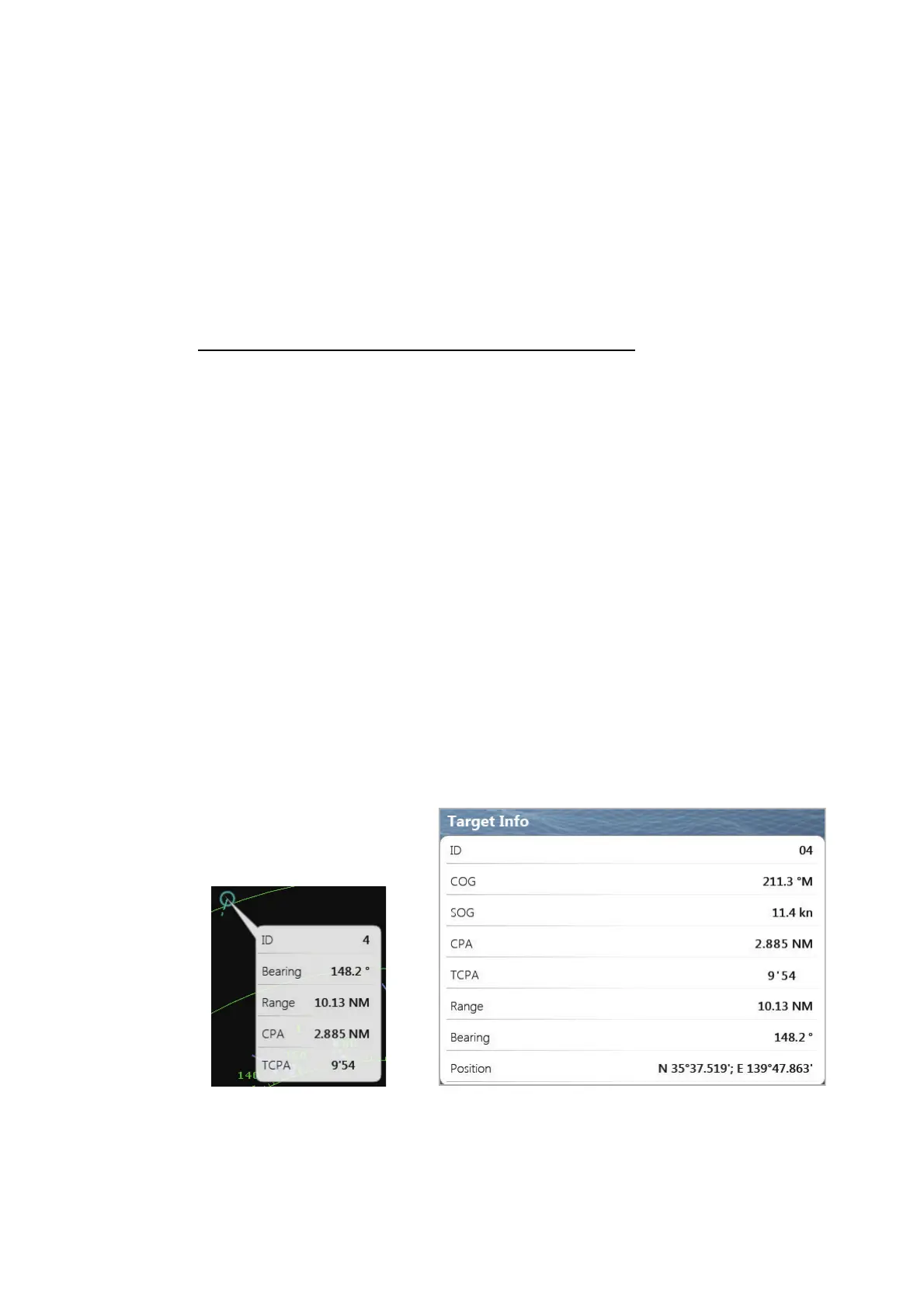6. RADAR
6-29
5. Move the circles to set the guard zone.
Note: To set a 360-degree guard zone, set the same bearing for all four circles.
6. Select [End Resize] at the top right-hand corner of the screen.
7. Select [Guard Zone] from the RotoKey menu.
8. Select [Auto Acquire]. The dotted lines for the guard zone turn the solid lines.
9. Select [Guard Zone] from the RotoKey menu.
10. Select [Alarm].
To erase the guard zone, deselect [Alarm], [Auto Acquire], [Visible] in the [Guard
Zone] menu in order.
Auto acquire by Doppler (DRS4D-NXT antenna unit)
When automatic acquisition by Doppler is activated, approaching targets (ships, rain
clutter, etc.) within 3 NM from own ship are automatically acquired by the Doppler cal-
culated from the radar echo. A maximum of 40 targets can be acquired with auto ac-
quire by Doppler. This feature, when active, runs in the background immediately after
the start of transmission. Targets are acquired in order of distance from own ship, from
nearest to furthest. Once a target is acquired, tracking continues regardless of subse-
quent Doppler behavior, even if the target becomes stationary. Targets can still be
manually acquired provided that the capacity for automatic acquisition has not been
reached.
Auto acquisition by Doppler is [OFF] in the default setting. To activate this feature,
open the Radar menu, then turn on [Auto acquire by Doppler].
Position and heading data are required.
6.30.4 How to display target data
You can find the bearing, range, etc. of an ARPA target. Select the ARPA target to get
its information. For detailed information, select the ARPA target to display the pop-up
menu then select [Info]. The detailed information display can also be shown by select-
ing the simple information display.
Simple information
Detailed information
S
S
