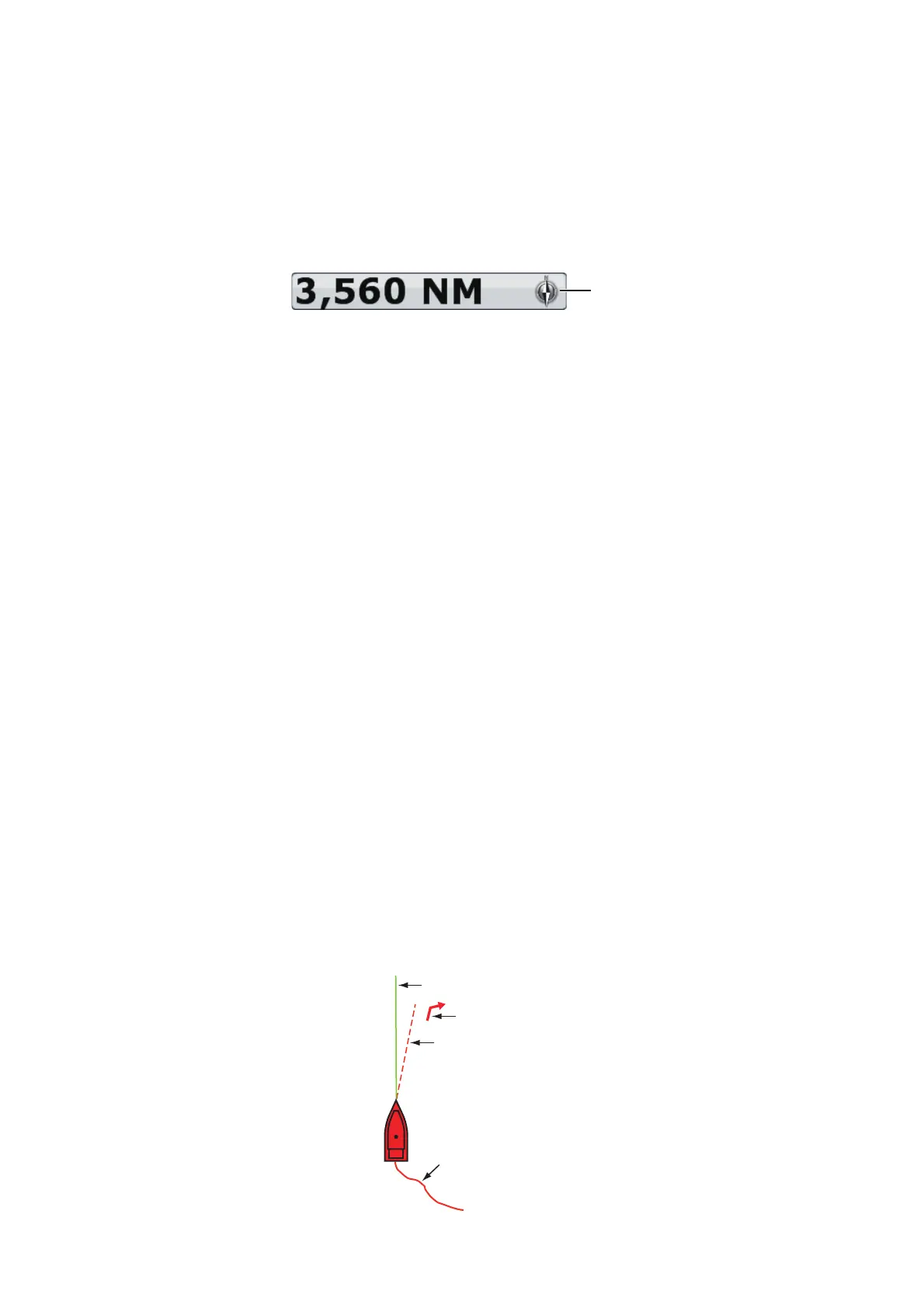2. CHART PLOTTER
2-3
[Head Up]: Displays the chart with the current compass heading of your ship at
the top of the screen. The heading data from a compass is required. When the
heading changes, the boat icon remains fixed, and the chart picture rotates ac-
cording to heading.
Note: You can change the orientation mode by tapping the chart scale box at the bot-
tom right-hand corner of the screen. Each time you tap the chart scale box, the orien-
tation mode switches between north up and head up. The north indicator rotates
accordingly.
2.4 How to Move the Chart
Move the chart in the following conditions.
• Your ship is not in the current area
• Take a look at another area
• Enter a point at another location
Do the following to move the chart:
• Change the chart scale with zoom in or zoom out (section 2.2).
• Select [Center Vessel] at the top right-hand corner of the screen to return your ship
to the center of the screen.
• Switch to the 3D display by dragging two fingers upward or downward.
2.5 The Boat Icon
The boat icon appears at the current position. You can change the icon shape in the
3D display from the menu (see section 1.17). The boat icon has the functions indicat-
ed below also.
• The Heading line is a straight line that runs from your position and this line shows
the current heading.
• The COG vector is a vector line that runs from the boat icon. This vector points in
the direction in which your ship is now moving. Also, a red arrow appears as the
turn direction.
• The Track plots the movement of your ship.
Track
COG vector
Heading line
Turn direction
