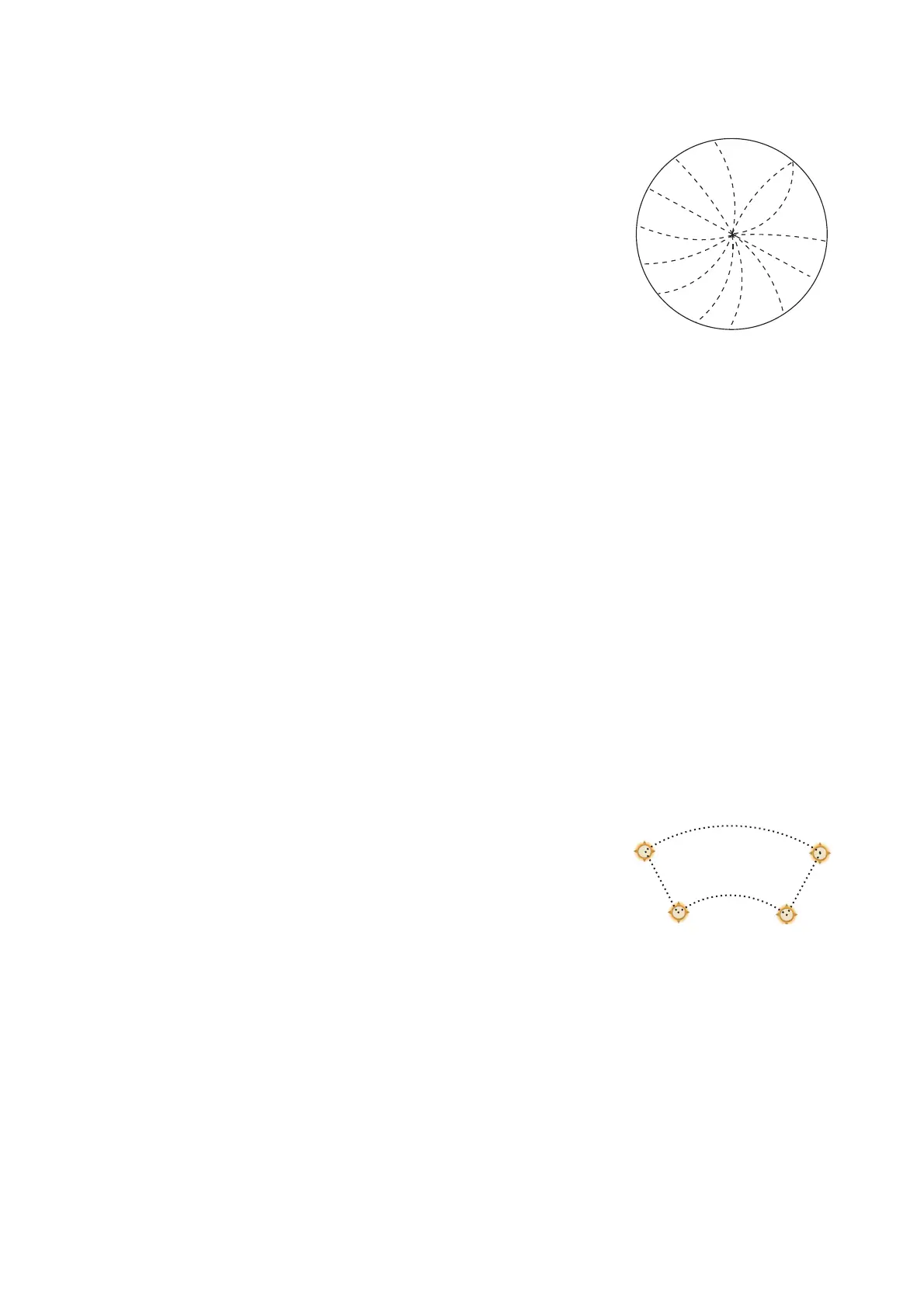6. RADAR
6-11
6.12 How to Reduce Radar Interference
Radar interference can occur when your ship is near
the radar of another ship that operates on the same
frequency band with your radar. The interference
shows on the screen in many bright dots. The dots
can be random or in the shape of dotted lines that run
from the center to the edge of the screen. You can
identify the interference from the normal echoes, be-
cause the interference does not appear in the same
location at the next rotation of the antenna.
Turn off the interference rejector when there is no in-
terference to prevent the loss of weak targets.
1. Select [Radar Filters] from the RotoKey menu.
2. Select [Int Reject].
To deactivate the interference rejector, deselect [Int Reject] at step 2.
6.13 Guard Zone
The purpose of the guard zone is to provide audio and visual warnings against targets
(ships, islands, landmasses, etc.) that enter the area you set.
6.13.1 How to set the guard zone
Note: You can not set the guard zone with the MCU-002/004. Use the touch operation
to set the guard zone. The setting range for the guard zone is 0 to 16 NM for DRS6A
X-Class/DRS12A X-Class/DRS25A X-Class; 0 to 24 NM for DRS4D-NXT.
1. Select [Guard Zone] from the RotoKey menu.
2. Select [Visible]. The guard zone with dotted lines appears on the screen.
3. Select [Guard Zone] from the RotoKey menu.
4. Select [Resize]. Four circles appear at the four cor-
ners of the guard zone.
5. Move the circles to set the guard zone.
Note: To set a 360-degree guard zone, set the
same bearing for all four circles.
6. Select [End Resize] at the top right-hand corner of the screen. Four circles disap-
pear.
6.13.2 How to activate or deactivate the guard zone
1. Select [Guard Zone] from the RotoKey menu.
2. Select [Alarm]. The dotted lines for the guard zone turn to solid lines.
If a target enters the zone, the alarm sounds. The audio alarm continues until the tar-
get leaves the guard zone or the guard alarm is deactivated. To deactivate the guard
zone, deselect [Alarm] at step 2.
