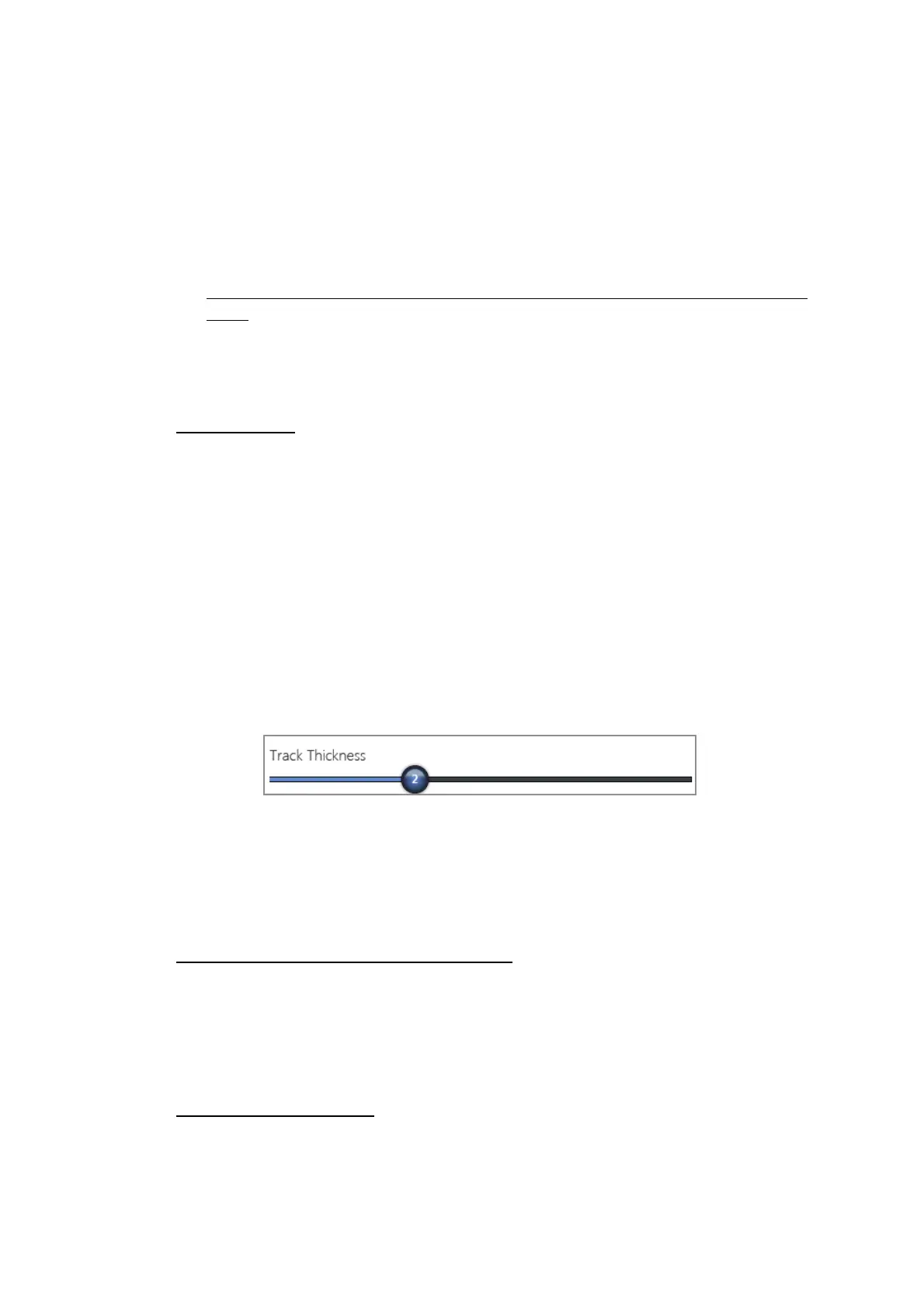2. CHART PLOTTER
2-18
when the blue icon is selected in [Color 1] (temperature range: 10 to 15°F), the
track is blue for temperatures from 10 to 15°F.
[Speed]: Set the color for each speed range. For example, when the blue icon is
selected in [Color 1], the track is blue for speed from 0 to 5 kn.
[Depth Variation]: Set the color for each depth variation.
[SST Variation]: Set the color for each temperature variation. Tap Step 0.2°F, then
set each color. Do the same for Step 2.0°F
[Bottom Discrimination]: Set the color for each bottom sediment. For example,
when the blue icon is selected in [Mud], the track where mud is found is blue.
For [Depth], [SST] and [Speed], you can change the threshold amount for each
color. Select a threshold amount to display the software keyboard. Set the value
then select [Confirm].
9. Select [Close].
10. Select [Close] to exit the menu.
On the screen
1. Select a track to display the pop-up menu.
2. Select [Color].
3. Select a color.
2.11.4 Track thickness
You can set the thickness of the track. If you are following the same track many times,
you can show the track in the thinnest width to prevent overlapping of track.
1. Select [Menu] on the menu icon bar to open the main menu.
2. Select [Ship & Track].
3. Drag the circle icon in [Track Thickness] to set the level.
4. Select [Close] to exit the menu.
2.11.5 How to delete tracks
If the screen becomes full of track, you can not know which is the newer track. Delete
the track you do not need.
How to delete the selected history track
You can delete the selected history track. You can not delete the track currently re-
corded.
1. Select the track to delete. The pop-up menu appears.
2. Select [Delete].
How to delete all tracks
1. Select [Menu] on the menu icon bar to open the main menu.
2. Select [Ship & Track].
