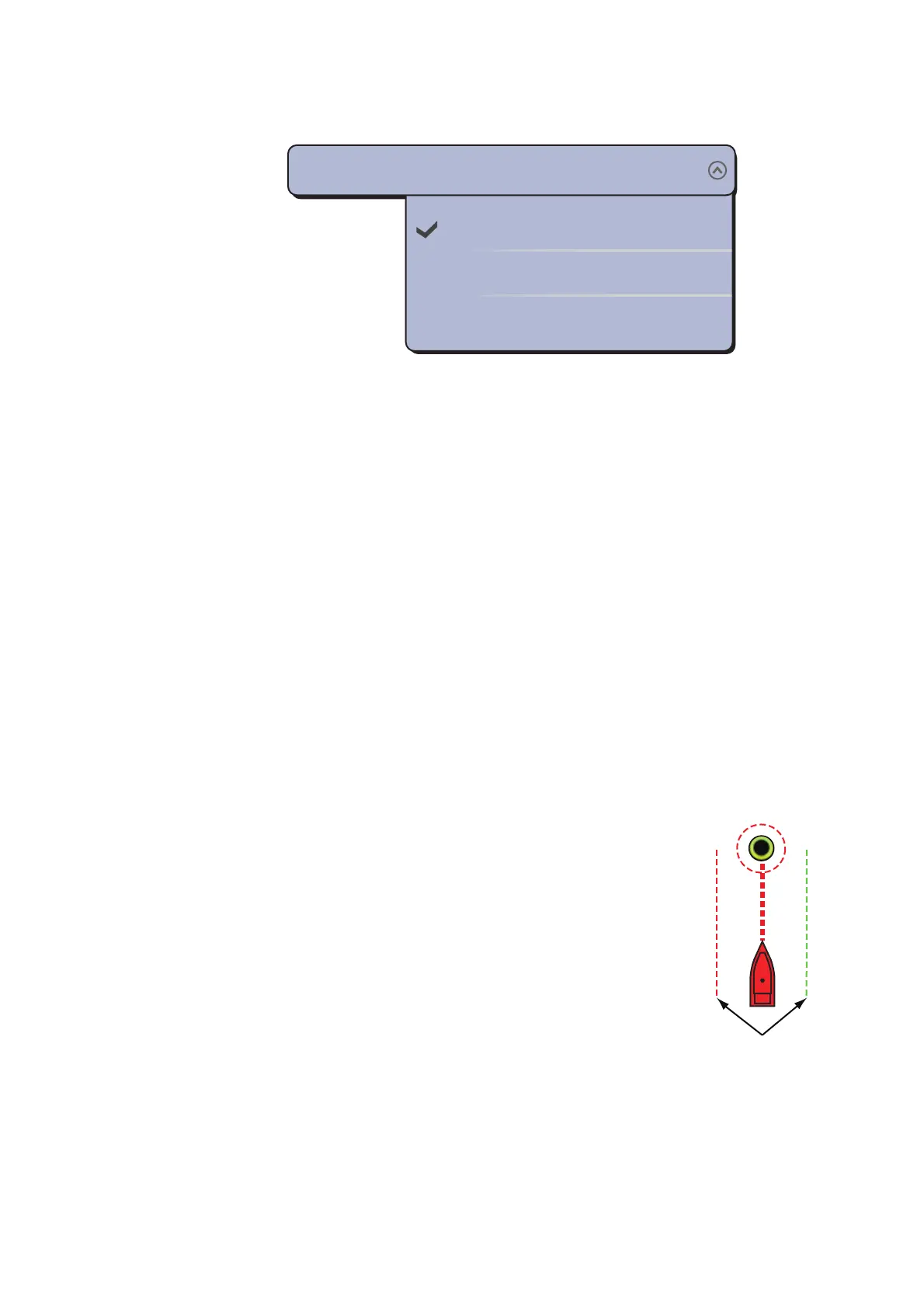5. ROUTES
5-13
1. Select [Menu] on the menu icon bar to open the main menu.
2. Select the [Routes] - [Waypoint Switching Mode] menu.
3. Select [Circle and Cross Line], [Circle] or [Cross Line]. For [Circle and Cross Line]
or [Circle], go to the next step. For [Cross Line], go to step 6.
4. Select [Switching Circle Radius] to display the software keyboard.
5. Set the arrival area (circle radius) then [Confirm].
6. Select [Close] to exit the menu.
5.9.6 Route auto zoom
You can get automatic range change after you have moved past the go to point. Use
this feature to find the next go to point in the route when the next go to point is not
within the current display range.
1. Select [Menu] on the menu icon bar to open the main menu.
2. Select the [Routes].
3. Select the [ON] icon in [Route Auto Zoom] to activate the route auto zoom, or the
[OFF] icon to deactivate the route auto zoom.
4. Select [Close] to exit the menu.
5.9.7 XTE lines
The XTE line for port side is red, for starboard side it is green.
You can show or hide these lines.
1. Select [Menu] on the menu icon bar to open the main menu.
2. Select the [Routes].
3. Select the [ON] icon in [Display XTE Lines] to show the XTE
lines, the [OFF] icon to hide the XTE lines. For [ON], go to the
next step.
4. Select [XTE Value] to display the software keyboard.
5. Set the length of the XTE lines (the distance from your ship)
to display then select [Confirm].
6. Select [Close] to exit the menu.
5.9.8 Waypoint arrival notification
The waypoint arrival notification feature releases audio and visual notifications when
your ship reaches a go to point. For the arrival timing, see paragraph 5.9.5. The noti-
Circle and Cross Line
Circle
Cross Line
Waypoint Switching Mode
Circle and Cross Line
XTE lines
(Red: port,
Green: starboard)
