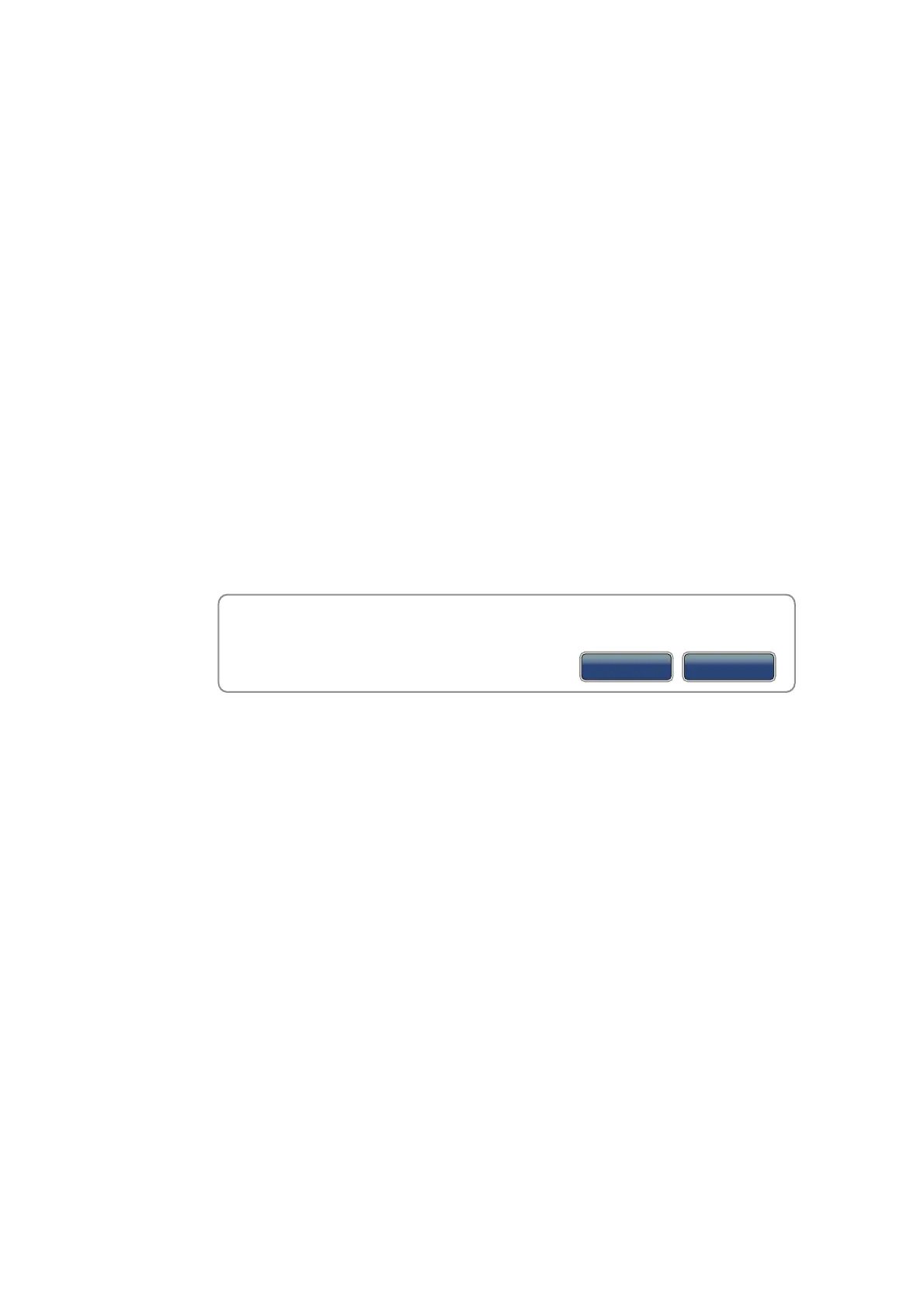5. ROUTES
5-8
5.6 How to Delete a Route
You can delete routes separately or together. An active route cannot be deleted.
5.6.1 How to delete a route on the screen
1. Select a route leg of a route to delete. The pop-up menu appears.
2. Select [Delete].
5.6.2 How to delete a route from the routes list
1. Select [Lists] on the menu icon bar to open the lists menu.
2. Select [Routes List] to open the routes list.
3. Select the route to delete then select [Delete] from the options. The route disap-
pears from both the screen and the routes list.
4. Select [Close].
5.6.3 How to delete all routes
1. Select [Menu] on the menu icon bar to open the main menu.
2. Select the [Routes] - [Delete All Points & Routes] menu. The confirmation mes-
sage appears.
3. Select [Yes].
4. Select [Close] to exit the menu.
5.7 How to Show or Hide All Routes
All routes can be shown or hidden. An active route cannot be hidden from the screen
unless route following is stopped.
1. Select [Overlay] from the RotoKey menu.
2. To show all routes, select [Routes]. To hide all routes, deselect [Routes].
5.8 How to Follow a Route
Before you follow a route, make sure that the path to the route is clear. Make sure to
zoom your chart to check for hazards that do not appear on a smaller scale.
5.8.1 How to follow an on-screen route
1. Select a route leg of the route to follow. The pop-up menu appears.
Are you sure you want to delete all points and routes? Important : all Navnet TZT
have to be connected for this operation.
Yes
No
