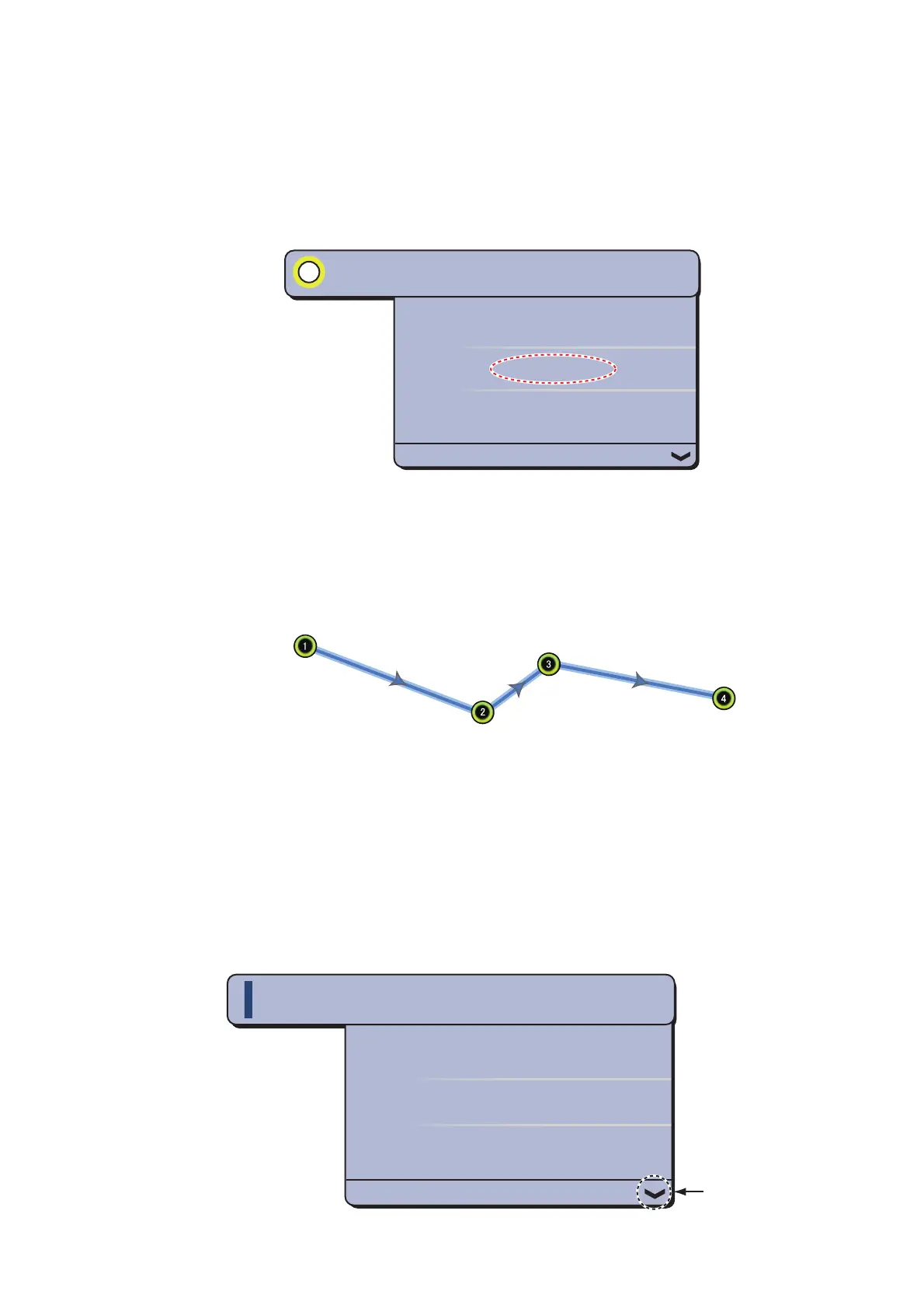5. ROUTES
5-7
5.4 How to Join Points to Create a Route
You can join points which you have entered to create a route from the points list.
1. Select [Lists] on the menu icon bar to open the lists menu.
2. Select [Points List] to open the points list.
3. Select a point to add a route.
4. Select [Add to route].
5. Select the next point to add a route.
6. Select [Add to route].
7. Repeat these steps to add all points then select [Close]. The route is created and
automatically named. Each point is numbered and the route is saved to the routes
list.
5.5 How to Find a Route on the Chart
You can easily find the location of a route from [Routes List]. The selected route is put
at the center of the active chart plotter display.
1. Select [Lists] on the menu icon bar to open the lists menu.
2. Select [Routes List] to open the routes list.
3. Select a route then select [Find On Chart] from the options. The menu closes then
the selected route is displayed at the center of the chart plotter display.
Edit
Add to route
Goto
POINT1
N 43
°
04.617’; W 65
°
42.642’
Range
1,959 NM
Edit
Route Detail
Goto
2.299NM
From
Length
To
Drag to display
the option [Find
On Chart].
RTE 2012-03-01
