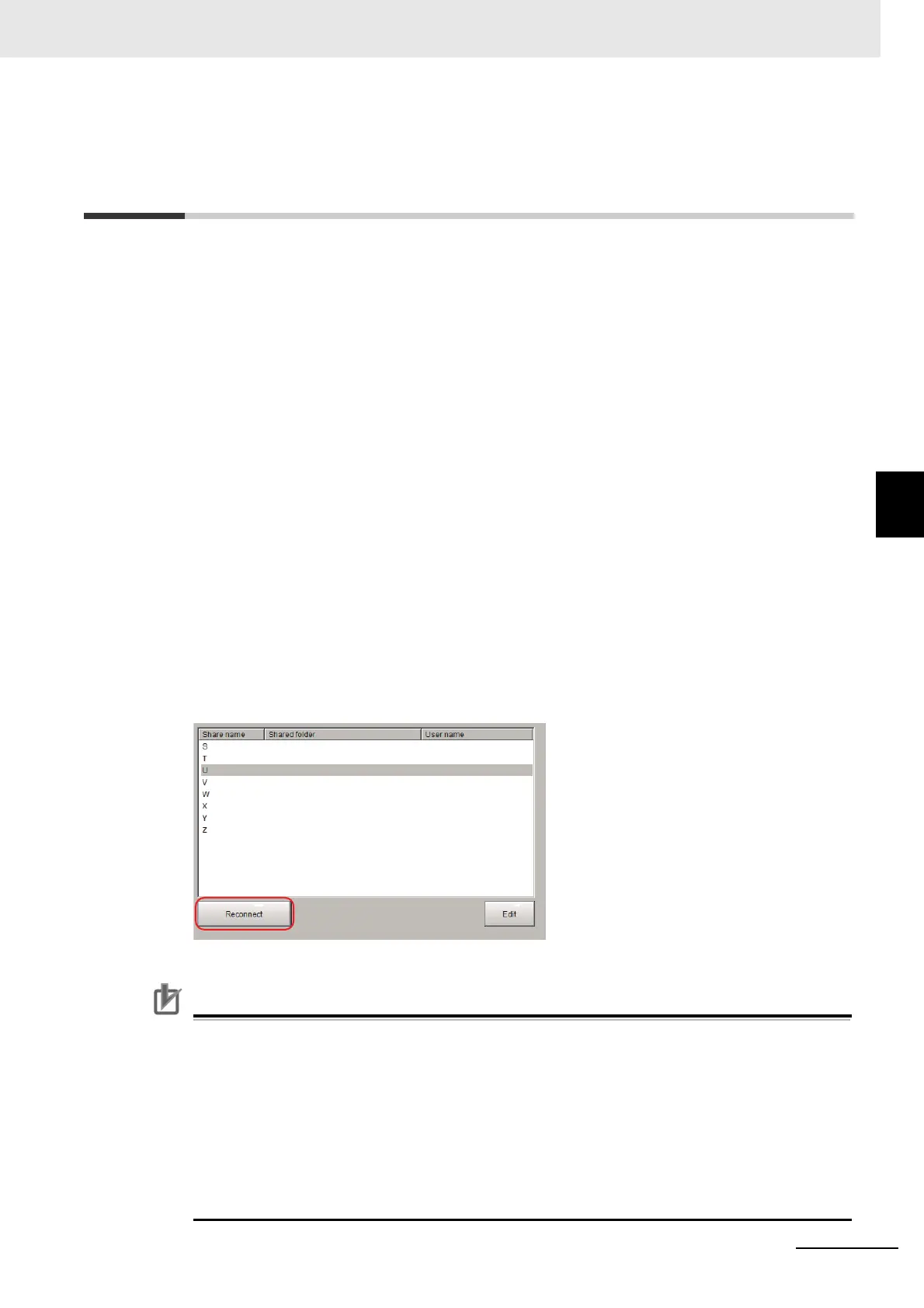4 - 53
4 Setting the Controller
Vision System FH/FHV/FZ5 Series User’s Manual (Z365)
4-13 Setting Network Drive [Network Drive Setting]
4
4-13 Setting Network Drive [Network Drive
Setting]
You can save logging images to an external device, such as a network-connected computer with a
shared folder, using a network drive.
You can also load setting data saved in a network drive into the Controller.
If you register a shared folder on the network drive, the network drive connected to the [Select file] or
[Select folder] dialog box of the FH/FHV/FZ5 software will be displayed.
Set up the network drive according to your computer environment.
1 Click [Tool]-[System settings]-[Other]-[Network drive settings].
2 Click [Reconnect] if you want to reconnect Network drive, Click [Edit] if you want to edit it.
For [Reconnect] and [Edit], refer to as followings.
About [Reconnect]
By clicking [Reconnect], you can reconnect the Network drive without restarting the Sensor Control-
ler.
The following are example situations for the use of [Reconnect].
• Network drive communication is filed at Sensor Controller’s startup.
• Network drive communication is disconnected while Sensor Controller is running.
• Network drive is changed while Sensor Controller is running.
Setting procedure of [Reconnect] is as followings.
1 Select Network drive that you want to reconnect.
2 Click [Reconnect].
• Click [Reconnect] after completion of saving or loading of Network drive.
If you click [Reconnect] while the Network drive is running, the network drive file may be cor-
rupted.
• Make sure to do the following when changing the User name and Password of a network
drive on the FZ5-L series/FZ5-600 series.
1) Click [Shared folder], [User name], and [Password]. Then click [Reconnect].
Note that the Reconnect will fail in this time.
2) Enter new [Shared folder], [User name], and [Password].
3) Click [Reconnect] again.
