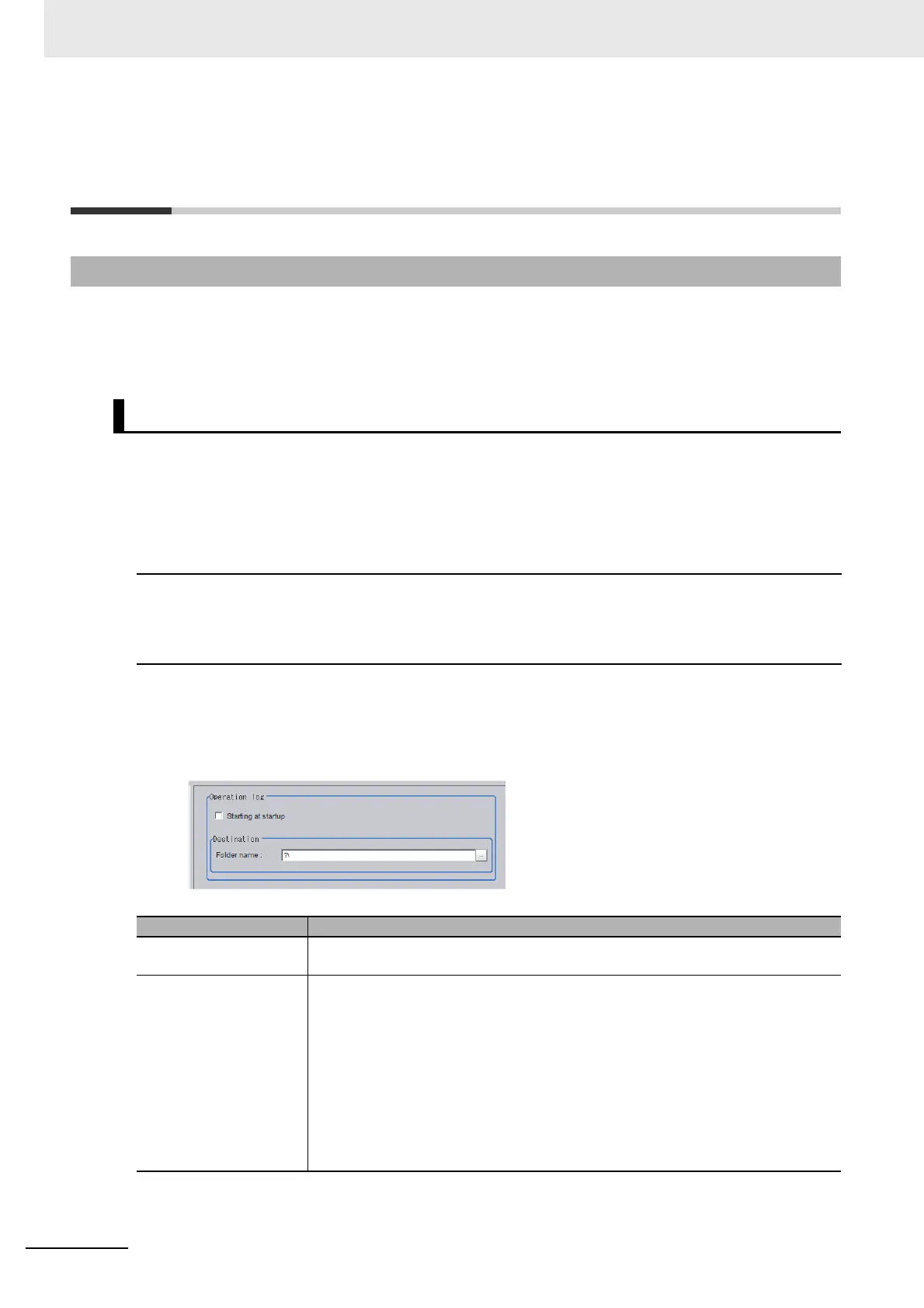10 Advanced Usage
10 - 40
Vision System FH/FHV/FZ5 Series User’s Manual (Z365)
10-4 Recording the Operation History
[Operation Log]
The operation log automatically saves the contents of Controller operations and setting changes in a
unique file delimited with semicolons (;). Setting content changes are recorded as a time series, which
makes change management possible.
Set the destination to save the operation log. Also set whether to start recording the operation log
during startup.
Sample output of an operation log: This log records the date, time, user name, and the operation that
was performed.
1 In the Main Window, select [System settings] − [Other] − [Operation log setting] from the [Tool]
menu.
The [Operation log settings] dialog box is displayed.
2 Set the parameters for the operation log.
3 Click [Apply].
10-4-1 Using the Operation Log
Setting the Operation Log
2012/09/10 13:08:41;Administrator;SetSystemData,"OperationLog","enabled","1";0
2012/09/10 13:08:41;Administrator;MeasureStart;0
2012/09/10 13:08:41;Administrator;GetSceneGroupNo;0
· · ·
Parameter Description
Starting at startup Select this check box to record the operation log from startup The setting will be
reflected from the next time that the system starts up.
Folder name Specify the destination folder name. The operation log file name is the date and time
at which the operation log was started plus the .log extension. Example: 2012-09-
29_12-39-04.log
• In Multi-line Random Trigger Mode, set a save destination for each line.
The file name is the date and time at which the operation log was started + the line
number + the "log" extension.
Example: 2012-09-29_12-39-04_Line0.log
This setting only takes effect after you save the data and restart the system.
• In non-stop adjustment mode, the non-stop adjustment log is saved with the file
name (date and time at which the operation log was started)_Nonstop.log.
