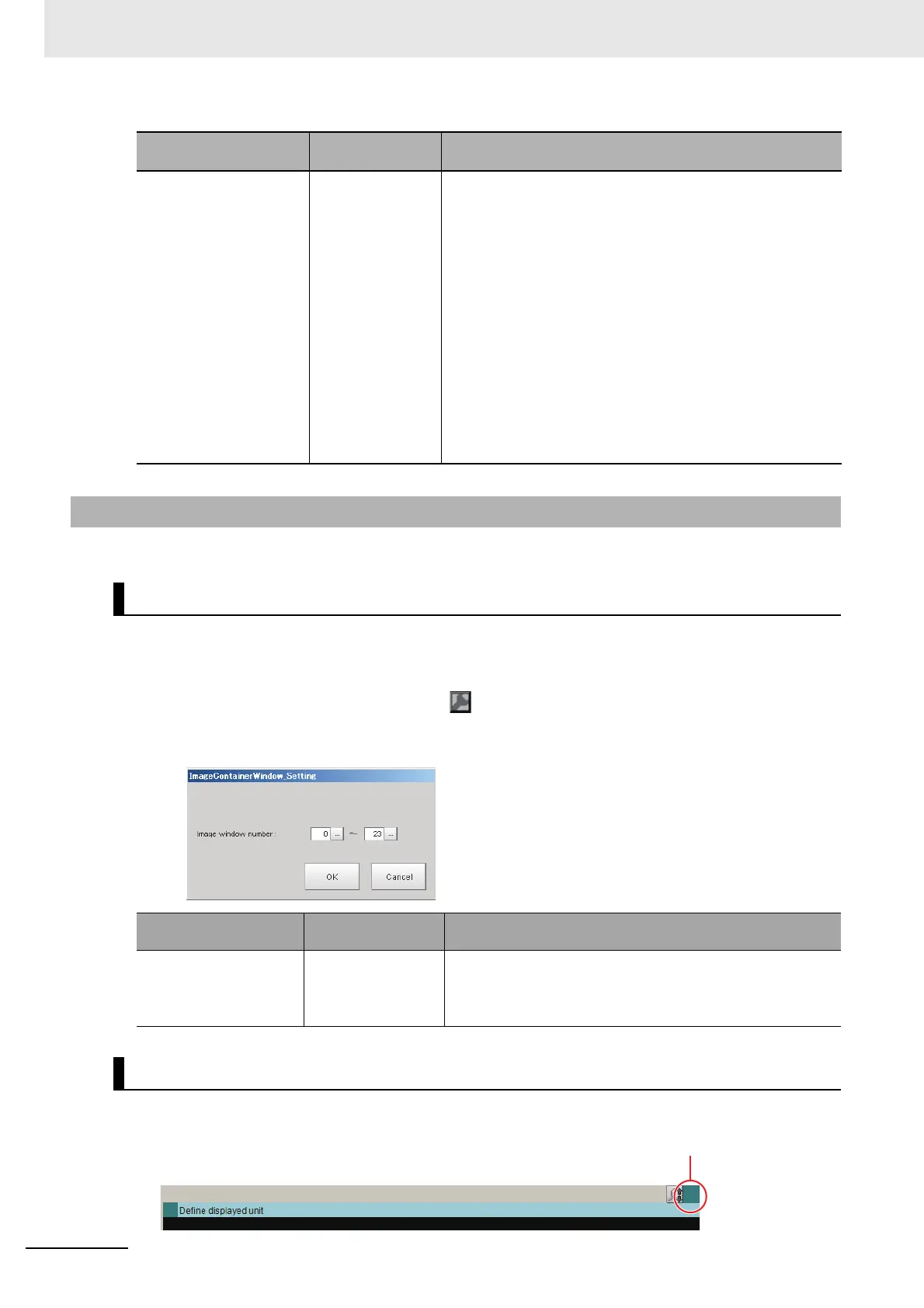8 Setting Windows
8 - 32
Vision System FH/FHV/FZ5 Series User’s Manual (Z365)
You can add image windows and change the layout of them in Image Container Pane.
When adjusting the number of Image panes to use, a number is assigned to each Image pane. The
number goes up as more Image pane is added. You can limit the count of Image panes by specifying a
range of the assigning numbers.
1 In Layout Modification Mode, click the icon shown on the upper right corner of the Image
Container Pane.
2 A window to specify the range of the number of Image panes appears. Set up as follows.
Complete the layout modification, and then click the upper right corner of the Image Container Pane.
Setting item
Setting value
[Factory default]
Description
Unit No. • [Define dis-
played unit]
•Unit No.
Define displayed unit: The detail result for the selected unit on
the flow display is displayed. If the unit
selected on the flow display is changed,
detail result shown also changes
according to the setting. If Flow Display
Pane is selected as hidden in Layout
modification settings, the current set-
tings for the Flow Display Pane are
maintained.
Unit No.: The detail result of the selected unit is
displayed regardless of the unit
selected on the Flow Display Pane. If
Flow Display Pane is selected as hid-
den in Layout modification settings, the
current settings for the Flow Display
Pane are maintained.
8-3-10 Image Container Pane
Limiting the Number of Image Panes Assignable to Each Layout
Setting item
Setting value
[Factory default]
Description
Image window number
Layout 0 to 7: [0] to [23]
Layout 8: [24] to [31]
Layout 0 to 7:Up to 24 Image panes within the Image
Container pane can be added.
Layout 8: Up to 8 Image panes within the Image Container
pane can be added.
To add image windows
Click the upper right corner.
