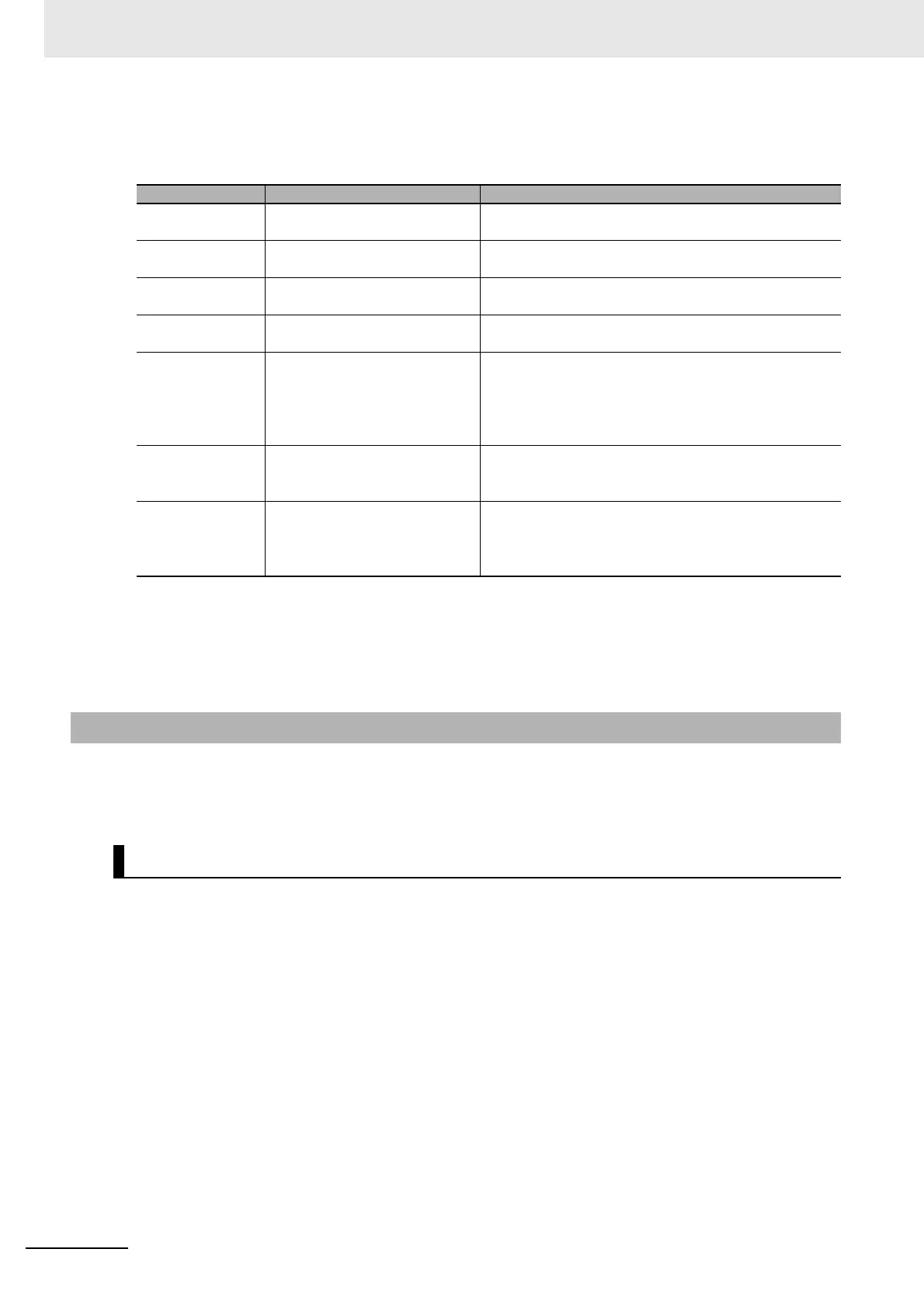9 Saving/Loading Data
9 - 36
Vision System FH/FHV/FZ5 Series User’s Manual (Z365)
Button functions
An explanation of sensor controller button functions.
Copies settings being used for one line to other lines. Also can clear settings for multiple lines. This
explains the steps for using the Line Maintenance tool, from launching the tool to applying the results of
Copy, or Clear operations to the sensor controller.
This explains the steps for launching the Line Maintenance tool.
1 In the [Tool] menu, select [Line Maintenance].
2 The Confirm screen is displayed.
Click [Continue].
• The current settings for Line 0 and common sensor controller settings will be saved to Sensor
Controller memory and then the Line Maintenance tool will launch.
• If the applicable settings data for Lines 0-7 has already been saved to Sensor Controller
memory, select [Continue without save]. The Line Maintenance tool will be launched.
• For Lines 0-7, if any BKD files are read, or setting modifications that require a restart are
made, the line settings data selected for Copy will not be saved in sensor controller memory.
In that case, you should select [Cancel] to close the tool and re-launch the Line Maintenance
tool after using [Data save] in the Function menu.
Refer to the information in IMPORTANT below for the steps to take after closing the tool.
Symbol Buttons Definition
(a) Copy The selected settings data in the Before revision area
will be copied.
(b)
Paste
(*1)
*1. If the [Apply immediately] box is not checked, the changes will not be reflected in the sensor controller settings
until the [Apply] button is clicked.
If the [Apply immediately] box is checked, changes will be reflected in the sensor controller settings immedi-
ately after [Copy], or [Clear] are clicked.
The settings data copied from the Before revision area
will overwrite the settings data in the After revision area.
(c)
Clear
(*1)
The selected settings data in the After revision area will
be re-initialized, or deleted.
(d)
Undo
(*2)
*2. If [Apply immediately] is checked, it can not be clicked.
All operations of [Paste] and [Clear] in After revision area
are canceled.
(e)
Reset
(*2)
All operations executed in both the Before revision and
After revision areas will be erased. The settings will be
restored to the time when the Line maintenance tool was
launched, or to the same as when the last Apply immedi-
ately operation was done.
(f)
Apply immediately
(*2)
Copied, or cleared settings data will be applied immedi-
ately to the sensor controller. Will not revert to the sys-
tem state prior to applying the setting change.
(g) Close This will close the Line Maintenance window. After the
window is closed the sensor controller will automatically
restart and the changes made with the Line Maintenance
tool will be reflected.
9-8-2 Line Maintenance tool operations
Launching the Line Maintenance tool
