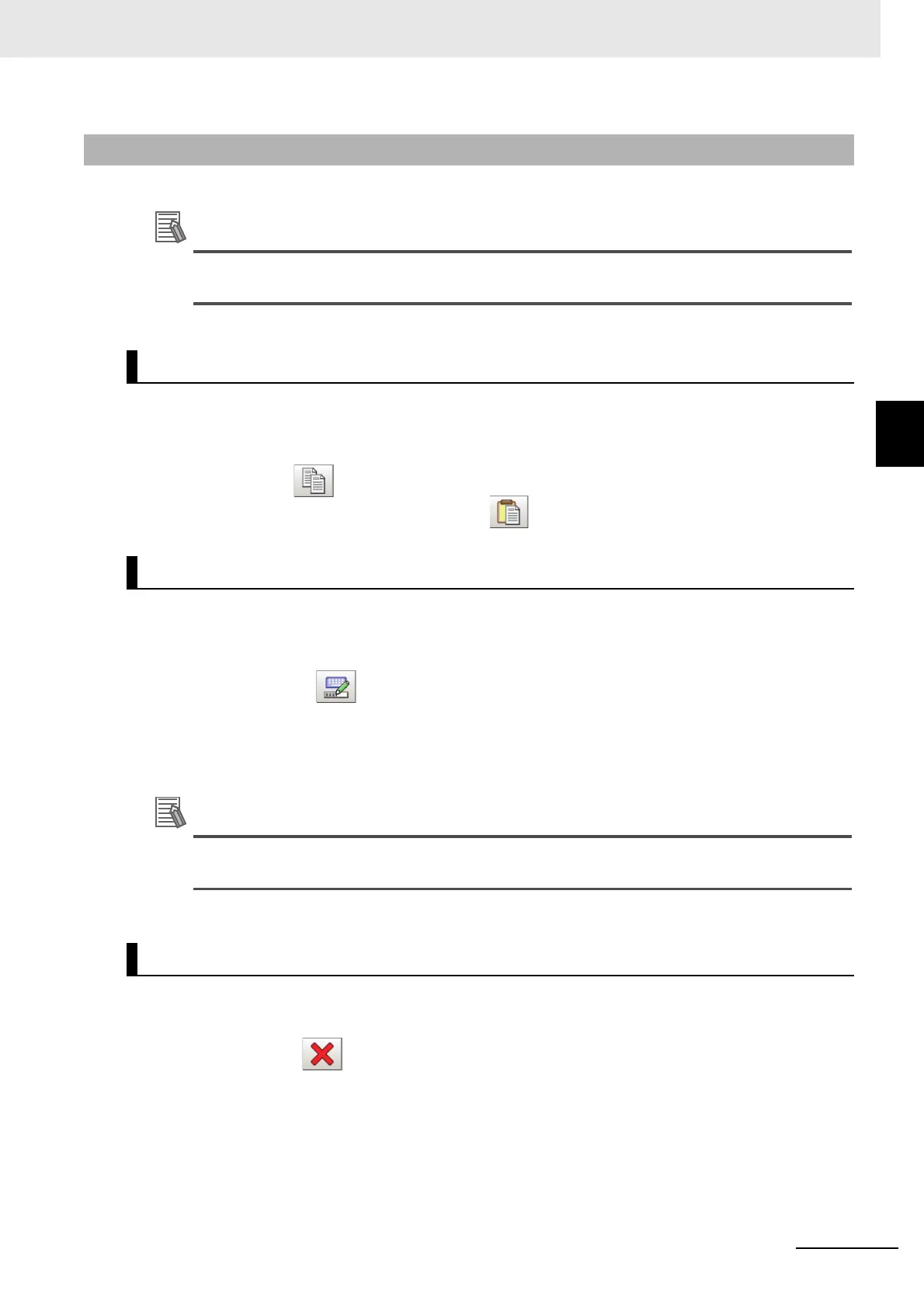3 - 13
3 Basic Operations
Vision System FH/FHV/FZ5 Series User’s Manual (Z365)
3-2 Basic Knowledge about Operations
3
3-2-4 Available Operations in Select File Window
This section describes the main operations available from the Select File window.
If the target file is not displayed in the list view area when selecting a file, please check that the
file type of the target file is selected in "Kind".
1 Click the folder or file that you want to copy in the List View area.
The file or folder will be selected.
2 Click [Copy] ( ).
3 Select the target folder, and Click [Paste] ( ).
1 Click the name of file or folder to be renamed from the List View area.
The file or folder will be selected.
2 Click [Rename] ( ).
The soft keyboard is displayed.
3 Enter a new name.
Character input method: Refer to 3-2-2 Inputting Text on page 3-7
When a file or folder with the same name exists within the folder, an error message will display
telling you that you cannot change the name.
1 Click the name of file or folder to be deleted from the List View area.
The file or folder will be selected.
2 Click [Delete] ( ).
A confirmation window is displayed.
3 Click [OK].
The selected file or folder will be deleted.
3-2-4 Available Operations in Select File Window
Copying/Pasting a File or Folder
Renaming a Folder or a File
Deleting a Folder or File
