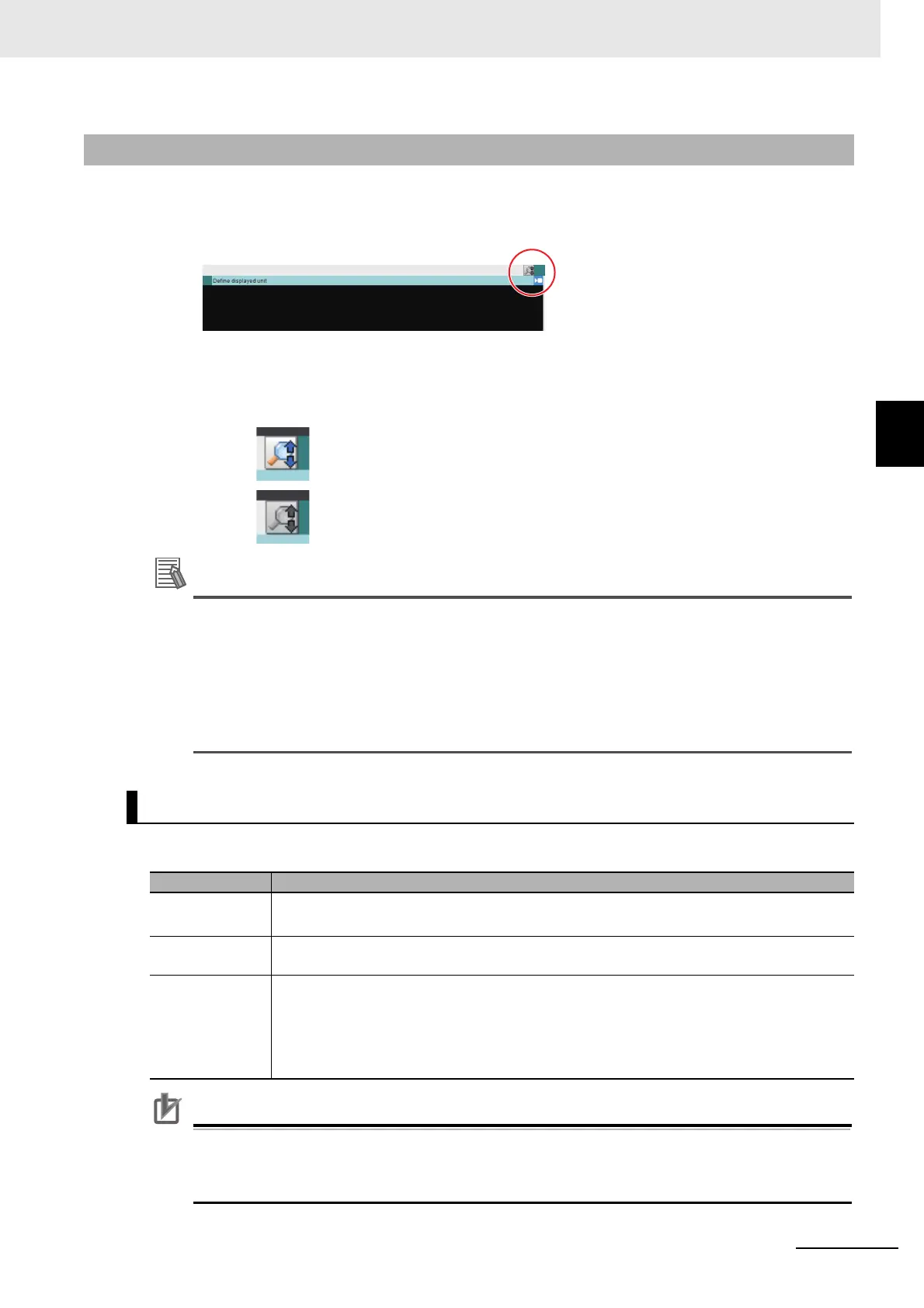3 - 25
3 Basic Operations
Vision System FH/FHV/FZ5 Series User’s Manual (Z365)
3-2 Basic Knowledge about Operations
3
3-2-8 Changing the Display Ratio
When you use the FH series/ FZ5-1100 series, you can change the display magnification as follows:
1 Click the zoom icon in the upper right corner of the Image container window.
2 The zoom icon color is changed, and then the Display Ratio can be changed by using mouse
wheel.
Change the display magnification at the position of the mouse pointer.
If there is a display magnification via mouse wheel capability, the following operation is usable.
• Double-clicking:
Change the doubled display magnification to fit the image widow size.
• Triple-clicking:
Displays the part of the window except the partially loaded margin.
Change the display magnification of the captured image except the margin according to the
window size.
You can change the following items on the Main Window (layout 0).
• In the following cases, saved images cannot be called up for measurement.
When a through image mode is selected in unused Image pane.
• When you select [Through], the measurement start or display switch may be delayed.
3-2-8 Changing the Display Ratio
The Display Ratio can be changed by using mouse wheel.
The Display Ratio can not be changed by using mouse wheel.
Image Mode List
Item Description
Through The latest image is always loaded from the Camera and displayed.
When a through image is selected, saved images cannot be called up for measurement.
Freeze (default) The image that was scanned in the immediately preceding measurement is displayed.
Images are updated when measurements are performed.
Last NG The latest NG error image resulting from an overall judgement is displayed.
The latest measurement results are always shown in the overall judgement and measure-
ment time.
In this case, the overall judgement result and measurement time may conflict with the Cam-
era image. Also, during continuous measurements, the last NG image cannot be displayed.
