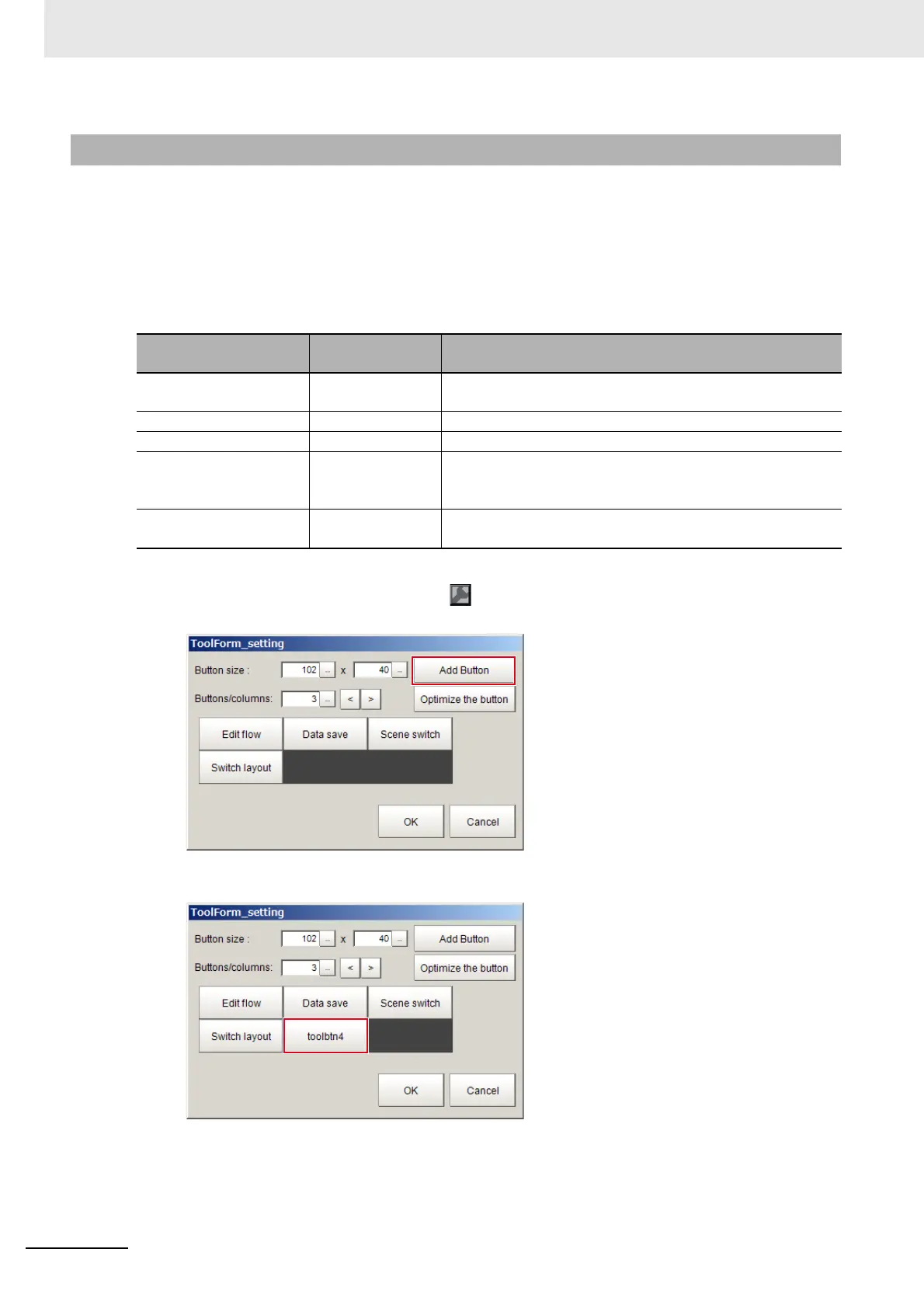8 Setting Windows
8 - 28
Vision System FH/FHV/FZ5 Series User’s Manual (Z365)
This pane shows the tool buttons.
The following elements are displayed.
• [Edit flow] button
• [Data save] button
• [Switch scene] button
• [Switch layout] button
The following is an example for adding [Clear measurement] button in the Toolbox pane.
1 In Layout modification mode, click the icon in the upper right corner of the Toolbox pane.
The “ToolForm_setting” dialog box is displayed.
2 Click [Add Button].
A button is added in the dialog.
8-3-6 Toolbox Pane
Setting item
Setting value
[Factory default]
Description
Add button Adds one button per click. The sub menus of File menu, Func-
tion menu, and Tool menu can be assigned to buttons.
Button size 16 x 999 [102 x 40] Sets the size of each button in pixels.
Buttons/columns 1 to 32 [3] Sets the number of buttons to display per column.
Optimize the button Sets the height and width of buttons based on the window size
divided by the number of buttons. One-click adjusts the size of
all buttons.
Delete button Click a button you want to delete and then select [Delete] in the
sub menu.
