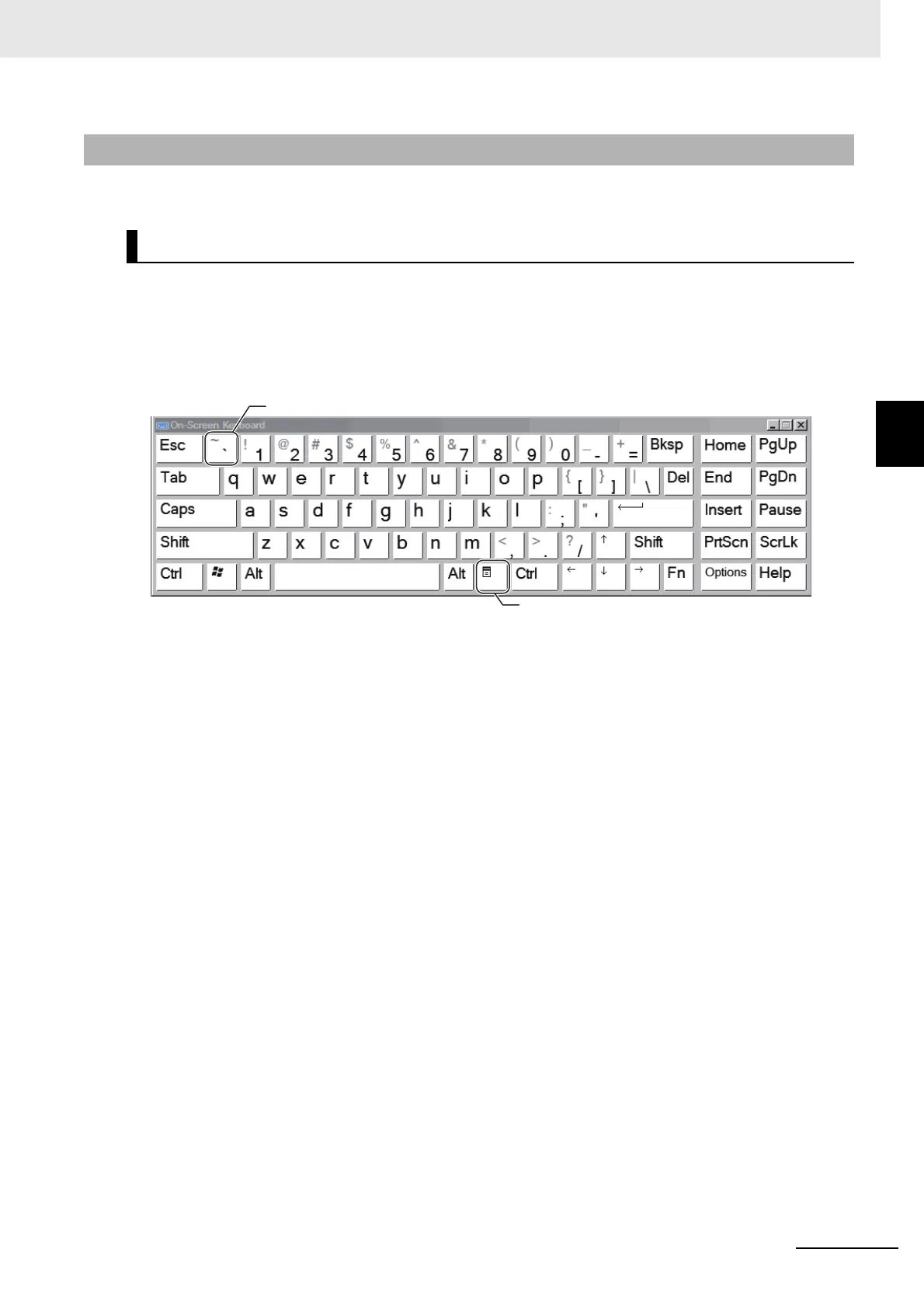3 - 7
3 Basic Operations
Vision System FH/FHV/FZ5 Series User’s Manual (Z365)
3-2 Basic Knowledge about Operations
3
3-2-2 Inputting Text
This section describes methods for inputting file names and descriptive text.
The following software keyboard is displayed in the window for inputting text depending on the sensor
controller.
Switching operation will differ depending on the screen keyboard.
FH Series Sensor Controller
Switch between Japanese (hiragana) input/Japanese (katakana) input/Alphabet-Japanese converted
input using the following procedure.
• Use the following procedure to switch between keyboard display languages.
The screen keyboard is by default English, with English characters shown on the keys.
1 To change characters displayed on the keys, press [Shift] + [Left Alt].
To use the [Shift] + [Left Alt] key combination, first hold down [Shift], and while doing so, press
and press again [Left Alt].
2 Display the keys and carry out text input, and confirm the keyboard has been switched.
This switches the language.
• Use the following procedure to switch between kana input and alphabet-Japanese converted input.
The screen keyboard uses an English keyboard layout, with alphabet-Japanese converted input the
default. Switching the keyboard display language to Japanese switches to kana input.
1 To switch between Japanese (katakana) input/Alphabet-Japanese converted input, click
[Ctrl] + [Shift] + [Caps].
To use the [Ctrl] + [Shift] + [Caps] key combination, first hold down [Ctrl], then hold down [Shift]
and press [Caps].
Then, release [Caps], release [Shift], then release [Ctrl].
2 Display the keys and carry out text input, and confirm the keyboard has been switched.
3-2-2 Inputting Text
Screen keyboard
Tilde key
Application key
